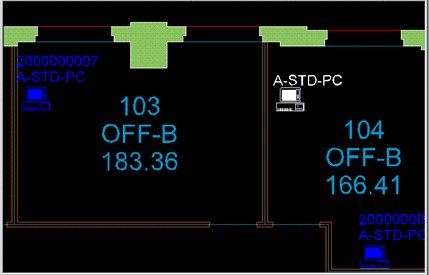
When you copy asset symbols that have standard information (such as room standard or equipment standard), the drawing programs create new items with the same standard values as the source asset symbols.
For example, if you use the AutoCAD Home/Modify/Copy command to copy an equipment asset symbol that has A-STD-PC as its Equipment Standard value, the ARCHIBUS Smart Client Extension for AutoCAD or the DWG Editor creates a new block that stores A-STD-PC as extended entity data. The new block displays this value as asset text.
If you now use the ARCHIBUS/Asset/Edit Data command on the Ribbon to assign intelligence to this item, you will see that the Edit Data dialog includes A-STD-PC as the value for the Equipment Standard field.
In the below image, an equipment asset symbol (on the left) has been copied. Notice that the copy (displayed in white) holds the same standard, A-STD-PC, as the source. If the ARCHIBUS/Asset/Edit Data command is now run on this block to complete additional information, the Edit Data dialog will list A-STD-PC as the value for Equipment Standard.
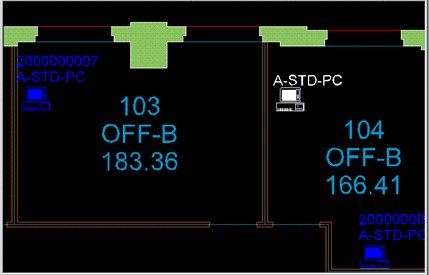
To create new asset symbols from existing asset symbols