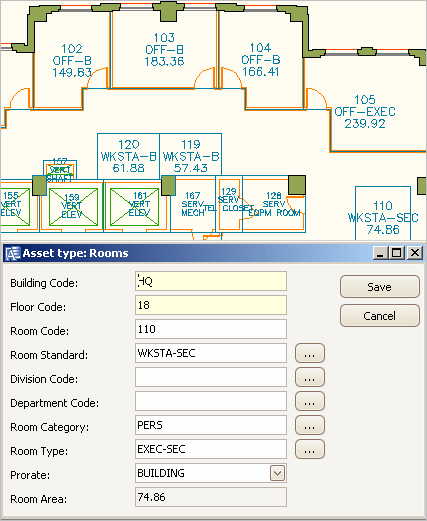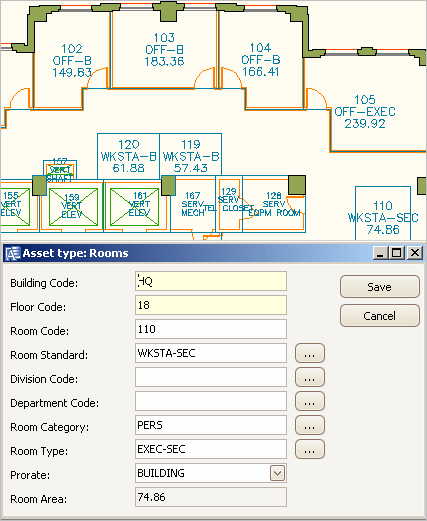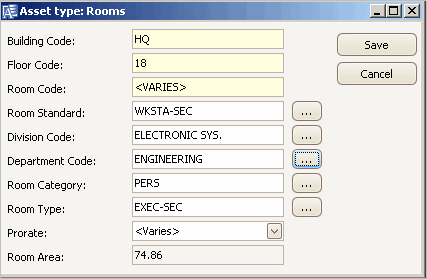(Show Contents)
Smart Client Extension for AutoCAD
Smart Client DWG Editor
Editing Asset Properties from the Drawing
From the drawing, you can change an asset symbol’s database information
by
the asset symbol—selecting an asset symbol in the drawing and then editing
its linked record using the Asset/Edit Data command.
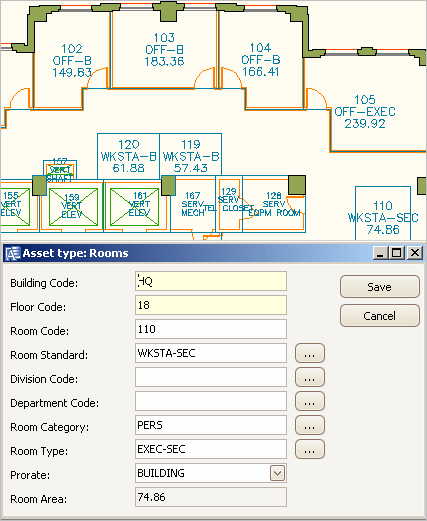
To edit a single asset symbol’s data from the drawing
- Open the drawing
containing the asset symbol whose data you want to edit.
- Select a Process Navigator task to set the layer for the type of asset you are working with. For example, if you want to edit rooms, choose
the Set Rooms task. Or, click ARCHIBUS/Asset/Set Asset Layer from the Ribbon.
- Select ARCHIBUS/Asset/Edit
Data from the Ribbon, and then select an asset symbol.
- In the dialog, change
the data by typing in the fields or by using the Select Values button
to pick validated values from the list. Save your changes by clicking
OK.
The drawing programs update the linked database record with the new
values. If any of the fields that you edited are displayed as asset text,
the programs redisplay the asset text with the new values.
To edit multiple asset symbols from the drawing
- Open the drawing
containing the asset symbols you want to edit.
- Select a Process Navigator task to set the layer for the type of asset you are working with. For example, if you want to edit rooms, choose
the Set Rooms task. Or, click ARCHIBUS/Asset/Set Asset Layer from the Ribbon.
- From the Ribbon, select ARCHIBUS/Asset/Edit
Data Multiple and select a set of asset symbols.
- The values that are
common to the selected asset symbols are presented in the dialog. If the
asset symbols’ values for a field vary, the dialog displays the value
as “<Varies>”.
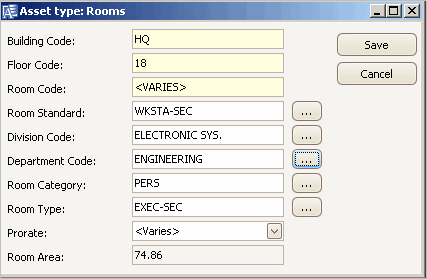
- Edit the desired
fields of the records.
- Any fields for which
you wish to preserve the existing value, leave as is.
- Any fields to which
you wish to make changes, replace the existing value with your new value.
If the existing value is <Varies>, the programs replace the various
values that exist for this field with the value you supply.
- Click OK. The programs
update the linked database records with the new values. If any of the
fields that you edited are displayed as asset text, the programs redisplay
the asset text with the new values.
Note: You cannot
edit certain fields, such as primary key fields, with the ARCHIBUS Edit Data Multiple
command. For instance, you cannot edit Room Code fields, since the Edit
Data Multiple command applies the same value to multiple asset symbols,
and Room Codes must be unique to each asset symbol.