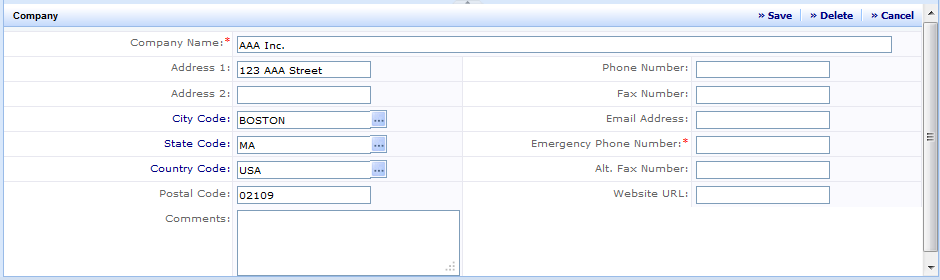
The Define Companies form provides the ability to add, edit and delete company definitions. Company information is supplied to the Define MSDS task to select values for the manufacturer, supplier, and MSDS preparer. The name of the manufacturer is a required field for the MSDS; therefore, prior to entering MSDS data, you should ensure that the manufacturers associated with those MSDSs are entered here.
Note: Company information is used by many ARCHIBUS modules, including MSDS, and is not categorized in any way to identify the module that uses or creates the company record. Consequently, you may find company data already present from activities completed in other modules. The downside is that there is no easy method to filter the companies in this view to just companies associated with MSDSs. If you have a desire to segregate companies used for MSDS, you might add a prefix to the company name like "MSDS_".
Log into Web Central and navigate to the Define Companies task by selecting:
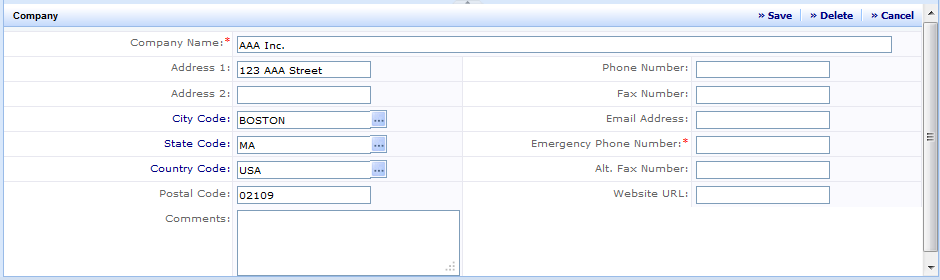
The Define Companies view has a has two parts, a grid showing a selection list of companies and an edit form where data are modified.
When the view is first presented, a grid listing at the top of the screen automatically lists all companies in the system. A mini-console in the grid allows you to filter or sort data on any of the displayed columns. For example you might want to filter on companies where the Emergency Phone field is not null (use the % wild card) because manufacturers associated with MSDSs must have an emergency phone number stored in the record.
The edit form below the grid is activated by either selecting "Add New" or by clicking on a company in the grid. The columns in the edit form are shown in the table below along with a definition of the information to be entered.
|
Field |
Purpose |
|
Company Name |
(Required Field) The name of the company. This value must be unique. |
|
Address 1 |
Company Address -- first line |
|
Address 2 |
Company Address -- second line |
|
City Code |
City code from the city table. Value can be manually entered or selected from the select values dialog by clicking on [...] |
|
State Code |
State code from the state table. Value can be manually entered or selected from the select values dialog by clicking on [...] |
|
Country Code |
Country code from the country table. Value can be manually entered or selected from the select values dialog by clicking on [...] |
| Postal Code | Postal code or Zip code |
| Comments | Free form text field for comments |
| Phone Number | Normal business phone number for the company. If this is a foreign company, you should include the country code. |
| Fax Number | Phone number where Fax transmissions can be sent. If this is a foreign company, you should include the country code. |
| Email Address | Company email address. If this record is to be used only for MSDS, this could be the email address where you request MSDS information. |
| Emergency Phone Number | (Required Field) Phone number to contact in case of an emergency. This information is present on all MSDS. If this is a foreign company, you should include the country code. |
| Alt. Fax Number | An alternate phone number where Fax transmissions can be sent. If this is a foreign company, you should include the country code. |
| Website URL | The Company's general information Website URL |
To add a new company:
To edit data for an existing company:
To delete data for an existing company: