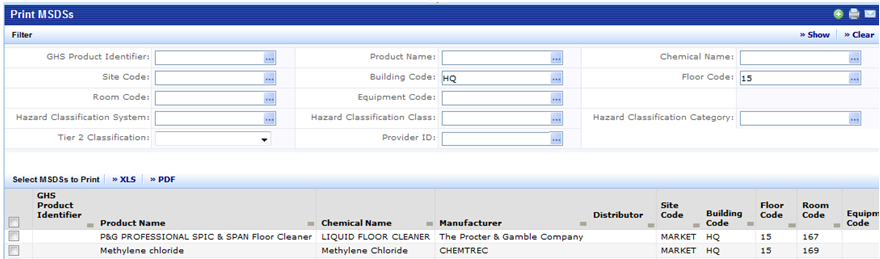
Hard copies of manufacturer supplied MSDS are frequently made available in the locations where the materials are used and/or stored. Making photo copies and manually tracking which MSDS need to be available at those locations can be very labor intensive. The print MSDS function is designed to simplify the production of printed MSDSs.
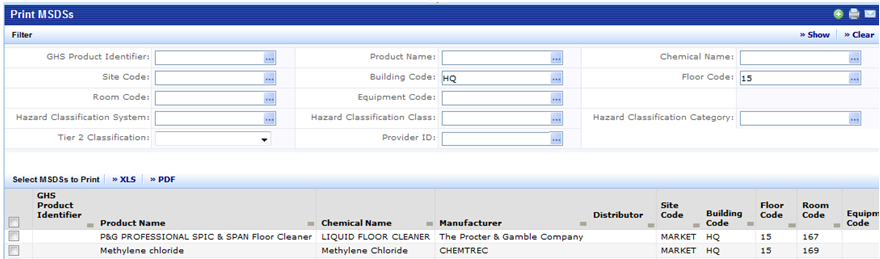
After selecting "Print MSDS", the system presents a filter console where you can enter parameters to select a group of MSDSs. Click "Show" and the results will be displayed in the grid below. Use the checkbox on the left to select specific MSDSs or the click on the select all check box in the headings to select all the displayed MSDS. The "Print Selected MSDSs" button will not be active until you have selected one or more MSDSs. For example, you might need to create an MSDS binder for the 15th floor of the HQ building. Enter HQ for the building code, then 15 for the floor code and click on "Show." Now click on the select all check box in the MSDS grid. (see the screen shot above). Next click on "Print Selected MSDSs."
When you click on "Print Selected MSDSs" a paginated report job will be launched to print all of the selected the MSDS documents. Note it is possible that an MSDS will be listed multiple times (possibly assigned to multiple locations). In this instance, the system will print just one hardcopy of each MSDS.
If the print job will take a long time, you can check on the status of the printing in the "My Jobs" tab. Once the application finishes the print job, click the link on the screen to open the PDF file send it to the printer of your choosing.
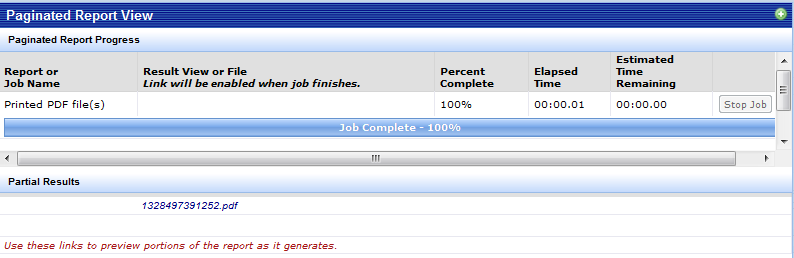
Note: The XLS and PDF buttons in the MSDS grid will produce a listing of the records shown in the grid. This may be a useful tool for producing a index for the printed MSDSs.