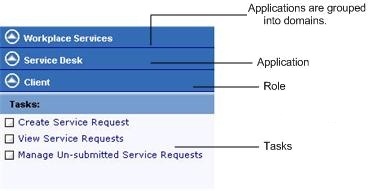
A tool for accessing tasks and reports according to:
The Process Navigator uses a drill-down approach to access specific tasks. You might start with a general business application, choose your role within the application, and then choose from a list of tasks for this role.
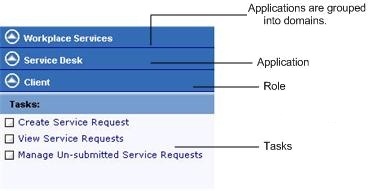
For the Smart Client DWG Editor and Extension for AutoCAD, the Process Navigator focuses on drawing tasks for the CAD Specialist role.
The Process Navigator is available in:
For a particular user, ARCHIBUS Administrators define the items that appear on the Process Navigator by running the System Administration/ARCHIBUS Administrator/Assign Processes to Users task.
In Smart Client and CAD, the Process Navigator is housed in the Explorer pane, which is located on the left side of the application window. In Web Central, the Process Navigator displays on the left side of the application.
In ARCHIBUS Web Central, users can toggle between displaying the Dashboard and the Process Navigator by selecting the Show Dashboard and Show Navigator buttons.
In ARCHIBUS Smart Client, users can toggle between hiding or showing the Explorer pane, housing the Process Navigator, by selecting the Show and Hide buttons.
In CAD, users can hide and display the Process Navigator by using the Explorer command, located in the Server group on the ribbon toolbar.