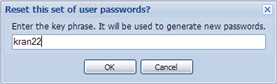(Show Contents)
Using the Reissue Passwords Wizard
You can use the Reissue Passwords Wizard to:
- change user passwords without unlocking the user
- unlock users while also changing their passwords
Changing User Passwords
The Change Password action changes the password without resetting the number of failed logins. If the user is locked, see the section below "Unlocking Users."
To change user passwords without unlocking the user:
- Navigate to the view:
Path: System Administration / ARCHIBUS System Administration / ARCHIBUS Administrator - User and Security / Reissue Passwords Wizard
URL: http://localhost:8090/archibus/ab-reissue-passwords.axvw
The Manage User Passwords form appears.
- Select the check box for a user from the User Accounts list, or click Select All to change all users at once. You might want to use the console to filter for all users of a particular role to change their passwords at one time.
- Click Change Password.
The Change Password pop-up window appears.
- Type in the new password and click OK.
- To undo the password change, click Undo Change Password. The password is now changed back to the previous password. The previous password appears in the User Password column. The Undo Change Password action is available until the screen is refreshed.
Unlocking Users
When a user tries to log in unsuccessfully more times than the value specified by numberFailedLoginAttemptsAllowed, their account becomes locked.
As an administrator, you can unlock the user, have the system generate a new plain text password, re-encrypt the new password, and email it to the user by doing the following:
- Navigate to the view:
Path: System Administration / ARCHIBUS System Administration / ARCHIBUS Administrator - User and Security / Reissue Passwords Wizard
URL: http://localhost:8090/archibus/ab-reissue-passwords.axvw
The Manage User Passwords form appears.
- Select the user from the User Accounts list, and click Next to proceed to the second page of the wizard.
The Manage User Passwords screen appears.
- Now you can run the following actions on all selected user accounts:
- Reset Passwords. Generates new plain text passwords for these accounts. This action shows a popup that prompts you for the key phrase to use as a seed value to hash with the user name, making the resulting password difficult to reverse engineer. When you click OK, this action resets the password and unlocks the user by resetting the failed login attempts to 0.
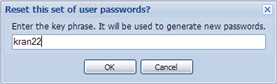
- Send Passwords by Email. Sends these plaintext passwords to users by email. The email urges the user to log in and change the password as soon as possible.
- Encrypt Passwords. Encrypts the plaintext passwords in the database -- after you have sent the email to the user.