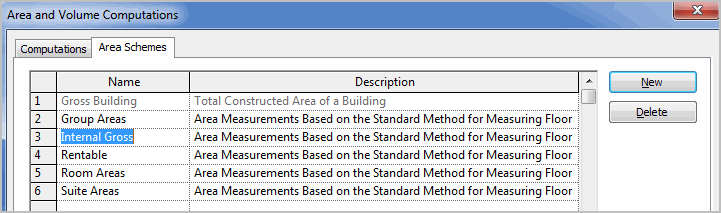
You can also use the Revit Home/Areas/Area Boundary Line mode, but select the line tool from the Draw menu that appears. Snap to the wall face (for structural walls) or wall centerline (for interior walls) as your space standard dictates.
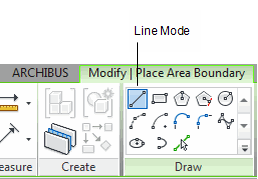
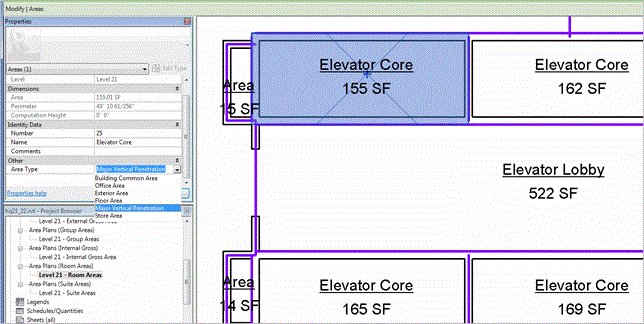
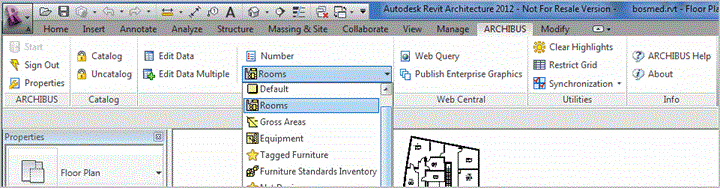
Drawing Room Areas - Depending on how your model is drawn, you may find you are using an inordinate number of room-separation lines to achieve the correct boundary for your Room elements. Depending on how your exterior walls, structural walls, interior walls, and columns were created, you may or may not be able to achieve your desired boundary results. Also, even if the elements were created correctly, you may have to change walls of one type to another to make the automatic Room boundaries work the way you intend.
An alternative is to simply draw area elements to represent each of your rooms. Since the Area Boundary Line features snap to underlying wall faces or centerlines, the process is faster than you might think, and often easier than trying to understand how changing one wall type will affect all instances of the wall throughout the model.
For a comparison of using rooms vs. using areas in Revit, see Standards of Area Accuracy.
To draw area elements to represent each of your rooms:
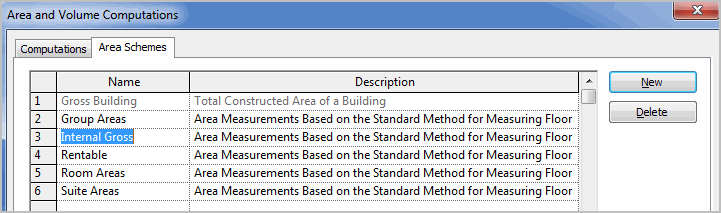
You can also use the Revit Home/Areas/Area Boundary Line mode, but select the line tool from the Draw menu that appears. Snap to the wall face (for structural walls) or wall centerline (for interior walls) as your space standard dictates.
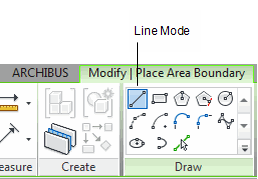
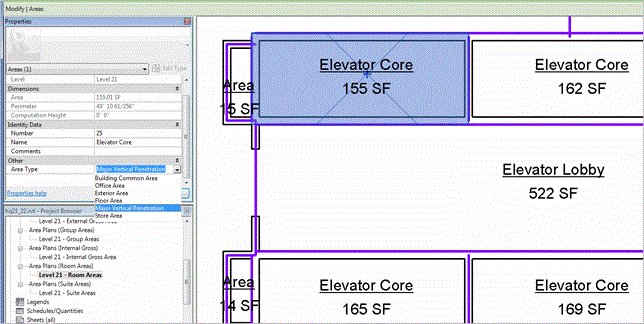
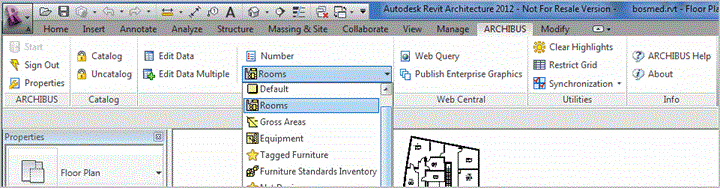
You can use both Room and Area elements to represent rooms, vertical penetrations, and service areas in the same ARCHIBUS project. This is useful when you are supplied one Revit model drawn using the first techniqu,e and another model drawing with the second technique. (You can also mix Room and Area elements in the same model, although that is not a best practice.)
By default, the Revit Area tag shows just the Area name and the area value. You can change the parameters that show in the Area tag to include other parameters by editing the Area Tag family. Edit the Area Tag. rfa in the Libraries \ US Imperial \ Annotations, or the Libraries \ Metric \ Annotation folder. Then use the Insert \ Load Family command to replace the default area tag within your model.
In this way, you can display other parameters in the Area Tag -- such as the Room Code, Room Category, Room Type and other data. Even for database-driven values, the ARCHIBUS Extension for Revit always updates the Revit parameter value to match, so you can use the usual Revit features to display these values.