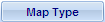
Web Central includes geospatially-enabled map views if you have a subscription with ESRI for ArcWeb services. To enable these views you must enter the license key as an application parameter. See Enabling Map Views.
These views merge your ARCHIBUS data with ESRI maps, resulting in maps that show your ARCHIBUS information laid over dynamic views of streets, satellite images, topography, and a rich variety of other geographic and demographic data. You select the type of map by clicking the Map Type button at the top of the map.
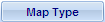
When working with maps, you can use your mouse to pan the map by clicking and dragging on the map. Use your mouse wheel to zoom in and out.
The map view uses the complete street address entered in the Address 1 field (such as 18 Tremont Street), the City Code, and the State Code entered for a portfolio item to calculate the latitude and longitude used to place the item on the map. When entering data for any item that will be placed on the map, you will get better results by entering full words rather than abbreviations. For example, enter "Street", not "St."
If the longitude and latitude calculation has not been done for an item, the item has the following icon when shown in selection lists:

To calculate the latitude and longitude for the item:

The selection list refreshes, and the icon indicating that the calculation has not been done is removed.