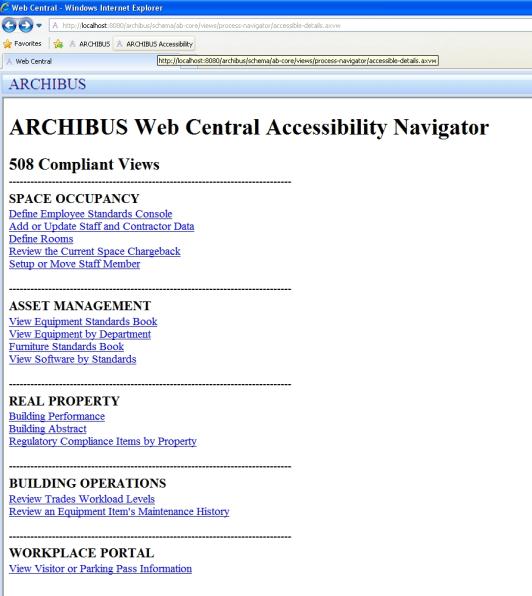
ARCHIBUS provides the Accessibility Navigator within the Web Central interface. The Accessibility Navigator provides a means of accessing the features and data within ARCHIBUS that is consistent with the requirements of assistive software.
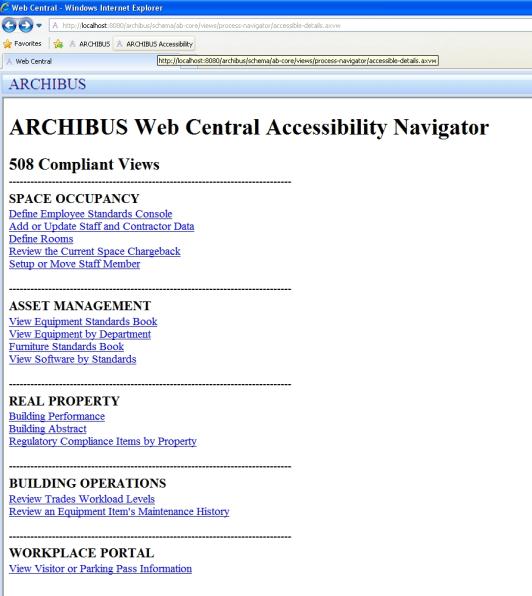
The Accessibility Navigator uses the View 1.0 format and rendering mode for ARCHIBUS interface views. View 1.0 format supports accessibility because:
The views on the Accessibility Navigator also use text equivalents (e.g. consoles to find rooms by filtering by building and floor codes) rather than plug-in components (e.g. to provide graphical rendering of floor plans) so that they can serve the needs of users who require keyboard-only controls and text-based input and output.
Sites can alter the list of views that appear on the Accessibility Navigator by changing schema\ab-core\views\process-navigator\ab-accessible-content.html.
System administrators can assign the Accessibility Navigator to user accounts on a per-user basis by setting the “Navigation” setting of that person’s account to “Accessibility Navigator”. When that user signs in to ARCHIBUS, ARCHIBUS automatically presents that user with the Accessibility Navigator interface. (To establish this setting, use the System Administration / ARCHIBUS System Administration / ARCHIBUS Administrator / Add or Edit Users view.)
For review purposes, you can also set the Accessibility Navigator setting for an account from the “My Profile” form. Select “My Profile” from the top menu bar of Web Central, and set the Navigation preference to “Accessibility Navigator”. Then sign out, and sign in again to see the effects of this setting.
You can also access the Accessibility Navigator directly by pasting a URL like the following in the address bar of your Internet browser:
http://localhost:8080/archibus/accessible-details.axvw
Once you have loaded the Accessibility Navigator into your browser, add it to your Favorites or Bookmarks so that you can recall it quickly.
In Internet Explorer, do one of the following:
In Firefox, do one of the following:
If you wish to create new accessible views or modify the existing ones launched by the Accessibility Navigator, you may wish to review the files in the /ab-products/solutions/compatibility/accessibility/ folder.
All files called by the parent view are contained in this folder and begin with the "ab508" prefix even if no 508-specific features were required. The filename shown in the navigator menu in parentheses indicates which file in this directory is being launched first for that view. You can remove these as required.
For example, if you wish to create a view identical to Review Trades Workload Levels, copy ab508-wrtr-workload.axvw, ab508-wrtr-workload-tree.axvw, and ab508-wrtr-workload-wr.axvw and rename them accordingly. Then, add as a new menu item in \schema\ab-core\views\process-navigator\ab-accessible-content.html.
You may further organize the various views into sub-directories with no need to change the navigator reference.
The views in the Accessibility Navigator represent a wide variety of techniques and formats for tabulating, reviewing, summarizing, or modifying data in the ARCHIBUS database. Some may work better than others for different needs. For instance, if you wish to present a large number of selectable records, you may find the mini-console and its filtering feature to be the best. For views displaying smaller amounts of information, using a single-level or multi-level tree may be the best pattern to use.
You can put your site's own personalized views on the Accessibility Navigator (or load them via the URL or via links in email). Be sure to:
A text-only page, with equivalent information or functionality, shall be provided to make a web site comply with the provisions of this part, when compliance cannot be accomplished in any other way. The content of the text-only page shall be updated whenever the primary page changes.
In response, you may wish to include a text-only version of the content (for example, an Employee Locator view that gives the result of the search as a textual Room Number) as well as a graphical version of the content (for example, the same view but gives the result of the search as a graphical highlight on a floor plan).
The following steps overview one method of evaluating the accessibility compliance of ARCHIBUS Web Central version based on the US laws outlined in Section 508 Amendment to the Rehabilitation Act of 1973. This method uses the Accessibility Extension for Firefox (http://firefox.cita.uiuc.edu/).
http://localhost:8080/archibus/accessible-details.axvwFor example:
The reason for this is because these items pertain only to the parent frameset into which Web Central loads all of its views. In other words, it is a container for all of the view’s HTML content visible to the user, including the frameset of the view itself. None of these issues are associated with the content displayed on the screen. All other reported issues have been rectified.
Each view has been thoroughly analyzed using several 508 Compliance review technologies, including the WAVE Web Evaluation Utility. All errors and correctable warnings have been eliminated. The remaining warnings are benign for accessibility use (and have passed multiple external 508 audits as being benign for accessibility use). These conditions can be classified in two ways:
For example, the below image shows the WAVE Analysis example for Define Employees Standards Console view:
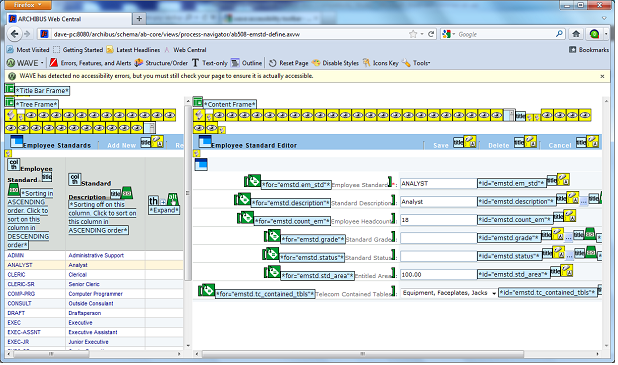
If you are a compliance officer wishing to review the ARCHIBUS software, please schedule a time with ARCHIBUS Customer Service in Boston (techs@archibus.com) for help with installation and setup of the accessibility interface for the product. Please also feel free to email any questions you have on ARCHIBUS and accessibility, any suggestions you have for making ARCHIBUS more accessible, or any suggestions you have for making the ARCHIBUS compliance documentation more useful.