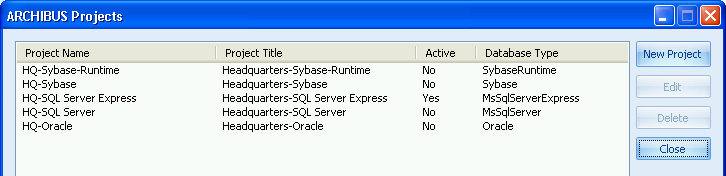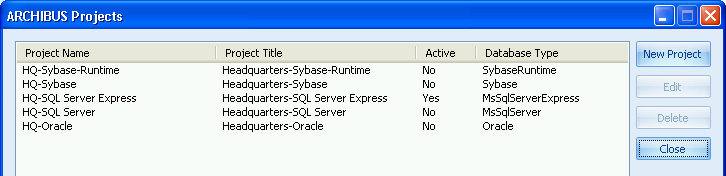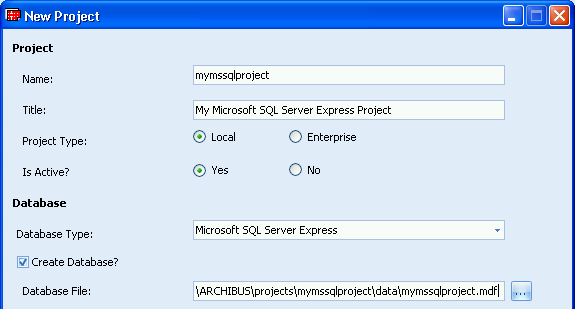(Show Contents)
Configuring the Single-User Installation for Microsoft SQL Server Express
Once you have completed the standard single-user installation (please see Standard Single-User Installation), you can configure ARCHIBUS to use the Microsoft SQL Server Express database.
The advantages to doing so are:
- The Microsoft SQL Server Express database -- as well as the Jetty application server that depends on it -- runs as a service. This means that the services will keep running even if you log out of your Windows account. The Start Servers command creates these service as automatic services and makes the Jetty application server dependent on the Sybase server. This means that the servers will restart automatically if you should reboot your workstation, and that they will start in the right order.
- The Microsoft SQL Server Express database can be the anchor for a workgroup of peer stations that share data, drawings, and reports. Single-Server Deployment for a Small Workgroup: Smart Client-Only Installation has information on setting up an ARCHIBUS workgroup.
- You can run more than one database on the same workstation at the same time, and you can run both a full Sybase and Microsoft SQL Server Express databases at the same time. This makes it easier to export from one database, such as a prototype database, and import into another, such as a production database.
Configuring the Sample HQ Project
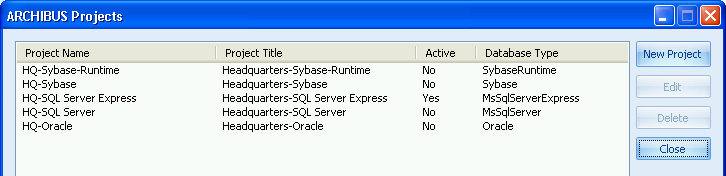
To configure the sample HQ project:
- Press the Stop button to invoke the Stop Servers command if your servers are running. (Do this before changing the list of servers.)
- Use the Smart Client Project Preferences dialog to deactivate the default Sybase Runtime project:
Headquarters-Sybase-Runtime.
- Use that same dialog to activate the full SQL Server Express project:
Headquarters-SQL Server Express.
- Press the Start button to invoke the Start Servers command. This will register the SQL Server Express service, register the Jetty application server service, and start both servers.
The Start Server command also attaches the SQL Server Express database to the server.
You can now sign in to the sample project from either Web Central or the Smart Client. The project will appear on the list of available projects on the Sign In form.
If you want to verify that the servers are started using Windows, start the Services Manager (by using Start/Run and typing services.msc at the command line) and look for the SQLEXPRESS and Jetty_for_ARCHIBUS_201 services.
Note: You want to use the Stop Servers command before you change the list of servers, as the command stops the active servers. If you did not, you can stop the servers yourself by using the Task Manager or the Services Manager.
Creating Your Own Project
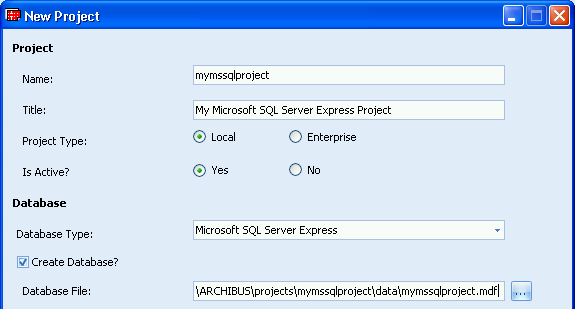
To create a new SQL Server Express project:
- Within the Smart Client, open the Project Preferences form, and invoke the New Project dialog above.
- Enter a project name.
- Enter a project title.
- Select "SQL Server Express" as your Project Type.
- Select "Yes" for Is Active?
The form will provide defaults for the other settings.
The program will create the project preferences file entry (in afm-projects.xml), create the project folders on disk, and copy the empty prototype schema database (archibus\databases\sybase\schema.db) to a new project database (myprojects.db in the example above).
To use the project, use Stop Servers command, and then the Start Servers command.
Configuring Your Own Project
If you already have a project and want to load it, follow these steps.
- Create a project folder (e.g.
\mymssqlproject). Create this beneath c:\Documents and Settings\All Users\archibus\projects on XP and c:\users\public\archibus\projects on Vista and Windows 7.
- Create the following project sub-folders:
| Folder Name |
Purpose |
| \data |
Databases |
| \drawings |
Revit models and AutoCAD drawing files |
| \enterprise-graphics |
Enterprise graphics (.swf,.emf,.json) files |
| \graphics |
Bitmap graphics |
- Within the Smart Client, open the Project Preferences form, and invoke the New Project dialog.
- Follow the same steps as for creating a new project, except clear the "Create Database?" toggle before pressing OK.
The program will create a project file (afm-projects.xml) entry that points to your database. If you stop and restart the servers, this project will now be available.