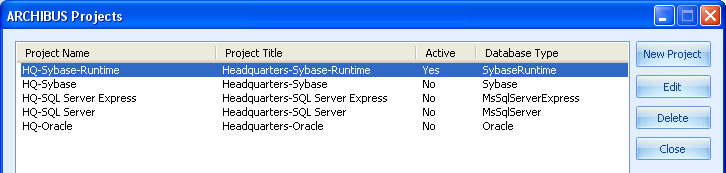
The Start Servers command runs automatically when you start the Smart Client in the standard single-user install or when you press the "Start" button. The command then shows a series of progress prompts in a popup dialog, which dismisses itself if the startup is successful.
If the progress dialog stops, note the error. Then press the "Cancel" button on the dialog, and correct the error.
If you need more information on startup errors, open the Web Central log file (the archibus\WEB-INF\config\archibus.log file beneath c:\Documents and Settings or c:\users\public ) in Notepad and search for the word "ERROR".
If you are using a different text editor, and the log file comes up as all special characters, make certain you are using a text editor that can read Unicode text.
Make certain that your license file (ai-licenses.bin) is in your configuration folder (webapps\archibus\WEB-INF\config\). If not, copy this file from your license DVD and restart the application server.
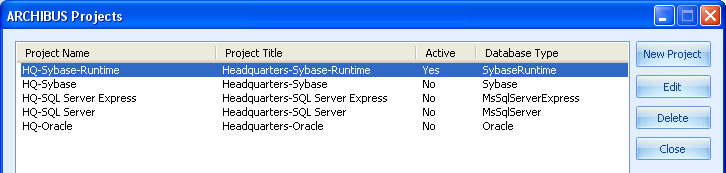
Some start-up problems are due to issues with the list of active projects to which the application connects when it starts.
You can review the list of projects with the Smart Client Project Preferences command (shown above) or by examining the project configuration file (WEB-INF\config\afm-projects.xml) directly.
When reviewing the list, consider these conditions.
If you find that the ARCHIBUS ribbon menu does not show in DWG Editor when using the Administrator or Guest profiles, items were not added to the registry in the correct order, which results with an incorrect search path for support files. For example, you will encounter this problem if the Smart Client's CAD Application preference was set before you launched your CAD application for the first time.
To resolve this issue:
If you are using the Sybase Runtime server and you receive an error message stating that it is out of database connections, try these steps.
-c 300M" to "-c 512M"). Please see Alternate Startup Procedures for Standard Single-User Installation.ASAANY9 OR SQLANYSH10 paths are not cross-linked). The programs use subtly different versions of the support DLLs.If you start the application server and you see an error stating that port 8080 is in use, change the port at which the application server listens for requests.
8081).Use this new port number in the URL you use to Sign In to ARCHIBUS, e.g. http::\\myworkstation:8081\archibus or http::\\localhost:8081\archibus
If you have a proxy set up for all HTTP services, it may be blocking access even to a local server. To remedy this situation:
localhost and 127.0.0.1 (or your server information) in the Exceptions box.If you continue to have difficulties, be sure to check the following:
ping <servername> or ping <server IP address> at the command line.127.0.0.1 localhost".If you have started the database and application servers using the Start button on the Smart Client, the easiest way to stop them is to again run the Smart Client application, then press the Stop button to invoke the Stop Servers command
If this command does not work, or if you are experiencing start-up problems and you want to verify that any previous database and application services are stopped, use these procedures.
If the Smart Client ever becomes unresponsive, you can stop it using the Task Manager.
The database and application servers run as separate processes.
If you are using the Sybase Runtime database from the standard single-user installation, the Smart Client program starts these servers as console processes, which you can also stop using the Task Manager.
rteng9.exe) and then select the End Process button.java.exe or javaw.exe) and again select the End Process button.Smart Client; and then select the End Task button. JettyService.exe) will also appear. End that process as well.There is no need to stop the Java Quick Start (jqs.exe) or Java Scheduler (jusched.exe).
If you have started the servers with the Sybase Authoring, the Sybase Multi-User, or the Microsoft SQL Server Express database; the Smart Client program starts these servers as services, which you can stop using the Services Manager.
Run the Services Manager by using the Start/Run button and invoking services.msc.
Jetty_for_ARCHIBUS_191 entry, right-click, then select the Stop button.SybaseASA_for_ARCHIBUS_191 entry, right-click, then select the Stop button.SQLEXPRESS entry, right-click, then select the Stop button.The ARCHIBUS setup program configures the program automatically. In particular, it configures the program to run with any copy of Sybase Adaptive Server Anywhere or Microsoft SQL Server Express it finds on the workstation.
If you install these programs after you install ARCHIBUS, reinstalling ARCHIBUS will update these settings.
Experienced users may prefer to update the application configuration file themselves. To do so:
c:\Program Files\archibus\19.1\SmartClient\SmartClient.Common.dll.config file for editing. (On 64-bit workstations, the program will be in the c:\Program Files (x86)\archibus folder.)MsSqlExpress Installed attribute, as appropriate.Sybase ASA Installed and the Sybase Home attribute, as appropriate.The application configuration file (SmartClient.Common.dll.config) holds read-only preferences that the application establishes on installation.
If you edit preferences from the Preferences dialog to override any of the application defaults, the Smart Client stores your new preferences in c:\Documents and Settings\<username>\Local Settings\Application Data\archibus\SmartClient\user.config. If you ever want to restore the Smart Client to the default values, delete this user.config file.