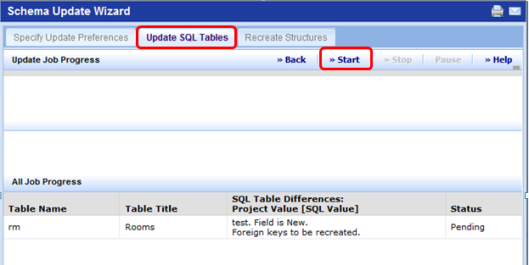
After specifying the behavior of the Schema Change Wizard and choosing the Save and Compare button, the Wizard moves you to the Update SQL Tables tab so that the Wizard can generate the physical representation of the SQL tables and fields in the project to which you are connected.
This can be done in one of two ways, depending on the options that you chose when you specified the behavior of the Schema Change Wizard:
The Wizard moves to the Update SQL Tables tab and shows the progress of the comparison between the ARCHIBUS data dictionary definitions and the physical table definitions. The wizard creates a table of differences, which it displays on the Update SQL Tables tab.
At this point, the Wizard has not yet made changes and the status of the differences is shown as pending. If you have not already done so, you should make sure that you have a backup of your project database before proceeding.
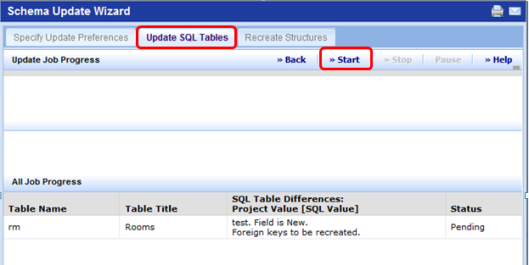
If you chose to execute changes immediately, when you click on Start, the system steps through the differences and changes the physical database to match the ARCHIBUS data dictionary. The progress of the changes can be monitored in the Update Job Progress Window at the top of the form. The wizard announces the current application as it progresses through these phases:
You will also see the status of the differences change from Pending, to In Progress, and then to Updated.
When the system finishes updating the SQL tables, it automatically moves you to the Re-Create Structures tab.
If you chose to output changes to a SQL script, the system steps through the differences and creates a file containing sql statements that can be used to change the physical database to match the ARCHIBUS data dictionary. The Wizard generates the update.sql file and saves it in a folder specific to the signed-in user:
ARCHIBUS\projects\users\<user name>\dbwiz\update.sql