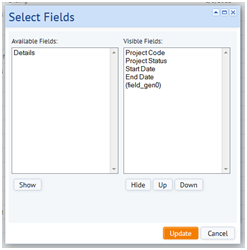The Add-in Manager responsible for personalizing ARCHIBUS for the specific needs of your site can use the following enhancements available in V.21.1.
This release has an example of using Data Transfer to import and export documents, Technologies / User Interface Add-Ins / Parts for Reports / Report with Data Transfer of Documents. If you transfer out, the view exports the data in the Action Items (activity_log) table to a .csv or .xls file (e.g. projects\users\ai\dt\activity_log.csv) and exports all the documents to a subfolder (e.g. projects\users\ai\activity_log\). If you look at the .csv and look at how the files are named (e.g. doc^63^1^activity_log-doc-63.jpg) you can see the convention for naming and storing files on disk and referring to them from the .csv. If you store the files in this format, and then use Data Transfer to transfer the data in, the program will read the .csv data and import the document file.
V.21.1 includes these features for those personalizing their version of ARCHIBUS.
You can now output your drawings to Adobe PDF and Word DOCX format according to a formatted template, which can include title blocks, searchable text, scale, North Arrows, and dynamic text. The feature provides the ability to run as easily on one drawing as on 1,000 drawings. Each drawing appears on its own page of the output.

For both PDF and DOCX format, you can search the resulting drawings using the "Find" feature of Adobe or Word. This makes it easy for recipients to find rooms, equipment, and other items within reports -- even if they are disconnected from ARCHIBUS and reviewing a report they received via email.

For more information, see http://www.archibus.com/ai/abizfiles/v21.1_help/system_management_help/afm-sysman.htm#wc_views/simple_views_techniques/print_drawings_to_pdf_and_doc.htm.
The color scheme, fonts, and view type styles are defined in LESS files. LESS is a style-sheet language that extends, and is compiled into, CSS. It provides the ability to define reusable variables and classes that makes color scheme customization very easy. See http://www.archibus.com/ai/abizfiles/v21.1_help/system_management_help/afm-sysman.htm#wc_views/Adv_Views_Techniques/color_scheme.htm
This control now has features for enabling windowed selection of assets, displaying border highlights, adding a right-click context menu, and displaying multiple asset types. For information, see:
V.21.1 adds these features for creating forms.
Include an Add New form in your Select Value dialogs so that users don't have to navigate to the background data view to add new validating values. See http://www.archibus.com/ai/abizfiles/v21.1_help/system_management_help/afm-sysman.htm#wc_views/simple_views_techniques/add_new_dialog_forms.htm
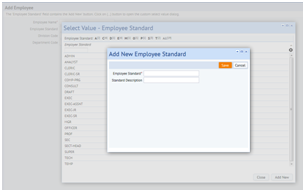
Form designers can use the tree table to show multiple fields of information in a drill-down tree. See http://www.archibus.com/ai/abizfiles/v21.1_help/system_management_help/afm-sysman.htm#wc_views/simple_views_techniques/tree_table.htm

Add primary menu actions to your panel title.

Add a drop-down with secondary actions to your panel title.

For both primary and secondary menu actions, see http://www.archibus.com/ai/abizfiles/v21.1_help/system_management_help/afm-sysman.htm#wc_views/simple_views_techniques/actions_menus.htm
These sections let you organize long forms and allow users to expand just the portion that is of interest. See http://www.archibus.com/ai/abizfiles/v21.1_help/system_management_help/afm-sysman.htm#wc_views/simple_views_techniques/panel_collapse_expand.htm.
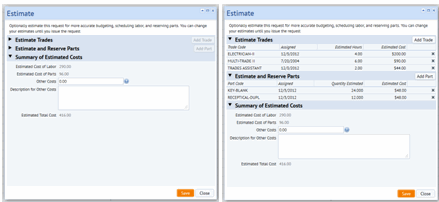
Add pop-up edit dialogs. See http://www.archibus.com/ai/abizfiles/v21.1_help/system_management_help/afm-sysman.htm#wc_views/simple_views_techniques/Use_a_dialog_in_a_Find-Manage_Wizard.htm

Group the fields on large forms into groups that simplify the visual layout. See http://www.archibus.com/ai/abizfiles/v21.1_help/system_management_help/afm-sysman.htm#wc_views/simple_views_techniques/field_sets.htm

Define console fields that wrap to multiple lines when the Web browser width is reduced. See http://www.archibus.com/ai/abizfiles/v21.1_help/system_management_help/afm-sysman.htm#wc_views/simple_views_techniques/field_sets_fluid.htm

This feature appears automatically for validated fields (that is, those with Select Value dialogs); however, you can personalize auto-complete behavior using a custom selectValue command. See http://www.archibus.com/ai/abizfiles/v21.1_help/system_management_help/afm-sysman.htm#wc_views/simple_views_techniques/field_auto_complete.htm

Add field instructions to the .axvw file. See http://www.archibus.com/ai/abizfiles/v21.1_help/system_management_help/afm-sysman.htm#wc_views/simple_views_techniques/field_instructions.htm

The default .css styles for fields includes styles such as longField, shortField, and tallField so that you can make certain fields, such as memo fields, larger than the default size however still maintain their styles in the centrally defined file. See http://www.archibus.com/ai/abizfiles/v21.1_help/system_management_help/afm-sysman.htm#wc_views/simple_views_techniques/field_length.htm
For consoles, combine fields without titles to save space. See http://www.archibus.com/ai/abizfiles/v21.1_help/system_management_help/afm-sysman.htm#wc_views/simple_views_techniques/field_composite.htm

If there is only one action that can be taken on a row, you can define that as the on-click row action for all fields. See http://www.archibus.com/ai/abizfiles/v21.1_help/system_management_help/afm-sysman.htm#wc_views/simple_views_techniques/grid_row_events.htm

The index and filter features are on by default for grid panels. You can turn these off with the showIndexAndFilterOnLoad="false" attribute. See http://www.archibus.com/ai/abizfiles/v21.1_help/system_management_help/afm-sysman.htm#wc_views/simple_views_techniques/grid_index_filter.htm
Wrap text of designated fields into multiple lines. See http://www.archibus.com/ai/abizfiles/v21.1_help/system_management_help/afm-sysman.htm#wc_views/simple_views_techniques/grid_wrapping.htm

Add actions that act on multiple selected rows. See http://www.archibus.com/ai/abizfiles/v21.1_help/system_management_help/afm-sysman.htm#wc_views/simple_views_techniques/grid_row_actions.htm
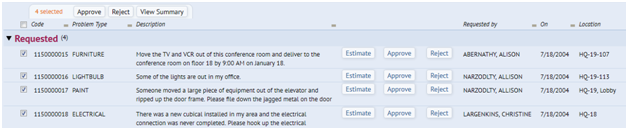
Group records by categories. See http://www.archibus.com/ai/abizfiles/v21.1_help/system_management_help/afm-sysman.htm#wc_views/simple_views_techniques/grid_group_by_category.htm

Allow each user to control which fields are visible in their version of the grid. See http://www.archibus.com/ai/abizfiles/v21.1_help/system_management_help/afm-sysman.htm#wc_views/simple_views_techniques/report_select_fields.htm