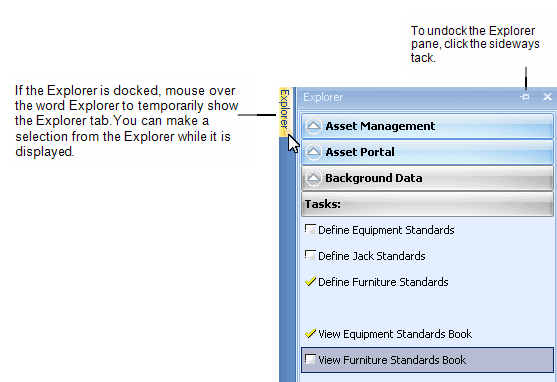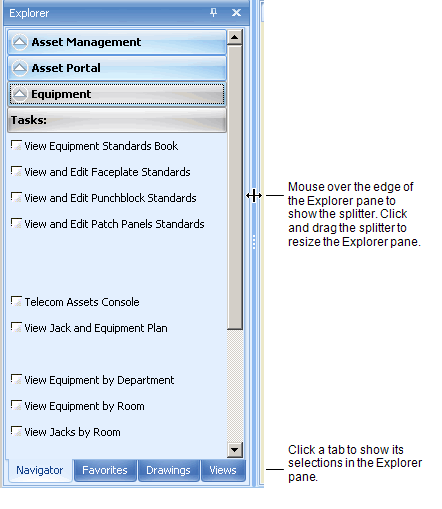
From the Explorer pane you select tasks or drawings, or can create new views. The Explorer pane has the following tabs:
Note: From the Smart Client Extension for AutoCAD, the Explorer pane holds only the Navigator and Drawings tabs.
The Navigator tab can also include drawing tasks. When you select a drawing task, you are presented with the Drawings list from which you select a drawing.
From the ARCHIBUS Smart Client Extension for AutoCAD or the DWG Editor, the Process Navigator pane holds two tabs:
You can resize the Explorer pane by mousing over its edge, and clicking and dragging the splitter
The following image shows the Explorer panel with the Navigator tab selected:
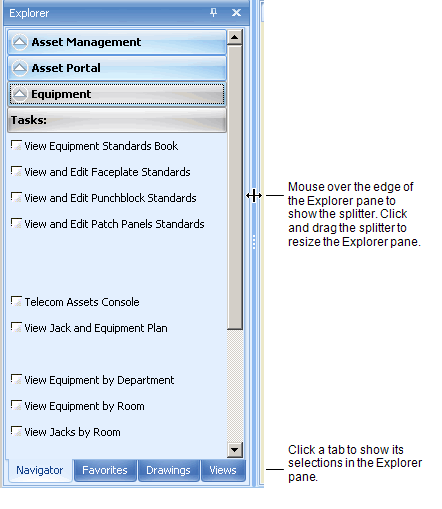
You can dock the Explorer pane or hide it to increase your workspace.
To hide/show the Explorer pane:
To dock/undock the Explorer pane:
Click the thumb tack in the Explorer title bar.
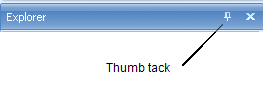
To undock the pane: