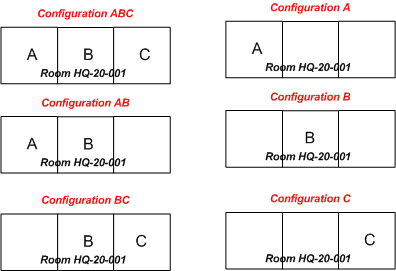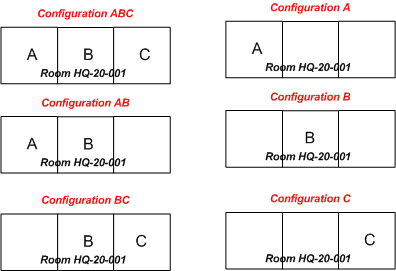Open topic with navigation
Workplace Services / Reservations
Defining Reservable Rooms and Room Configurations
You define whether or not a room is reservable with the Define Reservable
Rooms task. You also can define for the rooms, which can further be broken down to
Defining Reservable Rooms
A room must be defined as reservable in order for it to be available
for room reservations.With this task, you edit the value of the Reservable? field or the Rooms table.
Note: It is not possible
to define a new room with this task. To define new rooms, you must define
the room as part of your space hierarchy. See Setting
Up the Reservations application for more information.
To define
a room as reservable:
- In the Process Navigator,
select the Develop Background Data/Define Reservable Rooms task.
The Buildings, Floors, and Rooms view appears.
- Select values in
the Buildings, Floors, and Rooms lists to drill down to the room that
you want to define as Reservable.
- Select No or Yes
in the Reservable? select box.
- Click the Save button
to save your changes.
- Continue to define
additional rooms as reservable.
Understanding Room Configurations
When you define a room as reservable, it automatically creates a corresponding
room configuration, which is required for processing the room reservation. If there is only one way that you can configure the room, you can associate arrangements with this generated configuration record and you do not need to further define room configurations.
Room configurations define the ways that you can configure a rooms with removable walls. For example, a large ballroom might be divided into three smaller areas by using removable wall partitions. In this case, you might have a room record, HQ-20-001, which has multiple Room Configuration records. Each room configuration record, in turn, can have its own set of room arrangements.
When establishing room configurations, you must enter all the possible methods of dividing the room with removable walls. For example, suppose the ball room HQ-20-001 can be divided into areas A, B, C. This means that there are six possible configurations as shown below: use all three areas at once, use areas A and B together, use areas B and C together, use each area on its own
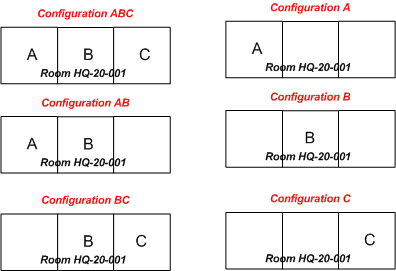
Note: You would not establish a configuration for using areas A and C together since they are not adjoining.
For each configuration that you define, you must specify the configurations that are not available when the specified configuration is activated. For example, when you use configuration ABC, all other configurations are unavailable because you are using all the space. However, when you use configuration AB, configuration C is available, and ABC,BC, A, and B are not available.
Defining Room Configurations
To define a room configuration for a room:
- In the Process Navigator,
select the Develop Background Data/Define Room Configurations task.
- In the left panes, select values in
the Buildings and Floors lists to drill down to see a list of existing room configurations. Recall, the system automatically created a room configuration for each room you set as Reservable. You can now:
- Edit the default configuration, if necessary, to reflect a configuration used at your site.
- Click the Add New button to specify additional configurations for this room.
- Retain the generated record as is. If there is only one way to use this room, you may wish to retain the generated record and associate various room arrangements with it.
- Click the Add New button, or click a room configuration to edit.
- In the right pane, complete the following information for the room configuration:
- Building/Floor -- You cannot edit these values. If the system generated the room configuration, the system completed these values with the room's properties. If this is a new record, the system completes this with the building and floor you selected from the drill down.
- Room Code -- If the system generated the room configuration, it completed this field with the room code of the parent room. If you are creating a new room configuration, choose the room number from the list.
- Configuration Code -- Enter a value, that when combined with the Building Code, Floor Code, and Room Code, uniquely identifies this configuration. In the above example, you might have values of HQ-20-001-ABC, HQ-20-001-BC, HQ-20-001-A, and so on.
- Configuration Name -- Enter a descriptive names for the configuration.
- Excluded Configurations -- Holds the configurations that cannot be used when this configuration is active. With the ABC configuration above, you would enter that all other configurations are excluded since ABC takes up the entire space. However, for the AB configuration, configuration C could be separately used, therefore you would exclude BC, A, B, and ABC. Enter the values of the Configuration Code and separate each value with a comma. Or, choose from the configurations in the list.
- Click the Save button
to save your changes.
Next
After defining your reservable rooms and their configurations, you set up your room arrangements for each configuration. See Define
Room Arrangement Types and Define Room
Arrangements.