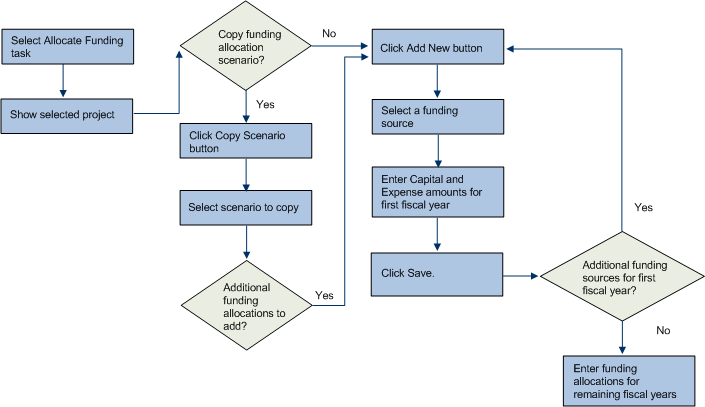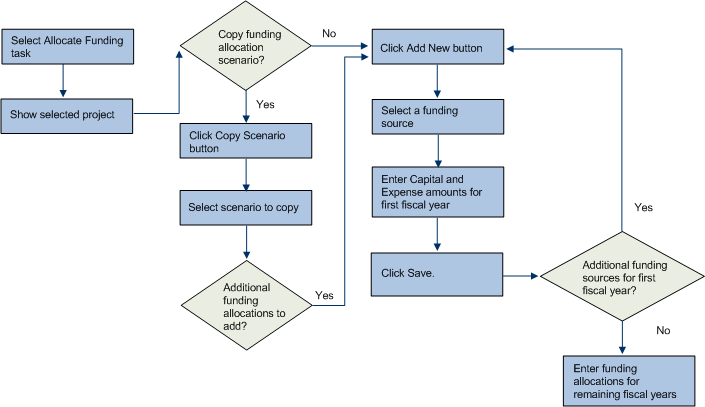Open topic with navigation
Capital Project Management / Capital Budgeting
Allocating Funding
After defining funding sources, you can use the Allocate Funding task
to allocate funding for approved projects. Before allocating funds, you might also want to create funding scenarios and review Capital Budgeting Reports. If you create funding scenarios, you can copy a funding scenario to the project. See Creating Funding Scenarios.
The diagram below illustrates
the process that you use to allocate funding. For information on the database
tables used in the Allocate Funding process, see the Allocate
Funding Tables topic.
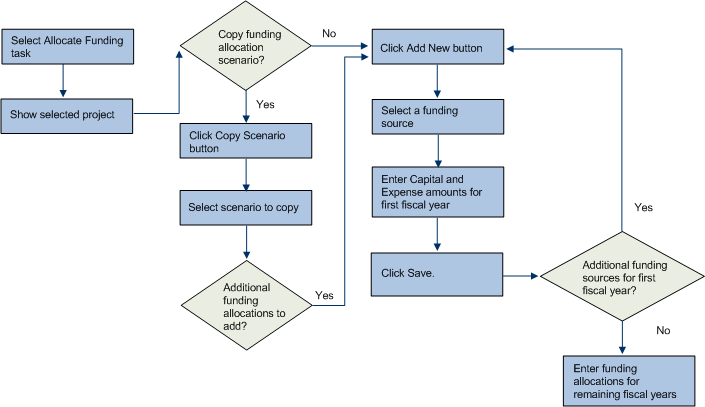
Procedure
Note You can allocate funding for only projects that have a status of Approved, which signifies
that all approving managers have approved the project request.
To allocate funding:
- In the Process Navigator,
select the Allocate/Allocate Funding task.
- If needed, use the Filter
console to restrict the projects to the criteria
that you select. For example, select a site so that only projects for
the selected site will appear.
- Click Show.
- Select the project
that you want to allocate funding to.
Any funds that have already been allocated to this project are displayed
in the Select Project Funds panel.
- If you want to copy
a funding allocation scenario:
- Click the Copy Scenario button to copy
a funding scenario to the selected project.
Note: If the project already has allocations, you are asked if you want to delete them and copy a new scenario. To proceed, click OK.
A new window opens that displays all available funding scenarios for the project.
- Click Copy in the row for the scenario
that you want to copy.
The funding allocation information from the funding scenario that you
selected is copied to the selected project. The funds specified in the
funding scenario are displayed in the Select Project Funds panel. - To edit a project fund, click the Edit button in the row for the fund.
The Project Fund Details panel shows information for the funding source. - Make your edits in the Project Fund Details panel, and click Save,
The changes you made are shown in the Select Project Funds panel.
- To enter new funding
allocation data:
- Click Add New in the Select Project Funds panel.
- In the Project Fund Details panel, select a Funding
Source value.
- Enter a Fiscal Year.
- Enter Funded Amount
(Capital) and Funded Amount (Expense) values to allocate from the selected
fund to the selected project.
- Click Save to save
your funding allocation.
- Click Add New to add additional funding source information for the selected project.
- Review all of the
current project funding information in the Select Project Funds panel.
- Review Capital Budgeting reports. See Reviewing Capital Budgeting Reports.