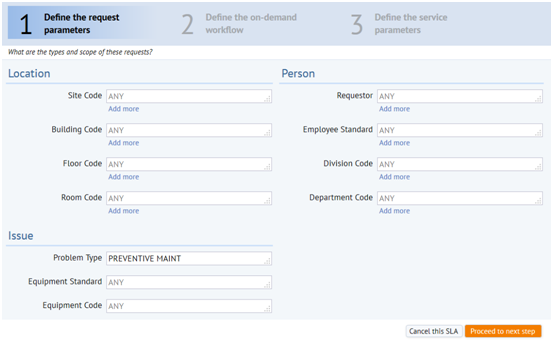
This version includes a new version of the Sybase database server that can be run as a service. You can, of course, still use your own copy of Sybase, Microsoft SQL Server, or Oracle.
The new full installation is tuned to the more typical workstations seen in deployment. It installs 64-bit versions of the database and of the application server and it has default memory settings designed to speed work with large drawings, long paginated-reports, and data-intensive transfers and workflow rules.
Note: Do please be aware that the distribution for the full installation is larger and it takes longer to install than the previous version. On workstations with less than 8 GB of memory, it is not unusual for the installation to take 7-8 minutes. If your workstation requires that you install Microsoft .Net 4.5, installation can take 15 minutes and your system will restart. Be patient after the restart, and the ARCHIBUS setup will resume. Do not restart the ARCHIBUS setup yourself after the restart.
The stock configuration enables mobile services for the default Headquarters project. Refer to the documentation to change the project or to turn off mobile services altogether.
For standard "quick start" installation of the full ARCHIBUS distribution on 64-bit computers, please see:
The Extension for AutoCAD now supports AutoCAD versions 2010 through 2014. The Extension for Revit now supports Revit versions 2011 through 2014. For the full system requirements, please see:
If you are installing the server-components on 32-bit computers, even for a workgroup configuration, please see:
For the standard single-user installation for Windows 7 and Windows 8, please see:
For the enterprise installation or for Windows XP 64-bit, please start with this set of topics:
If you are installing the server on a machine with less than 4 GB of memory, please be certain to review the recommendations here. If you keep the default memory settings, the Start Servers command may take one or two minutes to clear:
ARCHIBUS V21.2 includes an enhanced interface for wizards that guide the user through a workflow step-by-step.
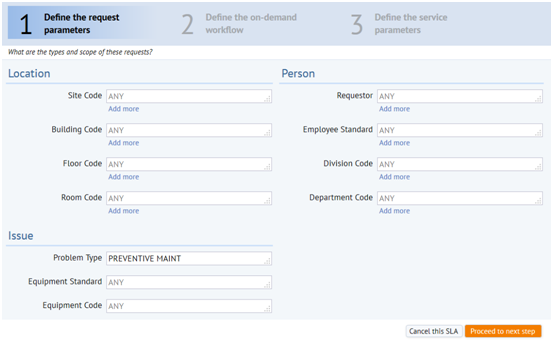
Help topic:
Text fields that have multiple-selection Select Value dialogs display values separated by commas and spaces, instead of ^ symbols.

If the user can enter many values into a text field, you can enable multiple value editing for the field. The field height will automatically increase if the values do not fit on line.

For fields that may contain many values, you can display the Select Value action below the field:
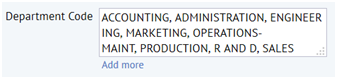
Help topic:
You can define custom report columns, which display values formatted by your code, instead of database values. For example, display Building, Floor, and Room codes as a single column to optimize readability and save space. Users can sort and filter displayed records using mini-console.

Help topic:
Custom HTML interfaces require JS code that combines static HTML fragments, dynamic values coming from the database or entered by the user, and localized messages. Such code can be difficult to maintain. HTML templates let you define the HTML markup separately from localized or database values.
<template id="stepTemplate">
{{#each workflowSteps}}
<div class="workflowStep">
<h3>Workflow step: {{ title }}</h3>
</div>
{{/each}}
</template>
See the help topic below for programming details on this feature:
You can attach JS event listeners to custom HTML elements using declarative syntax that simplifies code maintenance.
See the help topic below for programming details on this feature:
| Copyright © 1984-2014, ARCHIBUS, Inc. All rights reserved. |