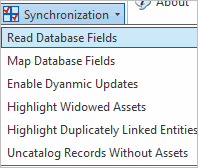
In some use cases, BIM modelers will edit the Revit model without ARCHIBUS attached. Or, they will edit the associated data within ARCHIBUS without the BIM model open. When you work in these ways, synch issues might occur. The following commands enable you to find and resolve the synch issues.
These commands can be run from the Ribbon by selecting ARCHIBUS/Utilities/Synchronization.
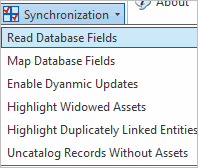
Use the following commands to resolve synchronization issues:
In some use cases, you want to refresh the model-driven values from the database. For instance, suppose you have edited your Room Name values for consistency using ARCHIBUS. You can use this Read Database Values command to read those values back into the associated parameters of the Revit model.
This is in contrast to the Catalog command that obeys the model-driven or database-driven parameter of the Revit-ARCHIBUS mapping. Catalog always writes model-driven values to the database and reads database-driven values to the model. See The Catalog Command.
Be sure to back up your Revit model before invoking this command. This command exports your shared parameter data, recreates your shared parameters using the definitions and GUIDS in the ARCHIBUS BIM Parameters table, then re-imports your shared parameter data. When re-importing data, the command matches the old values to the new values based on the shared parameter name (for example, "Room Standard").
The command has no effect on shared parameters that are not in the ARCHIBUS BIM Parameters table.
This command has no effect on read-only "Named" and "Built In" parameters or their values.
| Copyright © 1984-2014, ARCHIBUS, Inc. All rights reserved. |