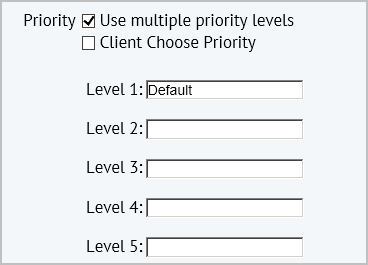Open topic with navigation
On Demand / SLA Console
Preventive Maintenance / SLA Console
Setting Priority Levels for an SLA
Optionally, a request for on demand work can have a priority level, such as High, Medium, Low, Emergency, or Non-Emergency.
For each priority level, you can assign a unique set of response procedures. Thus, similar requests that vary in priority level can have entirely different responses, with different service providers, different approval routings, and so forth. For example, the SLA governing an installation request with a priority of Urgent can define a different workflow than does an SLA for a an installation request with a priority of 1-Week.
There are a few ways to set up priority levels:
- You can allow the requestor to indicate the priority level on their request. In this case, you must define the various priority levels so that they appear on the requestor's form. In this case, when working from the Step 1 Request form, you select both the Use multiple priority levels and the Client Choose Priority check boxes.
- You can define multiple priorities and corresponding responses, setting one as the default. The requestor sees just the default priority and is not able to set a priority level when requesting work. However, a business manager reviewing the request can reset the priority level from the default to one of the other defined priorities, and thus set the corresponding response procedure. The business manager is able to make this change only when a request has a status of Requested and an Approval step has been defined. (All approval steps include the ability to edit.) See Adding an Approval Step for Work Requests.
For example, suppose two priorities ("urgent" and "1 week") are defined, "1 week" is the default priority, and the SLA is defined to route all service requests to a business manager for Approval (Edit and Approval). Suppose the business manager reviews a request and wants it immediately handled. In this case, the business manager can change the priority level to Urgent to activate the corresponding response procedure.
To set this up, you would select the Use multiple priority levels check box, but leave the Client Choose Priority box unselected. You would enter the default priority in the Level 1 field, and enter the other selections the business manger can select from in the Level 2 - Level 5 fields.
- You can choose not to work with priority levels. Do not select the Use multiple priority levels check box. All requests will use the response that you define, and the user will not have a priority option on the Create Service Request form.
Define Priority Levels
You define priorities as part of Step 1 - Request accessed by clicking Add New SLA > On Demand SLA, and then selecting Edit Details from the quick action pop-up form that appears. By default, an SLA does not have priorities.
To specify priorities:
- On the Step 1 - Requests form, select the Use multiple priority levels check box.
The form expands to show additional fields for priorities:
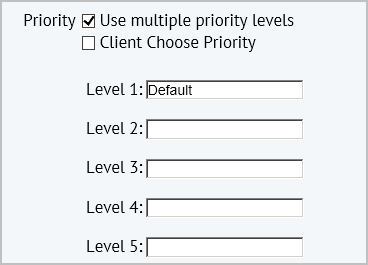
- To enable the requestor to select a priority, select the Client Choose Priority check box. This means that the requestor will see all priorities and will be able to select one.
- To enter the priority text that will appear to the user, type the text in the box for each Level that you want to use.
- If you wish to set one of the priorities as the default (see the second bullet point scenario, above), enter the title for the default priority in the Level 1 field, and do not select the Client Choose Priority check box. For this option, you must define an Approval step for the Request status for the default priority for the work request. See Adding an Approval Step for Work Requests.
- Click Proceed to Next Step.
The Step 2 - Workflow step appears. When you define multiple priorities, the Step 2 - Workflow form will have a separate tab for each priority, so that you can define a different workflow for each for each of them.
| Copyright © 1984-2014, ARCHIBUS, Inc. All rights reserved.
|