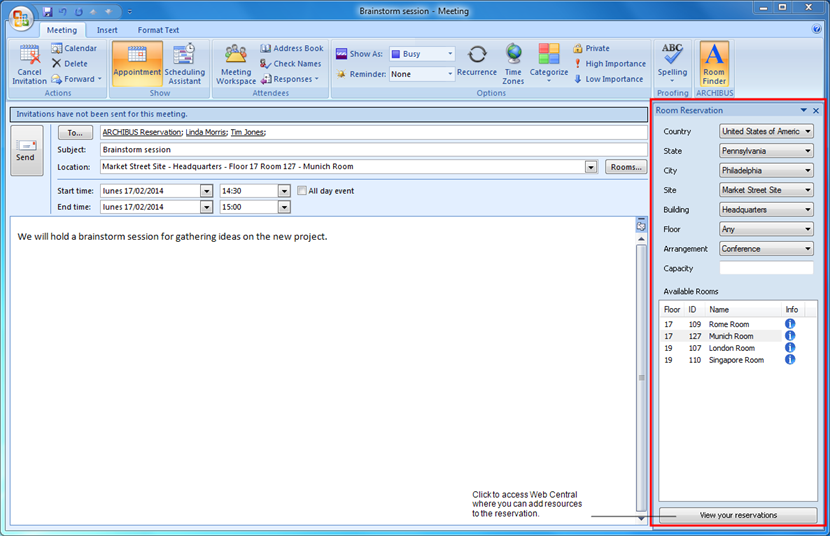
As an alternative to implementing the ARCHIBUS Reservations application for all users, your site may choose to provide user with access to the ARCHIBUS Reservations Plug-In for Microsoft Outlook.
With the ARCHIBUS Reservations Plug-In for Microsoft Outlook, all of your enterprise users can make full-service room reservations right within the familiar Outlook client. This is particularly handy for those users who don't typically work with the ARCHIBUS application.
Having the Outlook Plug-In installed gives users the choice of which application to use for creating and modifying simple reservation requests, and enables managing both people and locations. Users who require additional assets for their meeting can use the Web Central interface to create their reservation.
The Outlook Plug-In doesn’t support adding assets such as equipment and catering, to the reservation. However, you can click the View My Reservations button to access Web Central, find the reservation, and add the resources there. Once added, the resources will be modified along with the room reservation.
The Outlook Plug-In works directly from your space inventory to provide an accurate list of all spaces available for conferencing at all sites and communicates with the ARCHIBUS Reservations application. For example, if you update an appointment in Outlook, with an action such as drag-and-drop to a new day, the Outlook Plug-In updates the corresponding room and resource reservation (for resources associated with a room reservation) in the ARCHIBUS Reservations application.
The Outlook Plug-In appears as an alternative panel within Microsoft Outlook's Appointment view.
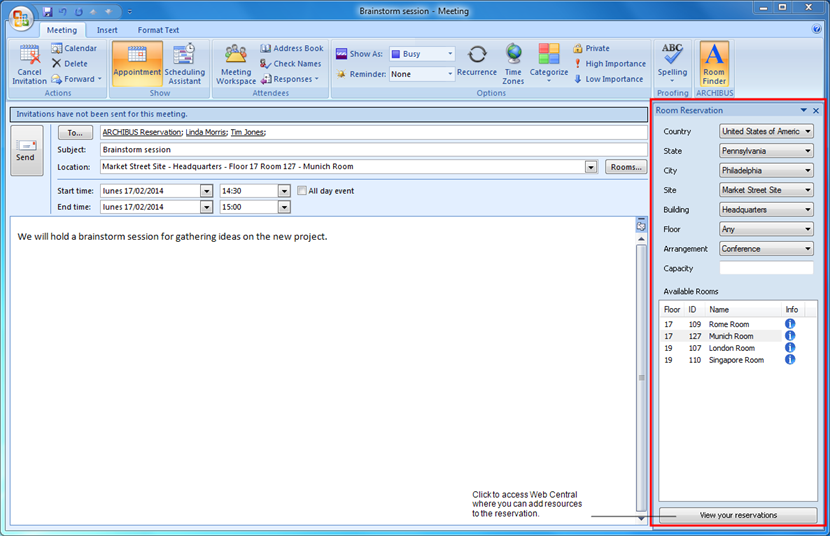
With the Outlook Plug-In, the meeting initiator can obtain a list of available rooms meeting a specified time frame, and then view an interactive floor plan that highlights a selected room's location. One click launches the full ARCHIBUS Reservations dialog for adding other resources, such as catering, AV, IT, and furniture arrangements.
You can deploy the Outlook Plug-In with or without Exchange integration, and with or without the Exchange listener enabled. See Using Exchange integration and enabling/disabling the listener.
ARCHIBUS Reservations Plug-In for Microsoft Outlook includes the following features:
Support for policies on reserving rooms; that is, whether a room requires set-up time, lead-time to reserve, lead-time for cancellation, or approval by a certain group that controls specific rooms.
The Outlook Plug-In has been designed with a series of prompts and messages to guide the user through the process. User documentation is not required.
However, new users should be aware of the following corner cases:
You can't make reservations when not connected to Web Central:
- When not connected to Web Central, you can edit existing reservations without changing the room, but, in fact, this is only editing the meeting in Outlook.
- When not connected to Web Central, you can schedule new meetings in Outlook without linking to a room reservation. Then, when the connection is restored, you can reopen the meeting and create a reservation for it.
However, if you have both the Outlook Plug-In and Exchange integration with the listener enabled, when you create a meeting using the Outlook Plug-In and update it in Web Central, Exchange will propagate the change, so, in this case, the change is also visible in the Outlook Plug-In. See Using Exchange integration and enabling/disabling the listener.
If the user is creating a reservation using the Outlook Plug-In, and the ARCHIBUS Web Central application stops or the Outlook Plug-In is no longer connected to Web Central, then the Outlook Plug-In presents a message informing you of the error. The message asks you if you want to save the appointment without the reservation. If you do save the appointment, the next time you change the times or attendees, or use any of the filters in the Room Reservation pane, an error appears letting you know that a list of available rooms could not be found. To resolve this issue, click Cancel, and then click the Room Finder icon to disable the Outlook Plug-In. If you click Retry, the Outlook Plug-In will attempt to connect to Web Central again.
To cancel future reservations, you must consider both the current date and the cancellation window associated with each room. For example, suppose a room requires three days notification in order to cancel a reservation, and the reservation is scheduled to occur two days in the future; in this case, you cannot cancel this room’s reservation through Microsoft Outlook. ARCHIBUS users who are members of the Reservation Service Desk or Reservation Manager security groups are not subject to this restriction.
The Outlook Plug-In does not support Outlook’s recurrence exceptions. If you want to modify a recurring pattern that has exceptions, the Outlook Plug-In will prompt you to confirm that it must first cancel the exceptions. However, if restrictions exist in ARCHIBUS, some exception dates may not be able to be canceled. In this case, the system prompts you to ignore these dates or abort the cancellation altogether. If you choose to ignore these items, the Outlook Plug-In will disconnect them from Outlook, but retain them in ARCHIBUS.
If you change only the room in Web Central, not the date and time, then the reservation remains in sync with the meeting in Outlook. However, the Location for the meeting in Outlook still refers to the previously selected room. Note that you will not get a warning about this when opening the meeting in Outlook.
Installation and configuration documentation is available in ARCHIBUS System Management Help.
| Copyright © 1984-2014, ARCHIBUS, Inc. All rights reserved. |