Organizations often need to account for the same space in different ways. To negotiate housekeeping contracts or to perform energy analyses, they need to sum the physical area. Yet to allocate space and charge departments for the use of space, they need to assign portions of the same areas, such as workstations, desks, or lab benches, to a department.
You can distinguish physical spaces, such as open plan areas, from logical spaces, such as workstations, by developing an open plan area room along with its component workstation rooms and using the Room Category to classify each space. With this "room within a room" approach, the inventory includes rooms for purposes other than rolling up their areas in space totals.
In the sample HQ project, you will see that the Room Category table offers OPENPLAN and WORKSTATION room categories for implementing this type of situation. The table's Calculations Used In field ensures that the areas are not accounted for more than once.
Note: The above diagram labels the area between the rooms as secondary circulation area. The Update Area Totals task does not calculate secondary circulation area; the below discussion outlines different ways you can account for this area in an open plan with workstations.
If all workstations in the open plan are used by one department, then you may want to assign the entire open plan room to the department . You would draw your workstations to have them available as rooms for operations (for example, so that you can assign maintenance work to these workstations), but would exclude the workstations from all area calculations.Secondary circulation area (the area between workstations) would be charged to the department.
In general, follow these steps:
If your open plan area is used by more than one department, then you can draw the open plan area as a room so that you have it available for operational tasks, such as housekeeping tasks, but you must exclude the open plan from calculations. You would then draw your workstations as rooms, assign them to departments, and use them to calculate area.
In general, follow these steps:
Selecting Workstations
With an open plan and workstations as described above, you need to take care when selecting the workstation and the open plan area.
The change in color of the selected area gives you immediate feedback as to which area you have selected. You can also watch the tooltip: when the cursor is directly over the workstation’s labels, a click will select the workstation.
For instance, click with the tooltip as shown below to select the open plan area:
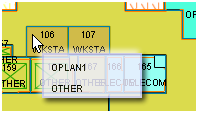
Click with the tooltip as shown below to select the workstation area:
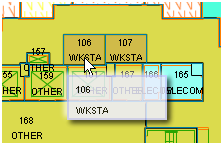
| Copyright © 1984-2014, ARCHIBUS, Inc. All rights reserved. |