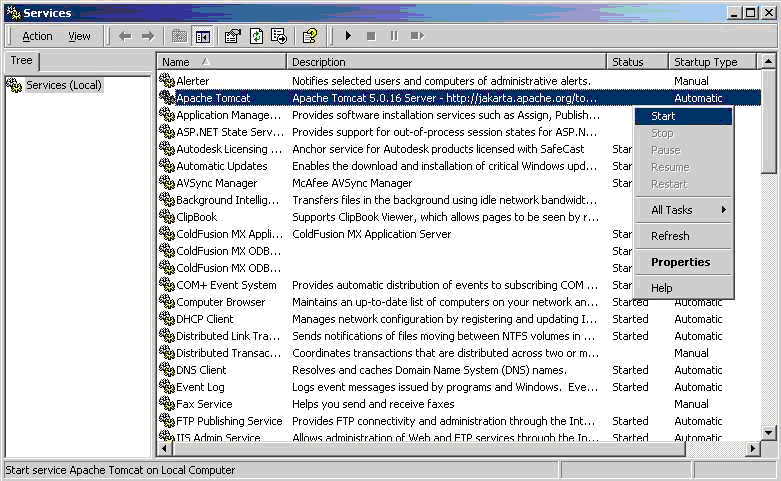
This section covers details specific to the Apache Tomcat application server.
The most straightforward way of installing ARCHIBUS with Apache Tomcat is to expand the files into the webapps folder directly.
webapps\archibus folder, preserving subfolders as you do so. The expansion process will create a series of folders, such as:webapps\archibus\WEB-INFwebapps\archibus\projectswebapps\archibus\schema
...
ai-licenses.bin to the webapps\archibus\WEB-INF\config folder.Alternately, you can copy the archibus.WAR to your webapps folder, start Tomcat to have the application server expand the .WAR file, copy the ai-licenses.bin file to the webapps\archibus\WEB-INF\config folder, then restart Tomcat.
Once Tomcat is started you can right-click on the icon in the System Tray and use the Open Console Monitor and Shutdown selections at need. When you see the Configuration Manager listing ARCHIBUS messages, the ARCHIBUS application is loading.
If you are using Tomcat 7, add this line to Tomcat7/conf/context.xml:
<Context useHttpOnly="false">
This setting eliminates a CSRF error on startup. By default, Tomcat 7 disallows session cookies in JavaScript, a feature required by the DWR subsystem used by ARCHIBUS. DWR does its own check against CSRF, so this change is safe. Sites wishing more security against session spoofing and cross-site scripting should use HTTPS, which is compatible with Web Central.
You can use the Windows service manager to start and stop Tomcat. This makes restarts easier.
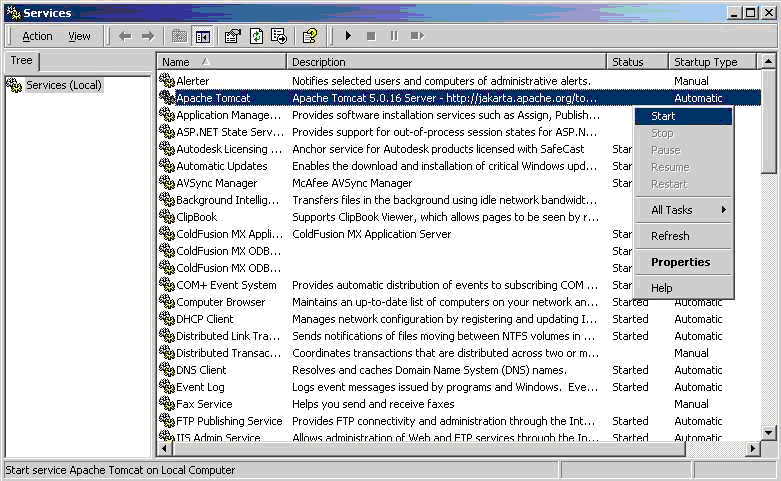
The service manager also gives you the option of having Tomcat restart the application server (and there by restart ARCHIBUS Web Central) or even restart the computer should it encounter an error.
The service manager also gives you the option of specifying startup dependencies -- such as a dependency on the database service, which must be running.
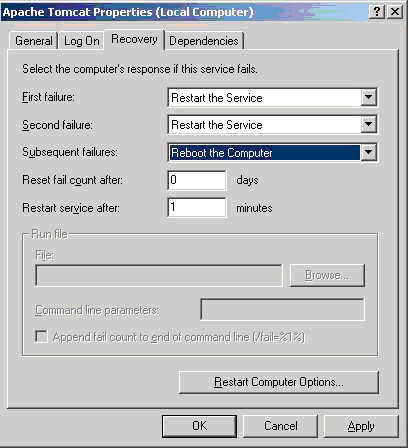
See also the following web site.
http://jakarta.apache.org/commons/daemon/procrun.html
Accessing online help from Web Central (either through the Help command or right-clicking on the Process Navigator) automatically brings you to the latest help systems that are stored on www.archibus.com.
Since these help systems are continually updated, accessing online help from these locations ensures that you are working with the very latest help release from ARCHIBUS, Inc.
However, some sites wish to have users access the online help from the company's network. In this case, you can install the help systems on your network by obtaining them from the ARCHIBUS DVD. Follow this procedure:
The expansion process will create a series of folders:
system (for System Management Help)
user (for ARCHIBUS Help)
Create an “archibus_help” folder in \tomcat\webapps\.
Expand this archive into a new the \webapps\archibus_help folder, preserving subfolders as you do so.
Restart tomcat.
There are a few ways to access the locally installed help systems.
After Web Central starts, enter the following URLs to start the ARCHIBUS Help systems.
http://localhost:9080/archibus/help/user/archibus.htmhttp://localhost:9080/archibus/help/system/afm-sysman.htmWEBINF\Config\help.properties file and assign the new URL to Help.url.Note: You can follow the same procedure for localized versions of ARCHIBUS Help. The only difference is that you add the abbreviation for the locale to the "user" folder in the URL, such as http://localhost:9080/archibus/help/user_it/archibus.htm for the Italian version of ARCHIBUS Help. Localized versions of System Management Help are not available.
For other configuration settings, such as settings for connecting to your email server or for security, please see Configuration Options.
| Copyright © 1984-2014, ARCHIBUS, Inc. All rights reserved. |