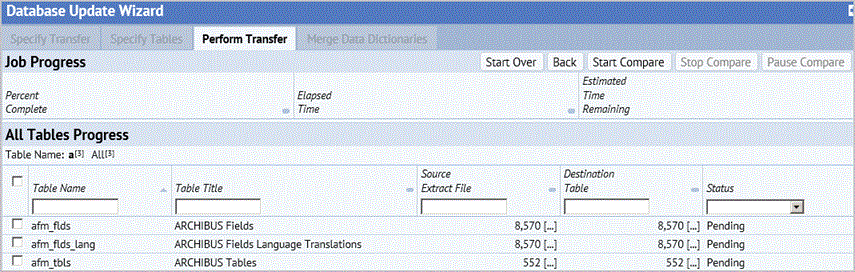
The ARCHIBUS data dictionary contains a database-independent representation of the tables and columns used in the ARCHIBUS applications. When you customize the data dictionary (add tables or fields, or modify field attributes), those changes need to be transferred to other project instances.
For example, good practice is to make the changes in a test project and then merge these changes to the production environment. Another example of merging data dictionary changes is when you want to upgrade a customized schema to a new version of the ARCHIBUS schema. You would need to add the changes in the new version of the ARCHIBUS schema to your customized schema.
The data dictionary transfer is a two-step process.
To access the features for merging the data dictionary, you must choose to transfer in Data Dictionary tables when specifying the tables with which to work. The Database Update Wizard prevents you from selecting other types of tables so that it can present the forms specifically required for working with the database dictionary.
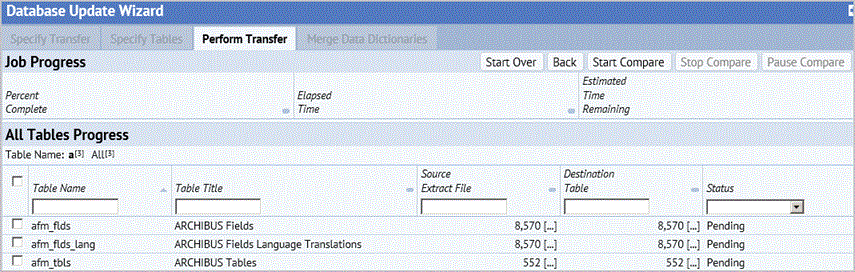
You can select the tables you want to compare by selecting the check boxes for a single table. Selecting the check box at the top of the column, selects all tables.
Status - Lists the current status as:
Next, the Wizard displays the Merge Data Dictionaries tab.
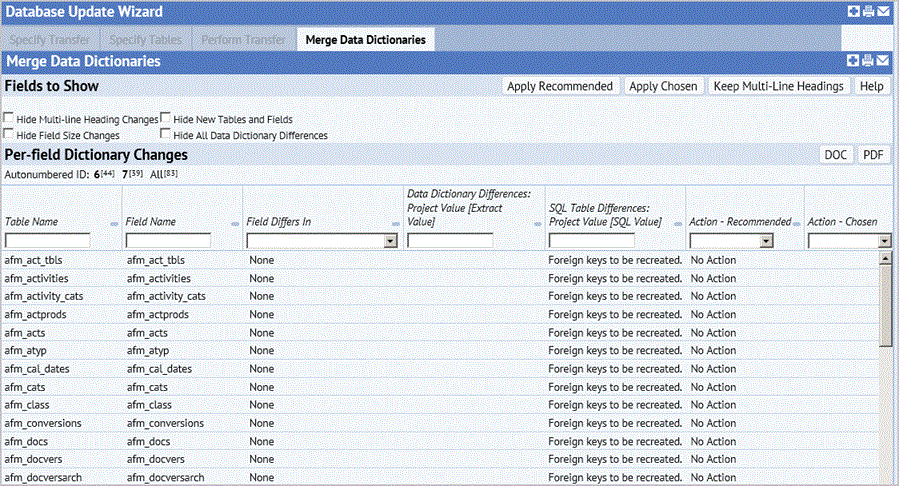
For example, you can hide the common, rote changes so that you can concentrate on the unique conditions and errors. Choose the changes you want to eliminate from the Per-field Dictionary Changes in the bottom panel by choosing the following options.
You can review the list of Per-field dictionary changes online as described below. To review the changes off line, you can export the data using the PDF and DOC action buttons.
Each row represents one type of change to one ARCHIBUS Field entry. For instance, if a field differed in both Data Type and Multi-line Heading, these changes would show as different rows. The exception is new fields, which are represented by a single row.
Each row lists the table and field with the difference and then how they differ:
Field Differs In -- Specifies the type difference found. The type of difference is related to whether the difference is a data dictionary change or a SQL table change.
Data Dictionary Differences -- Lists differences in key parameters between:
The grid shows the project value -- the definition as it exists in the current data dictionary of the project you are logged into -- and the corresponding definition in the extract file (afm_tbls.csv). These are the differences that will be implemented when you select one of the panel actions (Apply Chosen, Apply Recommended, Keep Multi-line Headings).
Specifically, the compare function during a data dictionary merge checks for differences listed below. The type of difference would be shown in the column "Field Differs In"
Additionally the compare checks for:
SQL Table Differences -- This lists the differences between
These are the differences that would be implemented if you run the Schema Change Wizard. (There is no need to ever compare the extract file to the SQL database tables – you will always read the extract files into the afm_flds and afm_tbls tables before running the Schema Change Wizard.)
Specifically, the compare function during a data dictionary merge checks for these types of differences which are shown in the "Fields Differ In" column.
Action - Recommended -- The recommended action is the one that is most likely right. In general, people don’t make changes to the standard schema without a reason. As such, the strategy is to recommend to keep the existing change except in the cases enumerated below.
| Condition | Recommended Action |
|---|---|
| The ARCHIBUS field size is larger than the project field size | Apply ARCHIBUS size, as new ARCHIBUS standard apps will depend on it. |
| The project field size differs from the field size of its validating value (e.g. eq.fl_id is not the same size as fl.fl_id). | Review the field. This is a schema error. |
| Default value is not in Enum list. | Review the field. This is a schema error. |
| Enum lists differs. | Review the field. The new Enum list must have both the project and the ARCHIBUS values. |
| Data Type differs. | Keep the current data type. |
Actions - Chosen -- For each change shown, choose one of these actions:
The actual change doesn't take place in the data dictionary until you select an action in Step 3, below, so you can change this selection to another as many time as you like. The Wizard highlights the chosen action and sets it off in braces, such as: [ Keep ].
The Drill-down Edit action ([…]) pops up a browser window with an edit view of just the given record in the ARCHIBUS Fields table. Use this editor to reconcile changes that are more complex than just accepting or rejecting a default action. For instance, you might use this edit view to merge the project and the schema enumeration lists for a field to make the list a superset of the two, or to make the Default value for a field equal to a member of an enumeration list.
After reviewing the data and making changes as necessary, move to the top of the form and select one of the following buttons.
When you select the button, the wizard performs the changes.
Note: Choosing a button implements changes shown in the Data Dictionary Differences column. The Database Update Wizard operates only on data contained in the database. The Database Update Wizard does not make changes to the structure of the database. After merging the data dictionary, you must run the Schema Change Wizard in order to change the physical database.
| Copyright © 1984-2014, ARCHIBUS, Inc. All rights reserved. |