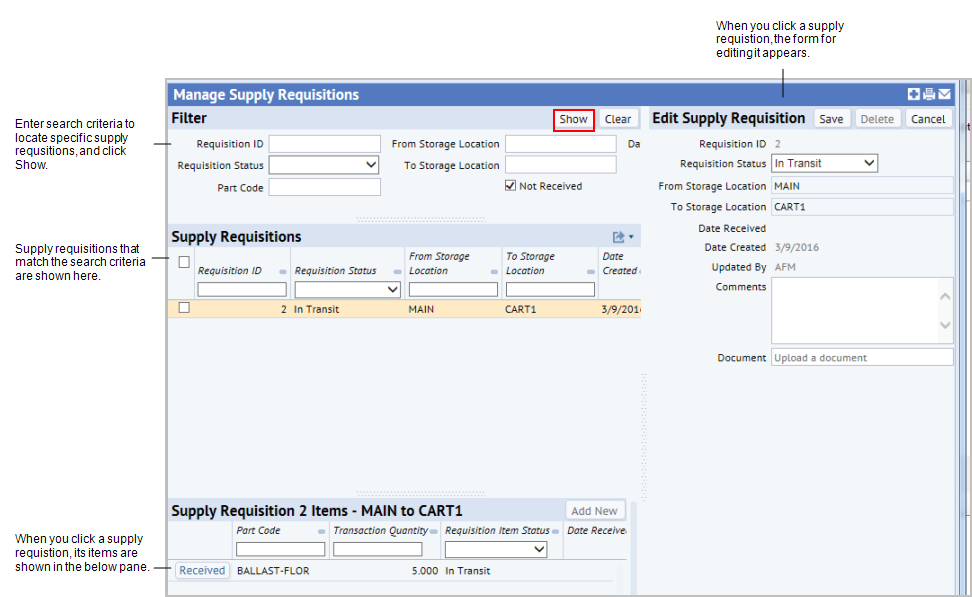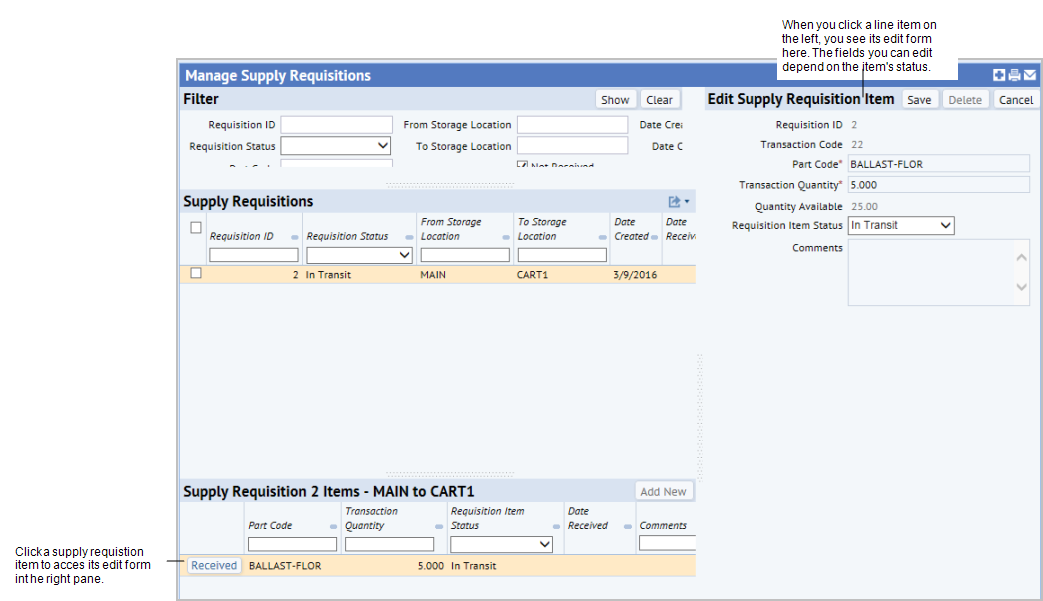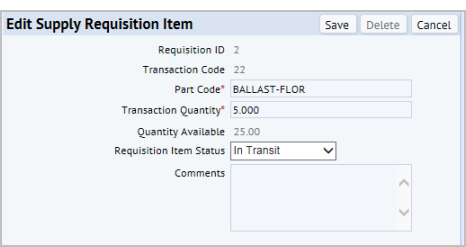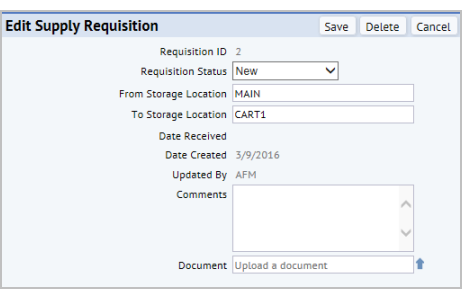When parts are received from another location, you can record the status of the items received. For example, a courier might deliver parts to a craftsperson's cart in response to a supply requisition requesting that the parts be transferred. By marking the parts as Received, the inventory is updated to reflect the transfer.
Once a supply requisition item’s status is set to Received or Error, it cannot be edited, as items with these statuses are considered to be closed. You can edit supply requisition items that have the status of New, In Transit, or Ready for Transit.
If you need to edit the From and To storage locations, you do this for the supply requisition as a whole, not for individual requisition items. See Editing supply requisitions.
To edit the status for supply requisition items:
- From the Process Navigator or home page, select the Manage Supply Requisitions task.
- Use the Filter to locate the supply requisition for which you want to edit line items. Enter criteria and click Show.
The supply requisition and is shown in the pane below the Filter.
- Click a supply requisition to see its requisition items. in the pane below.
- To update the status, do one of the following:
- To change the status to Received without adding any comments, click Received in the row for the requisition item.
- To change the item to a status, such as Received, Error, On Transit, or Ready for Transit, or to add comments:
- Click the supply requisition item to edit it.
The Edit Supply Requisition Item form appears on the right. This form includes the Quantity Available field. When you save the edit form, the application compares the Transaction Quantity to the Quantity Available, and checks that the Quantity Available is equal to or more than the Transaction Quantity of the chosen part and location.
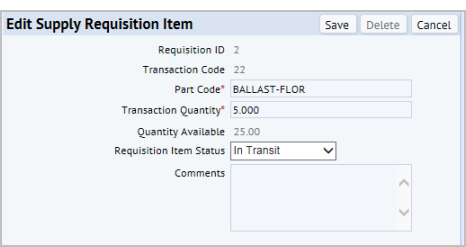
- Change the Requisition Item Status as follows:
Received to indicate that the correct part and quantity were received.
Error to indicate there was a problem with the transfer.
Note: No inventory updates will be executed for items marked as Error. If necessary, you can create a new manual inventory transaction to reflect the actual received item and quantity, outside of this supply requisition
In Transit. To indicate that the part is on its way. For example, that you have handed it over to a courier.
Ready for Transit. To indicate that the parts have been collected and are ready for shipment.
- Add Comments as needed; for example, to explain an error in transit.
- Click Save.
- The 'Updated by' field is filled in with the Employee Code of the current user. The Update Date / Time is populated with current values.
- The status of the item is set to the status you entered .
- The inventory is updated: The field Quantity Available (qty_available) is updated in both the Parts in Storage Locations (pt_store_loc_pt ) and the Parts Inventory (pt) table.
- The system updates the status of the Supply Requisition if all items in the supply requisition now have a status. See How Supply Requisitions are tracked.
If you have set the Requisition Item Status to Received, the system calls the workflow rule that executes the transfer and updates the inventory. See Calculations for Transfers.
The table below explains which fields are editable in the Edit panel for different statuses:
| Requisition ID (supply_req.supply_req_id) |
No – always read only |
| Transaction Code (it.trans_id) |
No – always read only |
|
Part Code (it.part_id)
This field has a Select Value form that displays a list of part codes and quantities for the From Storage Location. It displays the following fields:
- Part Code
- Part Description
- Quantity Available
- Units of Issue
|
Only if status is New or Ready for Transit.
|
| Transaction Quantity (it.trans_quantity) |
Only if status is New or Ready for Transit.
|
| Requisition Item Status (it.req_item_status) |
Only if status is not Received or Error
|
| Date Received (it.trans_date) |
No – always read only
This field (along with Transaction Time and Performed By) is automatically set in the Inventory Transaction records when you update the status to be Received
|
| Comments (it.comments) |
Only if status is not Received or Error
|