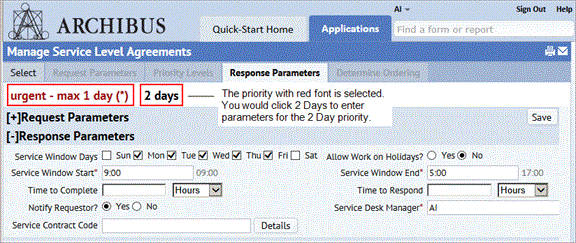
The next step in creating your SLA is to define the response procedures.
If you have set priority levels, you will define a response procedure for each priority level. The priority levels that you have defined will appear as a series of tabs beneath the first set of tabs. Select each priority level to define its response parameters.
If you have not set priorities, you will have one tab in the priority row: the Default tab. In this case, you define response procedures for the SLA as a whole, and not for each priority.
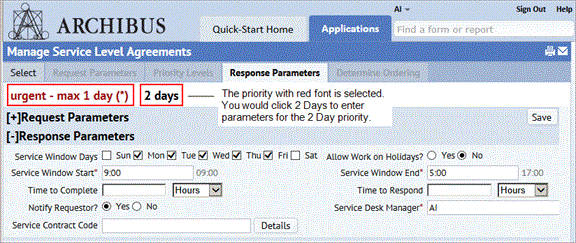
For a selected priority level or for the SLA as a whole, you now define basic information about the response, including the service window, the time to respond, and the time to complete the request.
The service window also depends on whether you select Yes or No for the Allow Work on Holidays? field. If the Allow Work on Holidays? field is set to No, the application does not include holidays as work days when determining the service window for the job. If it is set to yes, holidays are included as work days when determining the service window for work.
Service windows affect when a job is considered to be completed within the commitment defined by the SLA, and therefore when escalations occur. For work that is auto-issued, the service window affects when the craftsperson is scheduled to do the work. When scheduling work from the Planning Board, you cannot schedule work on a holiday if the work is assigned to an SLA that does not allow work on holidays.
For example, suppose a request is made at 4:30 PM on Friday for a problem that is associated with an SLA that specifies a one-hour time-to-complete. Suppose also that the service window for this type of work issue is during normal business hours of 8 AM to 5 PM, Monday through Friday. Based on the service window defined for this SLA, the problem could be resolved on the following Monday morning by 8:30 AM and still be within the commitment.
In the preceding example, if Monday is listed as a holiday, and the Allow Work on Holidays? field is set to No, then the work could be resolved on Tuesday morning at 8:30 and still be within the commitment.
When Business Process Owners enter holidays, they specify the country and region for the holiday, so variations by site or region are taken into account. See Holiday Dates.
If the request type is not for SERVICE DESK-MAINTENANCE, you must specify the service provider to handle requests of this SLA.
Note: This section of the form does not appear for SLAs whose Request Type is SERVICE DESK-MAINTENANCE,
You can assign an External or Internal Service Provider by selecting the appropriate radio button and entering external vendor or internal service provider information. With these two options, the service request will automatically be directed to the assigned internal or external service provider for execution.
Some sites may wish to give the service provider the option of accepting or rejecting the job. This ensures that the service provider is truly able to handle the work.
To allow the service provider the option of declining the work, choose the "Assign Service Provider with Acceptance Step" option, which instructs the system to forward the request to a service provider for acceptance. If you set this option, in the Optional Workflow Steps panel (described below), you need to define an acceptance step . See Including an Acceptance Step for Approved Service Requests.
You may choose to notify by e-mail service provides assigned to executing this SLA by choosing the Notify Service Provider? option. The text of the email message is defined by the system integrator using the tasks of the System Integrator role
If you are defining an SLA for a Request Type of SERVICE
DESK-MAINTENANCE,you will have options for defining how the system generates a work request to handle the service request. See Setting Up On Demand Work Parameters.
The bottom panel lists the possible service request statuses. For each request status, you can define one or more Notification, Approval, and Acceptance steps. For the Completed status, you can additionally define satisfaction surveys and verifications.
When defining these steps, you may have the choice to issue an email notification to the person responsible for completing a workflow step, such as the manager responsible for approving work. The exact text of the message is defined by the system integrator using the tasks of the System Integrator process.
Note: If you are defining an SLA for a Request Type of SERVICE
DESK-MAINTENANCE,you will have additional statuses for defining how the system handles work requests generated from service requests. See Setting Up On Demand Work Parameters.
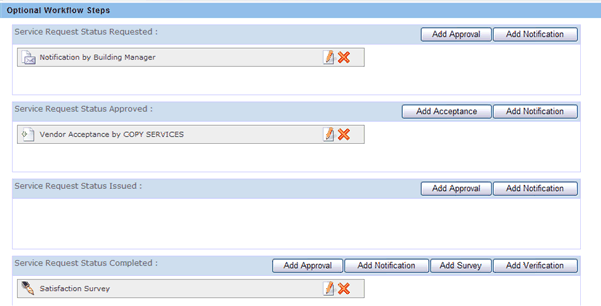
With the buttons on the right, the following workflow steps can be created:
Including a Satisfaction Survey for Completed Service Requests
Back to Overview of Creating an SLA
| Copyright © 1984-2016, ARCHIBUS, Inc. All rights reserved. |