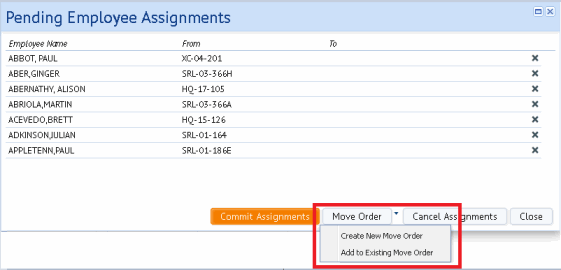
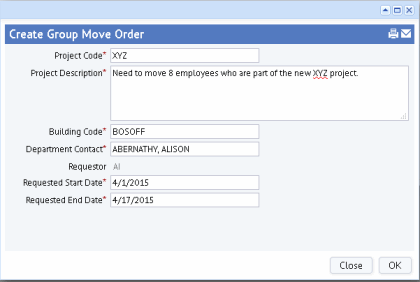
If you have a license for the ARCHIBUS Enterprise Move Management application, directly from the Space Console you can select the employees to move and their new locations and then generate a group move order or add the employees to an existing move order.
With this feature, you don't change the employees' room assignments using the Space Console; instead, you use the Space Console to choose the employees to move and their new locations, and then the Space Console passes this information to the Move Management application, where you can use all the application's features -- such as routing moves for approval, planning the move using move scenarios, moving an employee's associated equipment, tracking moves for generating churn statistics, and so on -- to carry out the move.
If you don't have a license of the Enterprise Move Management application, the Space Console does not offer the Create Move Order button and options.
Select thee employees to move and their new locations by dragging employees to rooms on the floor plan, selecting a room on the floor plan for a selected employee, or working with the Waiting Room. All of these actions create a list of pending changes that appear in the Pending Employee Assignments form. For information, see Change Room Assignments of Employees.
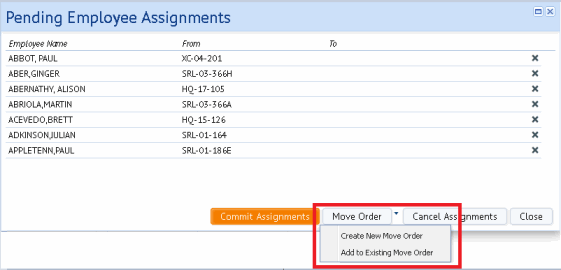
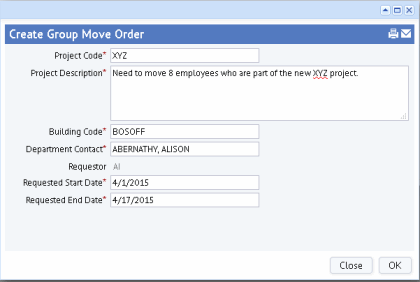
| Copyright © 1984-2018, ARCHIBUS, Inc. All rights reserved. |