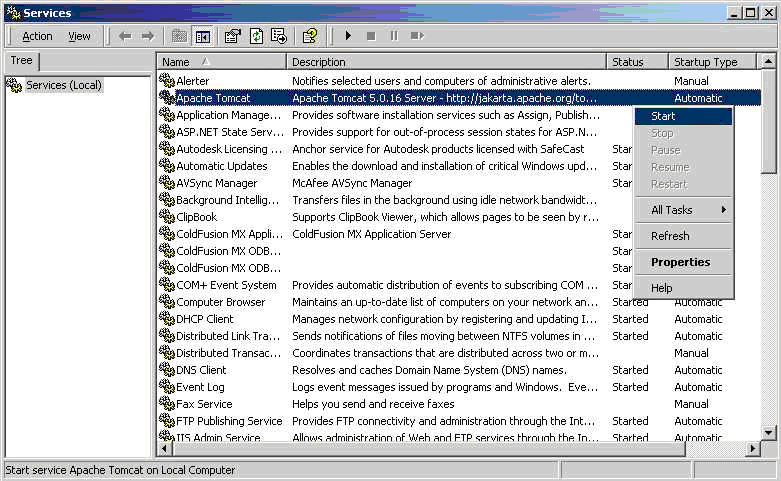
This section covers details specific to the Apache Tomcat application server.
Although you can open the archibus.WAR file, and expand it into the webapps folder directly by creating a new webapps\archibus folder, (preserving sub-folders as you do so), the most straightforward way of installing ARCHIBUS with Apache Tomcat is to have the application server create the new directory and unzip the file.
To have the application server unzip the .WAR file and create the new directory:
archibus.WAR to your webapps folder. The expansion process will create a series of folders, such as:webapps\archibus\WEB-INFwebapps\archibus\projectswebapps\archibus\schema
...
ai-licenses.bin file to the webapps\archibus\WEB-INF\config folder.Once Tomcat is started, you can right-click on the icon in the System Tray and use the Open Console Monitor and Shutdown selections at need. When you see the Configuration Manager listing ARCHIBUS messages, the ARCHIBUS application is loading.
For full support of multi-byte characters include in the connector attributes
<Connector [...]
URIEncoding="UTF-8"
/>
For information, see http://tomcat.apache.org/tomcat-7.0-doc/config/http.html.
You can use the Windows service manager to start and stop Tomcat. This makes restarts easier.
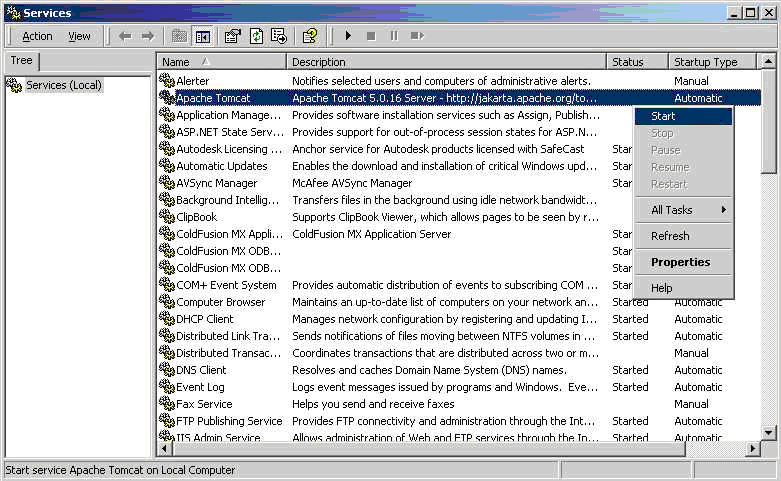
The service manager also gives you the option of having Tomcat restart the application server (and there by restart ARCHIBUS Web Central) or even restart the computer should it encounter an error.
The service manager also gives you the option of specifying startup dependencies -- such as a dependency on the database service, which must be running.
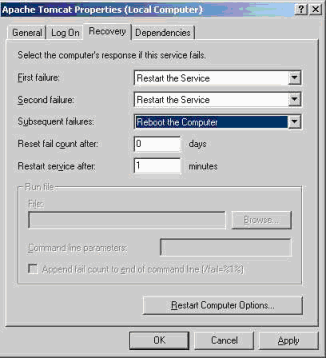
http://jakarta.apache.org/commons/daemon/procrun.html
Accessing online help from Web Central (either through the Help command or right-clicking on the Process Navigator) automatically brings you to the latest help systems that are stored on www.archibus.com; for example, http://www.archibus.com/ai/abizfiles/v23_help/archibus_help/user_en/archibus.htm. Since help systems stored on the ARCHIBUS web site are continually updated, accessing online help from here ensures that you are working with the very latest material.
However, some sites wish to have users access the online help from the company's network rather than from the ARCHIBUS web site. In this case, you can install the help systems on your network by obtaining them from the ARCHIBUS DVD.
Follow this procedure:
The App server automatically creates the directory and unzips the file.
For information on accessing and configuring the locally-installed help systems, see Installing the ARCHIBUS Help Systems Locally.
For other configuration settings, such as settings for connecting to your email server or for security, please see Configuration Options.
| Copyright © 1984-2016, ARCHIBUS, Inc. All rights reserved. |