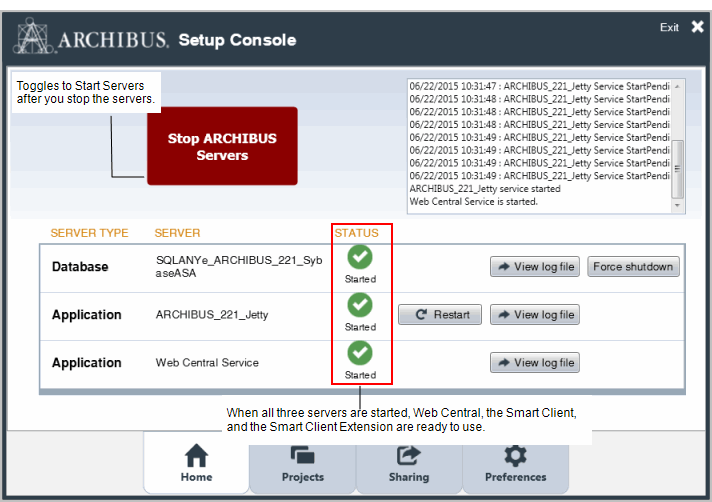
From the ARCHIBUS Setup Console, as the system administrator for a single user or workgroup deployment, you can use the Start ARCHIBUS Servers command to start the ARCHIBUS database and application servers, and the Web Central server, so that your workstation and other workstations can sign in and work. When needed, you can run the Stop ARCHIBUS Servers to shut the servers down. As a full installation, when you launch the application, the servers are automatically shared.
When you start the servers, the list of servers box shows the status of the servers that are starting. The first server started is the database server, then the application server, and finally the Web Central server. Just as the Application server is dependent on the database server, the Web Central server is dependent on the application server already being started. When the Web Central Service has the Started status, this means that Web Central is ready to use.
The Start ARCHIBUS Servers and Stop ARCHIBUS Servers commands are available from the ARCHIBUS Setup Console that is installed as part of a full install. If the servers are started, the Stop ARCHIBUS Servers command is available; when the servers are stopped, the Start ARCHIBUS Servers command is available. The console lists the servers and their status.
The following image shows the console when the database, application server, and Web Central servers are started.
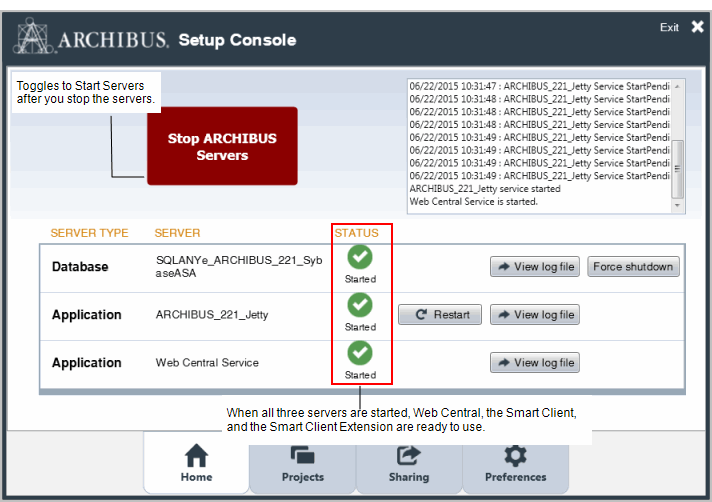
Note: System Administrators for departmental or enterprise deployments install the application server and the database themselves. They register each service and their dependencies so they start automatically. These System Administrators do not use the ARCHIBUS Setup Console to start and stop their services.
If you are running the Smart Client as an enterprise client workstation, or as a remote workstation that is part of a workgroup ("Client-Only " install), you do not need to start the servers. For client-only installs, see Signing In to a Project.
The Start ARCHIBUS Servers command will start all local Sybase and Microsoft SQL Server databases, then it will start the Jetty application server.
There can be only one instance of the process / service for each database engine type (Sybase ASA Runtime, Sybase ASA, or SQL Server express). More than one database process or service can start (for example, it's all right if the Sybase ASA, Sybase ASA Runtime, and /or SQL Server Express databases start all at the same time).
The program uses service name to recognize a running service. Each database engine type has one service name.
Tip: Windows Client/Server. You can use both the Smart Client and the Windows Client/Server versions 17 and beyond on the same workstation at the same time. If you use Sybase, you can use the Setup Console "Start ARCHIBUS Servers" command to start your project. If you then connect to a project of the same name from the Windows Client/Server program, that program will connect to the already-running server and share the same data.
Tip: Application and Database Console Applications. If you start local projects with the Sybase Runtime server, the program starts the Jetty application server and the Sybase Runtime server as console applications. You can stop these console processes with the System Administration "Stop Servers" command.
The Sybase Runtime database can also be stopped by right-clicking on the Sybase icon in the Windows services tray and selecting “Exit.”
The Jetty application server can be stopped using the Task Manager by ending the JettyService.exe and the Java.exe services. You do not need to stop any jqs.exe (Java Quick Start) or jusched.exe (Java Update Scheduler) processes that you see.
Tip: Application and Database Services. If you start local projects with any other database, they will run as services. You can stop these services with the ARCHIBUS Setup Console "Stop ARCHIBUS Servers" command. You can also stop them with the Windows Services Manager. To access the Services Manager, use Start/Run, enter “services.msc”, and choose OK.
Tip: Database Services Icon. The Windows operating system doesn’t always refresh the services tray to remove the Sybase database server icon. Mouse over the tray to have Windows refresh the tray and remove the icon.
Tip: Sybase Enterprise Setup. You can work with the Sybase authoring database and the Smart Client. To do so, use the ARCHIBUS Setup Console's Edit Projects command to set up a project entry that has the Sybase project as an “enterprise” project rather than a “local” project. In this way, the Smart Client will not try to start this database or the application server, and you can use the Smart Client with this database – even if you have used the full install. This tip applies to the Jetty, Tomcat, and WebLogic application servers
To start the services:
Select Start ARCHIBUS Services button. (This button is enabled only if no database or application server service or process is running.)
Once started, you can access the ARCHIBUS application from the Smart-Client program, the ARCHIBUS Smart Client-Erweiterung für AutoCAD oder DWG Editor programs.
Note: You only need to start the servers once, and then you can access them even if you exit and restart the Smart-Client or ARCHIBUS Smart Client-Erweiterung für AutoCAD oder DWG Editor.
If you use the Sharing command, peer workstations on your network will be able to access the ARCHIBUS application. See Sharing Your Workstation.
The Stop ARCHIBUS Servers command stops the ARCHIBUS database and application servers. This will terminate all user sessions hosted by this server. The Stop button is enabled only if any database or application server process or service is running.
You can stop the service with this command, even if you have exited and restarted the Smart Client since starting the servers.
| Copyright © 1984-2016, ARCHIBUS, Inc. Alle Rechte vorbehalten. |