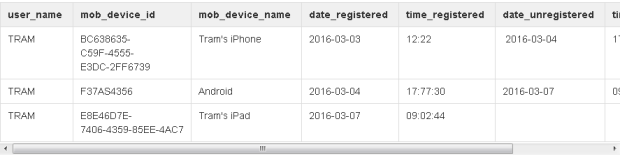
ARCHIBUS support a flexible assignment of mobile devices.
employees consuming workplace services (such as booking meeting rooms, requesting services, and so on ) from their own personal devices. This is known as BYOD / BYOT-- "Bring Your Own Device / Technology". For information, see: https://en.wikipedia.org/wiki/Bring_your_own_device
You can mix the above approaches. For example, a maintenance craftsperson prefers to use their own personal phone to execute standard work orders because it is easy to carry to the work site. However, the craftsperson also has a company-issued iPAD for reading maintenance documents, reading large complex work orders, and looking up the work location on the floor plan . Furthermore, the craftsperson shares the iPAD with a co-worker on another shift.
Mobile managers can check the devices registered to a user and a history of device registrations with the System Administration / ARCHIBUS System Administration / Mobile Apps Manager / Track Mobile Device Registration task
Note: Sharing devices between users and allowing one user to work with multiple devices does not apply to:
o running the mobile apps in a Web browser.
o the mobile SSO configuration. The SSO configuration maps a single device to a single user using the user's personal authentication certificate.
Sites will often share mobile devices between a set of colleagues, particularly if they work on separate shifts. For example, consider the following scenario is which craftspersons Will Tram and Chris Ridder share the same tablet.
After Tram fixed the plumbing problem, he updates the maintenance request as completed and syncs. In doing so, he synchronizes only the data associated with his user account.
To support sharing devices such as in the above scenario, the system segregates the user data on the client device. Each user has a separate client database. The data contained in the user database is not deleted or modified when a user unregisters the device or another user registers the device. This means:
A user can use multiple devices, such as a personal iPhone and a company iPad. However, the user can work with only one device at a time. They must log out of the previous device; if they fail to log out and then register a new device, the system automatically unregisters any devices currently registered to this user.
The afm_mob_dev_reg_log table stores a log of the registrations. Below, you can see that user Tram has three devices, but only the iPad is currently registered. On 02-04-2016, Tram unregistered the iPhone and registered the Android. Similarly, on 03-07-2016, he unregistered the Android and registered the iPad.
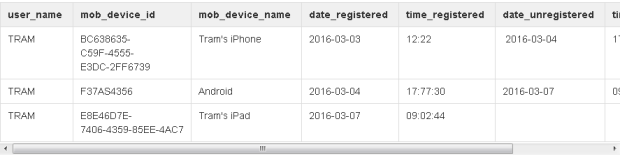
When you register a device, the system does the following.
generates a unique device identifier (the first time that you register the device)
afm_users table, updates the Device ID field with the ID of your device. afm_mob_dev_reg_log table for you for this device and completes the Date Registered and Time Registered fields. When devices are shared between users, users must log out of the device before handing it off to the next worker. Similarly, if a user is working with multiple devices, they must log out of a previous device before they can register a new device.
When you log out of a device, the system does the following:
afm_users tables, sets the mob_device_id field to NULL. afm_mob_dev_reg_log table.When sharing devices, you can have inconsistencies in the data if you change the Web Central mobile project configuration is changed after the client syncs.
The following scenario can cause this issue.
To avoid this issue, be sure to have the user run the Clear Data action before connecting to a different project on the same Web Central server.
However, if the user did not clear data, the System Administrator can resolve this issue by clearing the sync history for all users.
To clear the sync history the administrator can perform either of these actions. Each requires that you load the afm_mobile_sync_history table in Smart Client.
afm_mobile_sync_history.last_download_timestamp value to 0 for all entries.afm_mobile_sync_history table for all users.| Copyright © 1984-2016, ARCHIBUS, Inc. All rights reserved. |