Note: You can also enter these preferences working directly in the afm-projects.xml file.
The system presents a list of your projects.
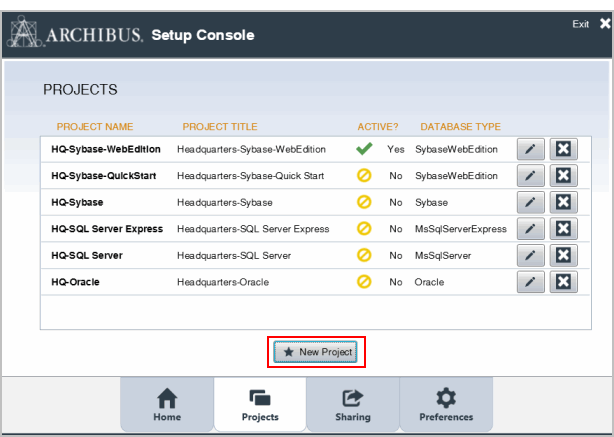
The New Project form appears.
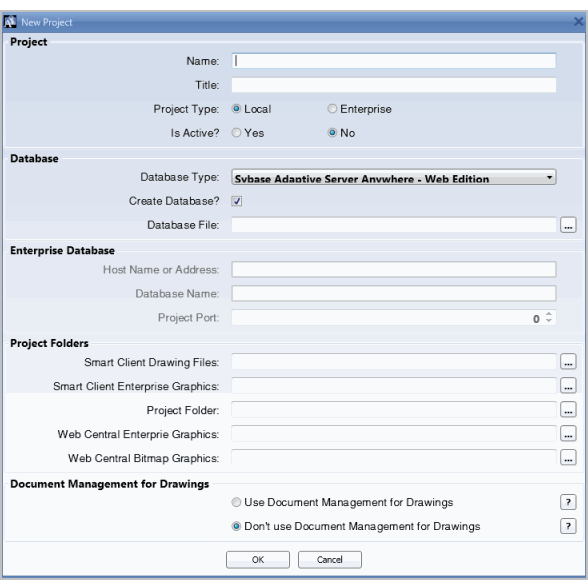
Name: Enter a short unique code name, without any spaces, for the project you are creating, such as "myproj." The form uses this entry to create defaults for the Database File and the Project folders.
Project Title — Enter a descriptive name for the project you are creating, such as "My Project."
Is Active? States whether the Start and Stop Servers command should try to start this project database if it is local, or connect to the project database if it is an enterprise database.
Do not select the Is Active checkbox if you want to keep a project entry handy, but not necessarily start the project database every time you select the Start command. For example, you may wish to deactivate a test database, a localized database, prototype vs. production databases, databases used for different services customers, or the console or the services startup for the hq sample database. Alternately, you may wish to sometimes connect to an MS SQL or Oracle network database, but do not wish the startup to fail if that database is currently unavailable.
Database Type: Select a database type from the list. The Database Type for enterprise projects is restricted to these choices:
- Sybase Adaptive Server Anywhere
- Microsoft SQL Server
- Oracle
Enterprise Database
- Host Name or Address: Enter the host name or address for the database server, for example 127.0.0.1.
- Database Name: Enter the name used to identify the database, for example, HQ.
- Project Port: Enter the port number for the project. This is the port of the database server computer on which the database is listening.
Project Folders
Smart Client Drawing Files Folder .
Browse to the location of the AutoCAD drawing (.dwg) or Revit model (.rvt) files created, edited, and saved by the Extensions for AutoCAD or Revit. Users of the Extensions for AutoCAD and Revit need only file URL access.
- These files must be available directly to the file operating system.
- The program stores the value in the preferences file in the form \\workgroupserver\aiprojects\hq\drawings, with
aiprojectsbeing the file share location established by the Setup program or the Smart Client's Share command. - Any location accessible to the file system will do, e.g. c:\users\public\archibus\projects\hq\drawings. This location can be hosted on a different server than the application server.
- This folder is *not* required to be a subfolder beneath the application server (the application uses a file protocol and not HTTP to retrieve the files, and the program does not need to be able to access it via a URL like \\http:\localhost:8080\archibus\projects\hq\drawings)
Smart Client Enterprise Graphics
This is the location of the published metafiles (.swf, .json, and .emf files) generated as enterprise graphics from the Extensions from AutoCAD and Revit. Users of the Extensions for AutoCAD and Revit need only file URL access.
- This folder location must be available directly to the file system.
- This folder location is *not* required to be a subfolder beneath the application serve
Project Folder: Browse to enter the location of the project files, for example, /projects/hq. This folder must be accessible to the application server. Specify this folder relative to the Web application folder. For example, if you enter projects/hq, the application server looks for this folder beneath the applications server URL, for example, localhost:8080\archibus\projects\hq.
Web Central Enterprise Graphics
The folder location in which ARCHIBUS looks for enterprise-graphics to load into Web Central forms. Users of Web Central and of the Smart Client alone need only Web URL access to the project folders.
- The project preferences form makes use of the macro
#Attribute%//@webAppDirectory%to avoid having to hard-code the location Web application folder, however any appropriate URL will do. - Unless you configure a domain location that is known to your Web server, the folder locations specified in your project preferences must be beneath the "archibus" Web application folder. This lets the files fall into normal Web server and JEE security file management patterns.
- Some sites will make this the same disc location as the Smart Client Enterprise Graphics folder so that published graphics are immediately available to everyone using Web Central. Other sites will use a two-stage process: one in which they publish and check the graphics in one location, and another in which they copy the graphics from this staging location to the production server that is visible to the enterprise.
Web Central Bitmap Graphics Folder:
This is the folder location in which ARCHIBUS looks for bitmap graphics particular to this project, such as legend bitmaps representing hatch patterns.
Drawing Files Folder:
Enterprise Graphics Folder: Browse to the location of the published metafiles (.swf and .emf files) from the ARCHIBUS Smart Client Extension for AutoCAD or the DWG Editor. These files must be available directly to both the operating system and the application server. The ARCHIBUS Smart Client Extension for AutoCAD or the DWG Editor looks to create these files using the Remote File Server Location, for example,\\workgroupserver\archibus\projects\hq\drawings.
The application server looks to use these files in reports by finding them beneath the server URL, for example, localhost:8080\archibus\projects\graphics.
Document Management or Drawings. Select Yes or Not to enable or disable this feature.