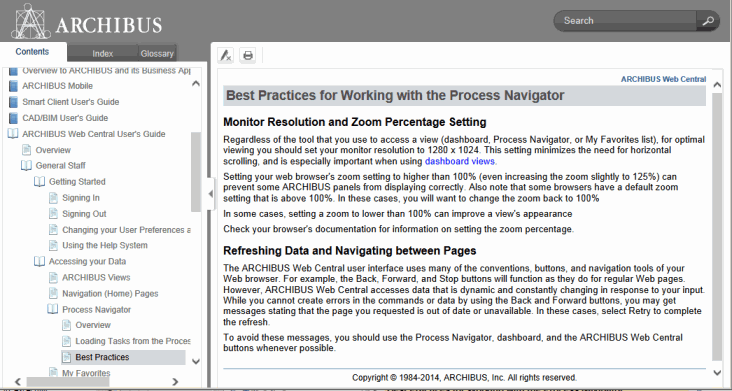
This topic has the following sections:
Displaying the Navigation Pane
Paging through the Table of Contents
Bookmarking Frequently-Used Topics
Accessing Context-Sensitive Help
ARCHIBUS Help is a context-sensitive online help system. The help system includes content for:
Access ARCHIBUS Help from:
Once you access the online help system, you can use its Search, Table of Contents, Index, and Glossary features to load specific online help topics.
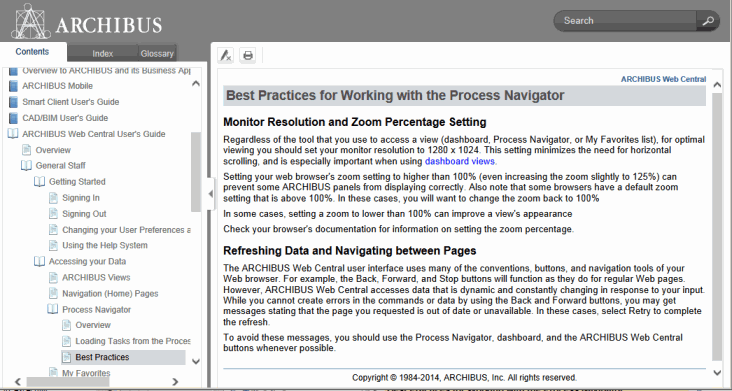
Note: When using the ARCHIBUS help systems, you might encounter minor browser-specific behaviors. For information, see ARCHIBUS Revision History / Known Issues.
ARCHIBUS Help has a content pane (on the right) for displaying topics and search result lists and a navigation pane (on the left) with tools for accessing various parts of the help system. The navigation pane includes the following tabs for accessing topics:
To hide the navigation pane, click on the triangle-shaped button on the right border of the navigation pane.
To resize the navigation pane, hover over the navigation pane's right border and drag.
A topic may contain links to other topics in the help system, as indicated by colored text.
Click on the colored text, and the new topic will either replace the current topic in the browser, or, if it is a glossary word, it will display in a pop-up topic. Click outside of the popup window to close it.
The Table of Contents organizes the help topics by ARCHIBUS program (Web Central, Smart Client, CAD program) and by business application (Space Inventory & Performance, On Demand Work, Condition Assessment, and so on). On the Contents tab, you drill down through a series of organizing "books" to access specific topics.
To become familiar with an application or program, you can follow the structure of the Table of Contents, selecting the "book" icons to drill down through the content and selecting the "page" icons to load topics.
Rather than drill down through the Table of Contents, you might wish to search for topics.
In the content pane, the system presents a list of all topics containing your search word or words. To help you determine if this topic will be helpful to you, the search results present the first few lines of text of each topic.
The system displays this topic in the content pane and highlights each occurrence of the search word or words.
You can now choose another topic to load.
Note these search behaviors:
Partial search is supported for the Web-based System Management Help only.Partial search finds matches that contain your entry anywhere - at the beginning, middle, or end of a term. For example, if you enter stoplight, topics that contain the parameter useStoplightColor, and the phrase stoplightColor value would both be included, as well as topics that contain the word stoplight on its own. For all Help that is locally installed, and for the User Help system that is posted to the ARCHIBUS Web site, partial search is not enabled. For the web-based System Management Help, you must enter at lease 4 characters to perform a partial search.
Note: For the Help systems that do not support partial search, be aware that if a topic matches your search term and also happens to have a word that contains your search term anywhere within it, the search highlights both the search term and any word that is a partial match. For example, if you search for the word 'dash' and a topic has the word 'dash' and also the word 'dashboard', dash will be highlighted as dash and where it occurs within dashboard. However, note that the search is finding these partial matches only in topics that also include the exact term you entered.
| Operator | Description | Example |
|---|---|---|
| And | And designates that matches must include both terms. When separating terms with a blank space, the AND is always inferred. Additionally, to use this operator, you could type any of the following:
between two or more terms. Using the operator And is especially useful when you want matches that include both terms, but the terms are not necessarily part of a phrase. | For example, enter lease and chargeback to find topics that include and highlight the terms leases and chargeback, but are not limited to the term "lease chargeback". |
| Or | To find topics that include either of the terms you enter, type either:
This broadens the search results. | For example, enter localize or translate to see topics that contain either of these words. |
| ^ | Search for topics that contain one term, but not the other. Use the ^ to separate the terms. The first term is the included term; the term after the ^ is the excluded term. Note: The ^ excludes the term and its variants - that is, the term you enter with different endings. | For example, enter: "conference calls" ^ Revision to search for topics on conference calls, but to exclude the Revision History topics. |
| () | Combine terms. Use parentheses ( ) to combine Boolean terms. Type the parentheses around the combined terms. | For example, type "smart client" and (localize or translate) to see topics that use either of the terms localize or translate, and that also include the phrase Smart Client. |
Note: Although, in general, non-words can be included in search terms, the dash is not recognized.
You may wish to save a topic that your frequently access so that you can easily return to it without drilling through the Table of Contents or searching for it again. The URL for the topic displays in your Web browser, as shown in the below image. Use your Web browser's Bookmark or Favorites tool to save a this topic in the same manner that you would save any favorite web page.
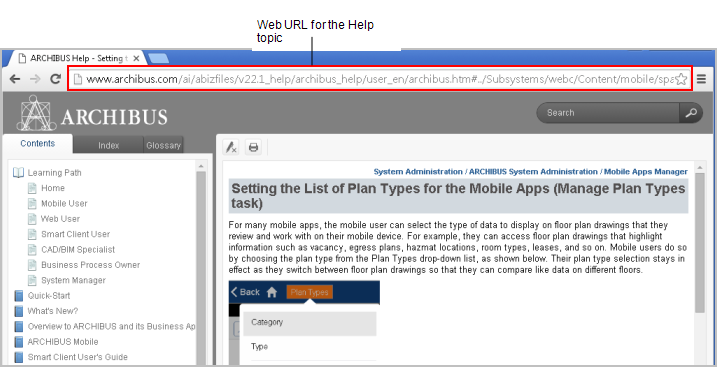
Rather than page through the Table of Contents, you might want to access online help that is specific to your current work. ARCHIBUS Help offers online help that is specific to the selected role or process listed on the Process Navigator or in the role or process section on the Applications tab of ARCHIBUS home pages.
The below image portrays using the right-click Help menu from the Risk / Environmental Health & Safety / Operational Reports process and the resulting topic that overviews this process.
All home pages have the ability to access context-sensitive help from the right-click menu of a home page's panel. However, some home pages are not set up with linked help topics.
If you are signed into ARCHIBUS with access to the Applications page, you will find that you can access context-sensitive help for each role or process panel in the same way that you do from the Process Navigator. In the below image, selecting the Help command will access the same EH&S Operational Reports topic as shown above for the Process Navigator.
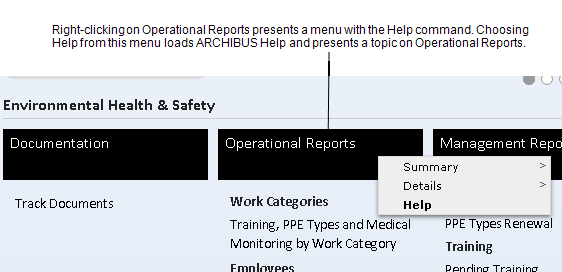
Note: Topics describing application tasks and reports provide the Process Navigator path in the upper right corner and may reference the Process Navigator in the text. Since ARCHIBUS provides several role-based home pages, help topics do not provide a path for accessing a task from a home page. If you are using the Applications page, you will find that the Process Navigator path and the path on the Applications page are the same.
ARCHIBUS Help and ARCHIBUS System Management Help is available on the ARCHIBUS web site at these locations:
So that you can have the latest and most up-to-date information, these help systems are updated with the latest information between official product releases.
The default installation calls for the Help commands to access the help systems from the ARCHIBUS web site. However, if your site prefers to have you access a locally-installed help systems, your system administrator can locally install the help systems that are included on the product DVD, as described in System Management Help. See the topics for each application server.
If your Smart Client programs are part of a Smart Client-only deployment, you will access the online help systems either on archibus.com or locally, depending on how your system administrator has deployed them. If you wish to use the latest help, as stored on archibus.com, you can copy the above URLs to your web browser and save them as favorites.
Topics for advanced users, such as topics on configuration, security, customization, and installation, are found in ARCHIBUS System Management Help.
ARCHIBUS System Management Help has the same interface as described above. There are a few ways to load ARCHIBUS System Management Help:
| Copyright © 1984-2016, ARCHIBUS, Inc. All rights reserved. |