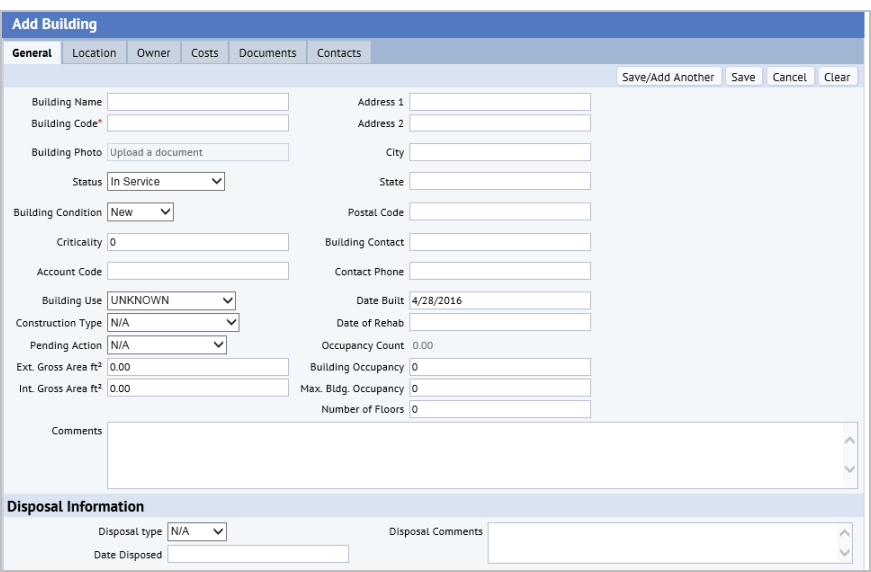
The Add Building form enables you to add comprehensive information for your buildings. It is used in several applications.
You can access the Add Building task from the following locations:
Enterprise Asset Management
Enterprise Asset Management and Asset Management
This topic highlights a few key fields that you can enter for building. For a descriptions of all the fields you can enter, see the topic Building Table: Field Reference.
To add information for a building:
Building Name. Enter a descriptive name for the building.
Building Code. Enter the unique identifier for the building.
Status. Select from the following statuses for the building: Pipeline; Under Contract; Escrowed; In Service; Owned; Owned and Leased; Leased; Sub-Leased; Sub Let; For Sale; Leased (Expired); Out of Service; Abandoned; Donated; ;Disposed; Sold; N/A; Unknown. See Status Definitions for a description of these statuses.
Building Condition. Select the value that best describes the current condition of the building as New; Excellent; Good; Fair; Poor; or Bad. The condition of an asset is a key factor in optimization analysis.
Criticality. This is a numeric field to document the importance of the building to your enterprise's mission. The value is entered as a whole number from 1 to 9 using whatever definition of these numbers you find useful. For example, you may want to provide a high rating for property that provides the location for your organization's core activities.
Account Code. Select the account to which expenses are billed for this building.
Building Use. Select a description of how the building is used (for example, office space, mixed use, hotel).
Ext. Gross Area. If you are not depicting your floor in a CAD drawing, you can manually enter the size of the floor in this field. The Space calculations will use the value that you enter. If you are developing this area in CAD drawings, the system will complete it with the size of the external gross area asset symbol.
Int. Gross Area. If you are not depicting your floor in a CAD drawing, you can manually enter the size of the floor in this field. The Space calculations will use the value that you enter. If you are developing this area in CAD drawings, the system will complete it with the size of the internal gross area asset symbol.
ARCHIBUS uses the internal gross area as the basis to derive all floor area calculations; therefore, you must represent internal gross area in each of your floor drawings.
For example, the system uses the Int. Gross Area to calculate the remaining area:
Internal Gross Area - Total Area = Remaining Area
Building Occupancy. Enter this value to include the current building occupancy for both the areas you are leasing and the areas you are occupying. This value is summed for the property, and is used in calculations; for example, it is used to calculate the Occupancy Rate shown in the Property Abstract report (Building details section), and to calculate the Vacancy Rate in the Global Portfolio Dashboard.
Geocode the building so that you can view it on the map.

Purchase Price / Date Purchased.
Selling Price / Date Sold
Transaction Status. Select the ownership transaction as Pipeline; Under Contract; Escrowed; In Service; Owned; Owned and Leased; Leased; Sub-Leased; Sub Let; For Sale; Leased (Expired); Out of Service; Abandoned; Donated; Disposed; Sold; N/A; Unknown. See transaction definitions for a description of these statuses.
Description / Comments: Enter additional notes about this transaction.
The application generates the Latest Transaction Ownership ID to document this record.
Where is this used?
The Available Contacts form appears.
| Copyright © 1984-2016, ARCHIBUS, Inc. All rights reserved. |