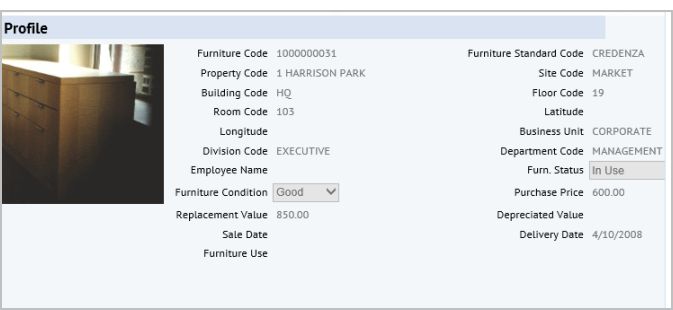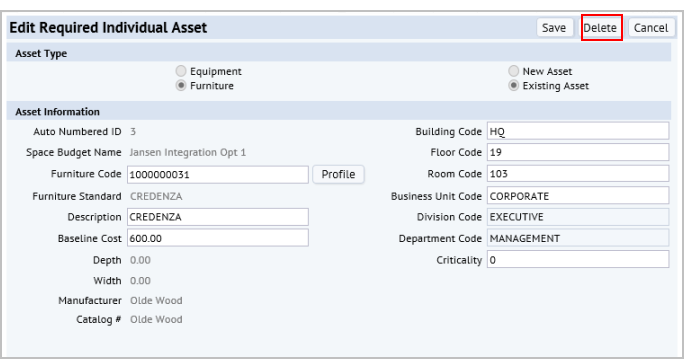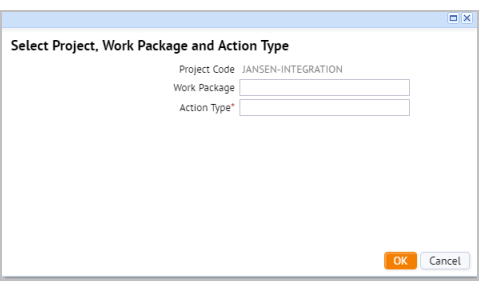When adding new assets, you do not add a standard. You can add the standard when you copy the proposed asset into inventory.
To add a proposed individual asset that does not yet exist in your inventory:
- From the Asset Console for Proposed Projects, select a single project on the Select Project tab.
- Select the Asset Requirements tab.
- In the List of Required Individual Assets pane, click Add .
The Add Required Individual Asset form appears.
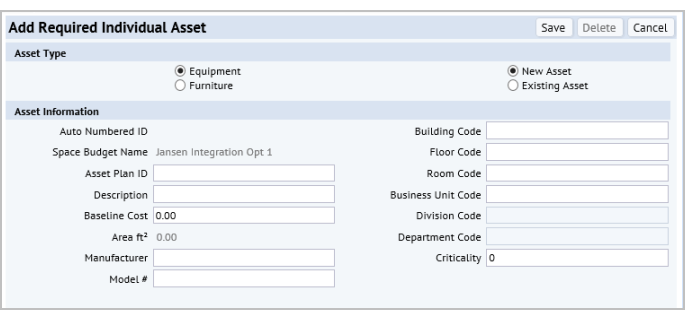
- Do one of the following:
- To add an equipment asset, keep the Asset Type selection as Equipment.
- To add a furniture asset, change the Asset Type selection to Furniture.
- Keep the selection to New Asset.
- Enter or edit the following information:
Asset Plan ID. The Auto Numbered ID is the primary key that the system automatically assigns when you save the record, but the Asset Plan ID helps you identify the asset. If you eventually add the add the asset to inventory, the Asset Plan ID becomes the Equipment Code or Furniture Code for the asset. See Copying data for equipment or furniture added as a requirement
Space Budget. The system fills in the name of the space budget for the project you have selected.
Building Code/ Floor Code / Room Code. Select the proposed location for the asset.
Business Unit, Division, or Department. Select the organizational unit this asset is assigned to.
Criticality. Select a number from 1 to 9 to signify the importance of this asset to your organization's mission.
Baseline Cost. Enter the cost you estimate for this asset.
Area ft2. For equipment only, enter your estimate of the area this equipment needs.
Depth and Width : For furniture only, enter the dimensions for the furniture,.
Manufacturer. For both equipment and furniture, enter the name of the manufacturer. This information is useful when its time to order the proposed asset.
Model #. For equipment only, enter the model number.
Catalog #. For furniture only, enter the catalog number.
- Click Save.
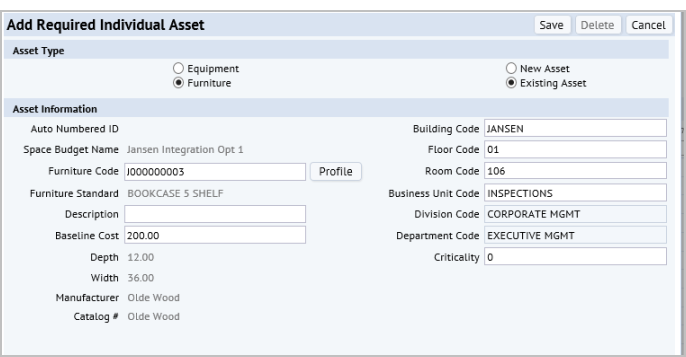 .
.