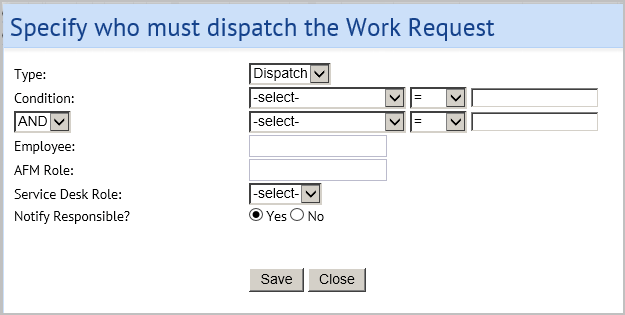The Manage Service Level Agreement form shows a list of the SLAs already defined.
The Add New SLA form appears.
- Select the Add More link under Problem Types.
The Select Value - Problem Types form appears.
- Select the check boxes for the problem types for this SLA. You can select more than one Problem Types if the problems types all use the same workflow and service levels. See Creating Multiple SLAs at Once - Grouping.
- Click Save Selected.
The Add New SLA form appears filled in with your selections.
Note: Alternately, you can type in the field and select from the list of values that appears as you type.
Note: You can select multiple locations. However, when selecting multiple request parameters, you should multi-select on only one part of a multi-part key, so that the restriction happens correctly. In other words, multi-select only sites, or only buildings, not buildings and sites. Otherwise, some erroneous combinations can occur.
- Under Buildings, click Add more.
The Select Value - Site Code, Building Code form appears.
- Select the check boxes for the buildings. You can select more than one Building if the buildings all use the same workflow and service levels.
The Add New SLA form appears filled in with your selections. When you select a building, if the building is associated with a site, the site is also added to the form.
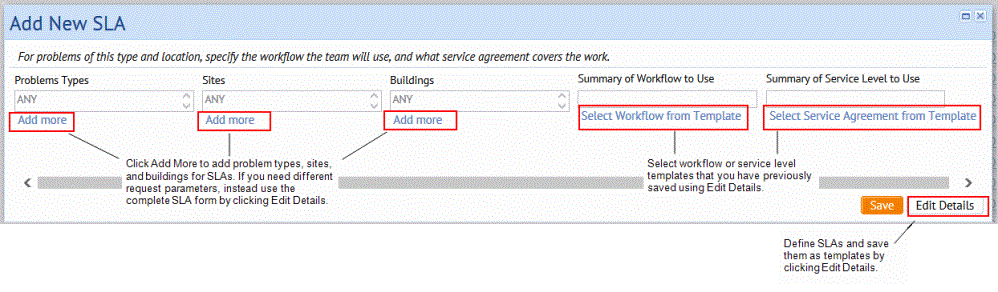
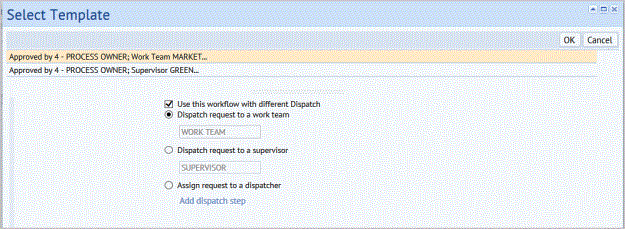
 , and then select the work team or supervisor from the list. The Supervisor list shows the Craftsperson who have their Is Supervisor? field, set to Yes.
, and then select the work team or supervisor from the list. The Supervisor list shows the Craftsperson who have their Is Supervisor? field, set to Yes.