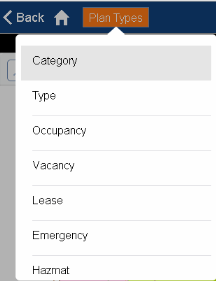
For many mobile apps, the mobile user can select the type of data to display on floor plan drawings that they review and work with on their mobile device. For example, they can access floor plan drawings that highlight information such as vacancy, egress plans, hazmat locations, room types, leases, and so on. Mobile users do so by choosing the plan type from the Plan Types drop-down list, as shown below. Their plan type selection stays in effect as they switch between floor plan drawings so that they can compare like data on different floors.
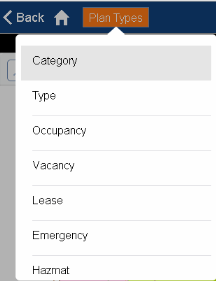
In order for the plan types to be available to the mobile user in the Plan Types list, a system administrator must activate the plan types that the mobile users can access from each mobile app.
You will only want to make available plan types for which you have developed the data. For example, if you don't have the ARCHIBUS Emergency Preparedness application and have not developed egress plan drawings, you will not want to activate the Emergency plan type.
Note: The system downloads to the device all plan type definitions for all floor plan drawings (the number of files downloaded is the number of active plan types times the number of floors.) Although all floor plans and all plan types are downloaded, the mobile user accesses only those floor plans that are available from the Plan Type list, as set by this task.
Note: If there aren't any active plan types for a mobile app that makes use of plan types (such as Space Book or Space & Occupancy Survey), then the system will display the floor plan without any highlights and you will not be able to select on rooms by tapping on them in the floor plan. In this case, you must select rooms from the Rooms List. To ensure that you can access the floor plan, activate at least one plan type.
For your reference, the below table lists some of the available plan types for the mobile apps and the corresponding views in Web Central.
| Plan Type | Web Central View |
|---|---|
| Allocation |
Path: Space Planning & Management / Space Inventory & Performance / Room Inventory / ... Department per Floor URL: http://localhost:8080/archibus/ab-sp-hl-rm-by-dp-per-fl.axvw |
| Category | URL: http://localhost:8080/archibus/ab-sp-space-book-rmxrmcat.axvw |
| Type |
Path: Space Planning & Management / Space Inventory & Performance / Room Inventory / -... Category and Type URL: http://localhost:8080/archibus/ab-sp-hl-rm-by-rmcat-rmtype.axvw |
| Occupancy |
Path: Space Planning & Management / Personnel & Occupancy / Manager / View Occupancy Plan URL: http://localhost:8080/archibus/ab-sp-space-book-occup.axvw |
| Vacancy |
Path: Space Planning & Management / Personnel & Occupancy / Manager / Highlight Occupiable Vacant Rooms URL: http://localhost:8080/archibus/ab-sp-hl-vac-rm.axvw |
| Lease |
Path: Real Estate Portfolio Management / Lease Administration / Suite Analysis / Highlight Suites by Lease URL: http://localhost:8080/archibus/ab-sp-hl-su-by-ls.axvw |
| Emergency |
Path: Environmental & Risk Management / Emergency Preparedness / First Responders / View Egress Plans URL: http://localhost:8080/archibus/ab-egress-plans.axvw |
| Hazmat |
Path: Environmental & Risk Management / Hazardous Materials / Review Material Inventory / Material Locations Highlight URL: http://localhost:8080/archibus/ab-msds-rpt-drawing.axvw |
| Survey |
Path: Space Planning & Management / Space Inventory & Performance / Space Manager / Manage Space Surveys URL: http://localhost:8080/archibus/ab-sp-space-book-survey.axvw (non-transaction) URL: http://localhost:8080/archibus/ab-sp-space-book-rmsurvey-console.axvw (transaction) |
The schema table, Plan Type Groups (plantype_groups), links mobile apps to plan types. For example, several mobile apps might need the Locate Room plan type. With this relationship set, you can activate and deactivate the plan types for each mobile app. If you need to create a new Plan Type Group, you can do so in Smart Client.
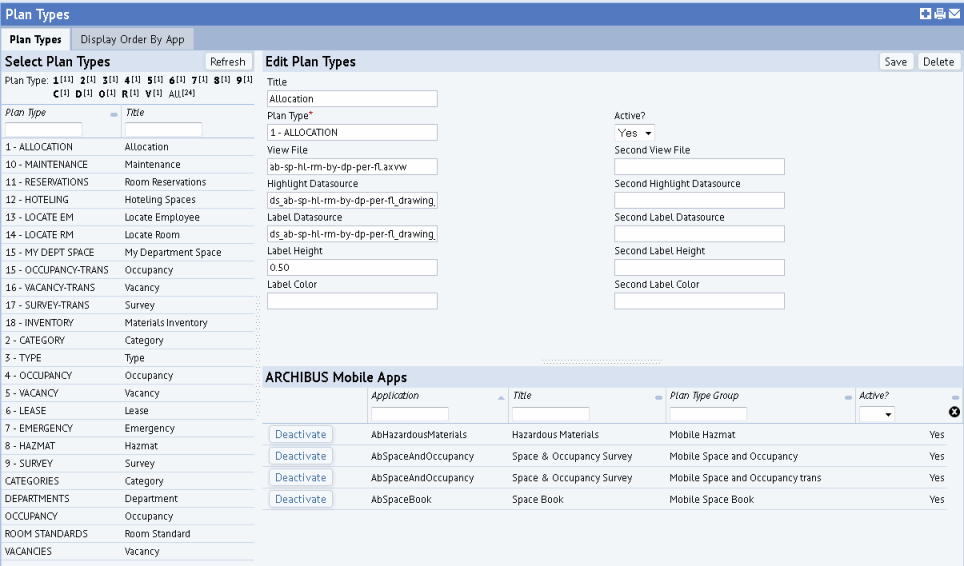
Note: There are two database fields that sets a plan as active or inactive: active_plantypes.active and plantypes_groups.active. The plantypes_groups.active setting applies only to plans that are set as active in the parent table active_plantypes. Thus, be sure that the Active? option for the Plan Type is set to Yes (in the upper right Edit Plan Types pane) before activating and deactivating the plan type in the various mobile apps (using the lower right ARCHIBUS Mobile apps pane).
ARCHIBUS ships with a set of default plan types. If you wish to change the appearance of a plan type, such as changes its label color or label height, you can edit the fields displayed by the Edit Plan Types pane.
If you want to use a view file other than the one listed, such as a customized view you have created, enter the file name in the View File field.
If you want to change the labels and highlights used by the view, you can do so by editing the Label Datasource and Highlight Datasource fields. For information, see Use Highlight and Label Datasources in System Management Help.
The set of fields for a "second" view, label, height, and so on are used when you want to highlight a second asset type in the same drawing, such as highlighting both equipment and rooms for equipment surveys, employees and rooms for asset surveys, or jacks and rooms for jack plans.
To create a new plan type, you must define it in the Active Plan Types table. Use Smart Client's Views tab to access this table.
For mobile apps that offer multiple plan types, you might want to set a specific order in which the Plan Types drop down (shown at the top of this topic) presents the list of plan types. The first plan type in the list is displayed by default when the user accesses a floor plan in the mobile app, so setting the first plan type can be important for your mobile users. Set the order from the Display Order by App tab, using the Up and Down buttons to adjust the list.
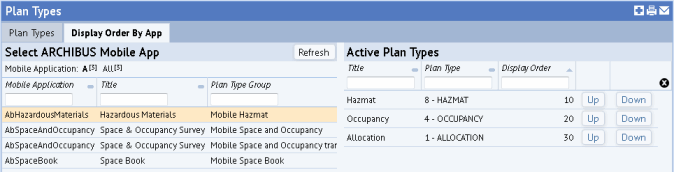
Note: Some of the existing plan types are prefixed with a number, such as 1-Allocation in the above view. In previous versions, this number ordered the plan type list. This prefix number is no longer used.
| Copyright © 1984-2016, ARCHIBUS, Inc. All rights reserved. |