The Review Tax Action Items screen appears.
The Add / Edit Tax Action Item form appears.
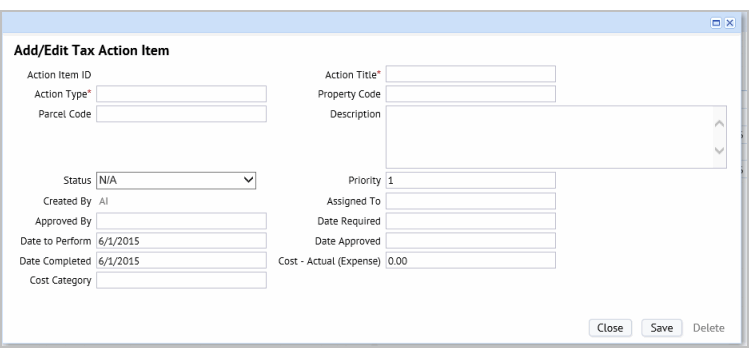
Action Title, a short description of the action.
Action Type. Select the type from the Action Type list. This list shows only TAX Action Types. The Action Type is a required field as it has a key role in organizing actions. You can search for actions by their type.
Property Code / Parcel Code . Select the property and parcel this tax action is for. Your Portfolio Manager defines properties and parcels using the Add / Edit Wizard. If you associate the action with a property / parcel, you can then search for actions for that specific parcel or property
Description. Enter a description of the action that needs to be taken.
Status / Priority. Select a status and enter a priority for the action. If you enter values for these fields, you can then search for actions having this priority or status, such as those that are Scheduled, In Progress - On Hold, or Canceled.
Created By, This fields is read-only and defaults to the Employee Code for the logged-on user.
Assigned To. Select the user who is assigned to complete the action.
Approved By / Date Approved. Select the user who approved the action, and enter the date for this approval.
Date Required. Date the action items needs to be completed. If you enter the Date Required, you can search by a date range from the Manage Tax Actions task to see all actions required within that time frame.
Date To Perform. Enter the Date you plan to begin the action.
Date Completed. After the action is done, you can update the action by entering the Date Completed.
Cost - Actual (Expense). Enter the actual cost for this action once this information is available.
Cost Category. Select the cost category for the tax action. The list is restricted to show only costs categories of cost type = ‘TAX.’
The action item appears in the Tax Action Items grid from which you can track and manage it.