The following image shows the process of selecting a purchase order and drilling down to seeing its details.
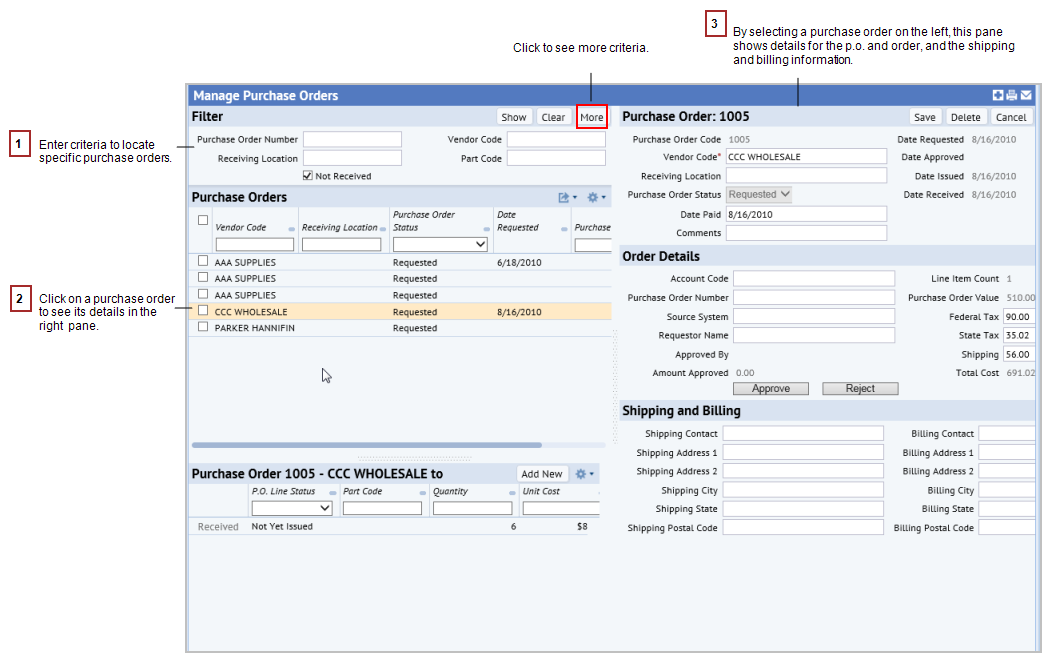
If you are using the Building Operations Console, as you review your inventory, you can generate purchase orders for parts that are associated with vendors from the Manage Parts Inventory task. See Creating Purchase Orders for Parts.
Once you create purchase orders, you can manage them using the Manage Purchase Order tasks. From this task, you can:
This topic has the following sections:
The following image shows the process of selecting a purchase order and drilling down to seeing its details.
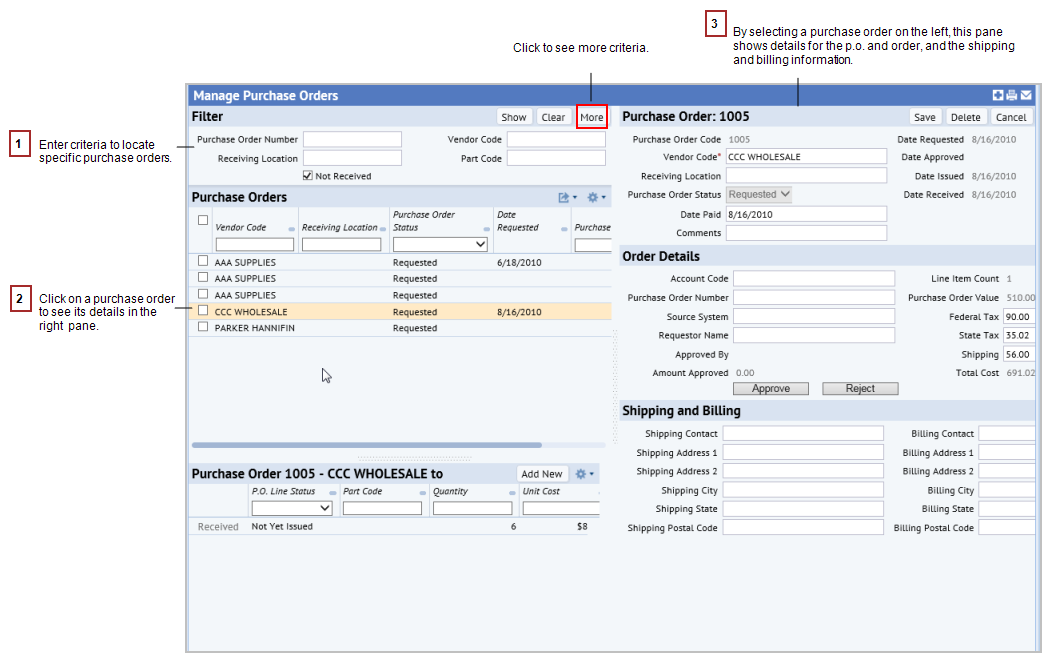
The following image shows the line item details in the right pane. From here, you can edit the line item or delete it.
From the lower right pane, you can add a new part to the purchase order using the Add New button.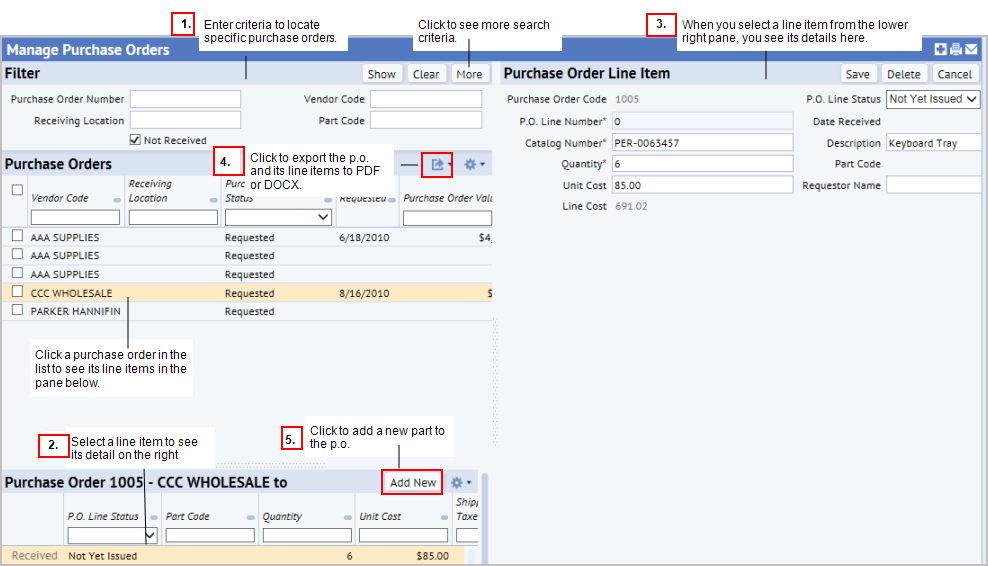
Each purchase order has a status to help you track the progress of the shipment. Purchase order line items also have a status. This enables you to record the status of parts received at different times, or to record different statuses for line items when some parts are properly received, and others are not.
You do not set the purchase order status for the purchase order to be Received, Partially Received, or Error. Rather, the system sets the status for the purchase order as a whole based on the status you enter for the line items.
The following describes the process:
When you change the purchase order status to Issued and then click Save, each individual purchase order line item will also be given that status, if it is not already marked as Received or Error.
The following describes the statuses used for purchase orders:
The following describes the statuses used for line items:
Purchase orders may contain values for shipping and taxes, and these values must be reflected in the part costs that are part of the purchase order. You enter federal and state taxes and shipping costs for the purchase order. The application then prorates these costs to the PO line costs. In addition, for inventory transactions, the part unit costs also contain a portion of the shipping and tax costs, so that the total for each inventory transaction equals the total for PO line costs.
The following Purchase Order costs are prorated to each purchase order line item:
Since these fields affect the approval amount, they cannot be changed after the purchase order is approved.
The application uses a virtual field called "Shipping and Taxes" that stores the prorated shipping and taxes for the line item. This field is shown in the lower left pane when you select a purchase order in the upper right pane.
A part can be associated with multiple vendors, and these vendors can be ranked to indicate the preference you have for ordering from that vendor. When you select the part to add a purchase order for it, by default, the vendor ranked 1 is shown in the Vendor Code field. However, you can change this by clicking the ellipsis in the Vendor Code field to see a list showing all the vendors associated with the part. You can select a different vendor from this list if needed.
All purchase orders must be approved before they can be Issued or Received. Approvers can either approve or reject purchase orders directly in the Manage Purchase Orders view in the Edit Purchase Order pane using the Approve or Reject buttons. These buttons appear only if the status is Requested, and you are in the “PO APPROVER” security group.
The following describes how work flow affects the purchase order approval status:
The field Amount Approved is required to approve the request. The Amount Approved value in the form is automatically set to equal the Total Cost field. Total Cost is a virtual field, calculated as Quantity to Purchase multiplied by Unit Cost. If you edit any cost fields, such as State Tax, the system updates both the Total Cost and the Amount Approved fields.
When you receive parts, you can mark them as Received, so that the inventory is updated, and you can store the part. This enables you to manage parts that might not come in at the same time. When you set a line item to Received, that line item is considered “closed”, and it cannot be changed.
To set a line item to Received:
The bottom pane shows the line items for the purchase order. If a line item has not yet been marked as Received, the row has the Received button.
The Add New button is active only if the purchase order status is set to Requested, Approved, or Rejected. See How adding parts to a purchase order updates its approval status.
If you add items to a rejected purchase order, that purchase order stays Rejected, whether or not you are in the PO APPROVER security group.
To add parts to a purchase order:
The Purchase Order pane below shows the line items for the selected purchase order.
The Purchase Order Line Item form appears filled in with the information entered for the purchase order.
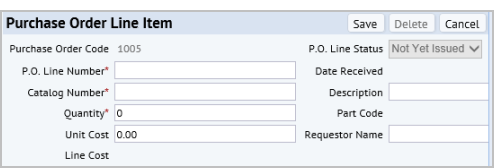
The line item status will default to Awaiting Issue, but you can change this after saving the line item.
When you add parts to an existing purchase order, that purchase order status may get updated depending on your role, and on what the purchase order status is prior to adding the new items.
Whether a purchase order can be edited depends on its status. Once the system has assigned a purchase order a status of Received, Partially Received, or Error, it cannot be edited.
If the purchase order Status is set to Rejected, and you want to have another chance to approve the purchase order, you can set the status to Requested. This means that the purchase order is again available for approval.
Certain fields are editable only when the purchase order has a certain status. However, it is also possible to change the Purchase Order Status to change the fields that are editable. For example, if you want to edit a purchase order after it has been approved, you could change the status from Approved to Requested, and save the changes. This will make many of the field, such as Vendor Code, editable. The purchase order would then need to be approved again.
In another situation, you might want to change the Receiving Location or Vendor Code for an Issued Purchase Order. In this case, you can change the Purchase Order Status from Issued to Requested so that you can edit the Receiving Location or Vendor Code.
You can edit purchase order details in the Edit panel by selecting a record in the Purchase Order panel. You then work in the Purchase Order, Order Details, Shipping and Billing panes to edit the data. See an image of drilling down to purchase order details
The following table describes when specific purchase order fields are editable.
| Field | Panel |
Editable? |
|---|---|---|
| Purchase Order Code (po.po_id) | Top panel |
No – always read only |
| Vendor Code (po.vn_id) | Top panel |
Only if status is Requested or Rejected |
| Receiving Location (po.receiving_location) | Top panel | Only if status is Requested or Rejected |
| Purchase Order Status (po.status) | Top panel | Only if status is Rejected, Approved, or Issued |
| Comments (po.comments) | Top panel |
Only if status is not Received or Partially Received or Error |
|
Date Requested (po.date_requested) This field is automatically set when the requestor initially creates the purchase order |
Top panel | No – always read only |
|
Date Approved (po.date_approved) This field is automatically set when the approver approves the purchase order |
Top panel | No – always read only |
|
Date Issued (po.date_sent) This field is automatically set when the user changes the status to Issued |
Top panel | No – always read only |
|
Date Received (po.date_received) This field is automatically set when the user changes the status of the final P.O. Line Item to be Received or Error |
Top panel | No – always read only |
| Date Paid (po.date_paid) | Top panel | Yes - always |
| Account Code (po.ac_id) | Order Details |
Only if status is Requested or Rejected |
| Purchase Order Number (po.po_number) | Order Details | Only if status is Requested or Rejected |
| Source System (po.source) | Order Details | Only if status is Requested or Rejected |
| Requestor Name (po.em_id) | Order Details |
Only if status is not Received or Partially Received or Error |
|
Approved by (po.approved_by) This field is automatically set when the approver approves the purchase order |
Order Details |
No – always read only |
|
Amount Approved (po.amount_approved) This field is automatically set when the approver approves the purchase order |
Order Details | No – always read only |
| Line Item Count (vf.po_line_count – Virtual Field. Calculated as the record count of po_line records for this po_id | Order Details | No – always read only |
| Order Value (vf_po_value. Virtual field, calculated as SUM(po_line.quantity multiplied by po_line.unit_cost) for po_line records for that po_id | Order Details | No – always read only |
| Federal Tax (po.federal_tax) | Order Details | Only if status is not Received or Partially Received or Error |
| State Tax (po.state_tax) | Order Details | Only if status is not Received or Partially Received or Error |
| Shipping (po.shipping) | Order Details | Only if status is not Received or Partially Received or Error |
| Total Cost (vf_cost_total. Virtual field, calculated as vf_po_value plus po.federal_tax plus po.state_tax plus po.shipping. | Order Details | No – always read only |
| Shipping Contact (po.shipping_em_id) | Shipping and Billing | Only if status is not Received or Partially Received or Error |
| Shipping Address 1 (po.ship_address1) | Shipping and Billing | Only if status is not Received or Partially Received or Error |
| Shipping Address 2 (po.ship_address2) | Shipping and Billing | Only if status is not Received or Partially Received or Error |
| Shipping City (po.ship_city_id) | Shipping and Billing |
Only if status is not Received or Partially Received or Error |
| Shipping State (po.ship_state_id) | Shipping and Billing | Only if status is not Received or Partially Received or Error |
| Shipping Postal Code (po.ship_zip | Shipping and Billing | Only if status is not Received or Partially Received or Error |
| Billing Address 1 (po.bill_address1) | Shipping and Billing | Only if status is not Received or Partially Received or Error |
| Billing Address 2 (po.bill_address2) | Shipping and Billing | Only if status is not Received or Partially Received or Error |
| Billing City (po.bill_city_id) | Shipping and Billing | Only if status is not Received or Partially Received or Error |
| Billing State (po.bill_state_id) | Shipping and Billing | Only if status is not Received or Partially Received or Error |
| Billing Postal Code (po.bill_zip) | Shipping and Billing | Only if status is not Received or Partially Received or Error |
| Billing Contact (po.billing_em_id) | Shipping and Billing | Only if status is not Received or Partially Received or Error |
You can edit line items, such as changing the PO Line Status to reflect whether the parts were received as expected, or if there was an error in the shipment.
When you select a purchase order, the application shows its line items in the bottom pane. Click a line item and the Purchase Order Line Item form appears on the right You can edit P.O. line item details in this form. Click to see an image of the lien item drill down.
For purchase order line items, some fields cannot be edited, depending on the value of the line item Status field. For example, if a purchase order line item status is Issued, then you cannot edit the Catalog Number and Quantity fields
When a purchase order line item is set to Received, that line item is considered “closed”, and it cannot be changed.
The following table describes when each of the line item fields can be edited:
| Field | Editable? |
|---|---|
| Purchase Order Code (po.po_id) | No – always read only |
| P.O. Line Number (po_line.po_line_id) |
No – always read only |
|
Catalog Number (po_line.catno) |
Only if status = Awaiting Issue |
| Description (po_line.description) |
Only if status = Awaiting Issue |
| Part Code (pv.part_id. | Only if status = Awaiting Issue |
| Requestor Name (po_line.em_id) |
Only if status is not Received or Error |
| P.O. Line Status (po_line.status) |
Only if status is not Received or Error |
| Date Received (po_line.date_received) |
No – always read only as its set by the system |
| Quantity (po_line.quantity) |
Only if status = Awaiting Issue |
| Unit Cost (po_line.unit_cost) |
Only if status = Awaiting Issue |
|
Line Cost (vf_line_cost Virtual field, calculated as po_line.quantity multiplied by po_line.unit_cost. |
No – always read only |
| Copyright © 1984-2016, ARCHIBUS, Inc. All rights reserved. |