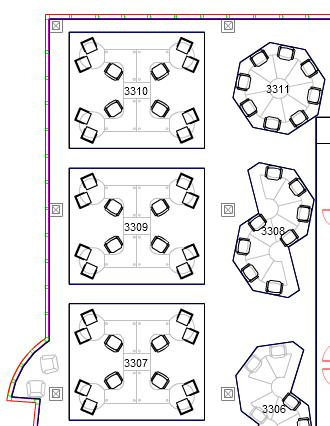
Team space can work with any type of floor plan. If you know that you will be implementing team space as part of your space inventory, you may wish to develop rooms as sets of seats instead of walled areas.
You might have a set of rooms or seats within rooms that are always dedicated to team space. For example, you might have a set of adjoining cubicles and workspaces that are dedicated to projects and which are managed by team space.
When developing the floor plan, rather than polylining each cubicle as a room--as you would do for a traditional room inventory--you can polyline a set of cubicles or set of seats as one room. In the sample HQ project, the floor plan for NC05-03 illustrates an open floor plan with few room walls. Instead, the CAD user has created rooms by polylining groups of seats and cubicles. For example, the below image NC05-03 shows a set of rooms with multiple seats in each.
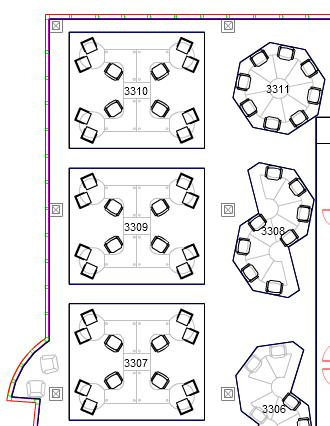
When creating rooms in this manner, it is important to complete the Employee Capacity field in the Rooms table. For example, room 3301 (upper left corner) has 4 desks and so has an Employee Capacity of 4. When the space planner assigns this room to a team, four seats will be available to the team and these four seats will contribute to the overall capacity of space assigned to the team. As shown in the below image, in this example the room is not assigned to a department or division because the team assigned to the room may be comprised of employees from several departments.
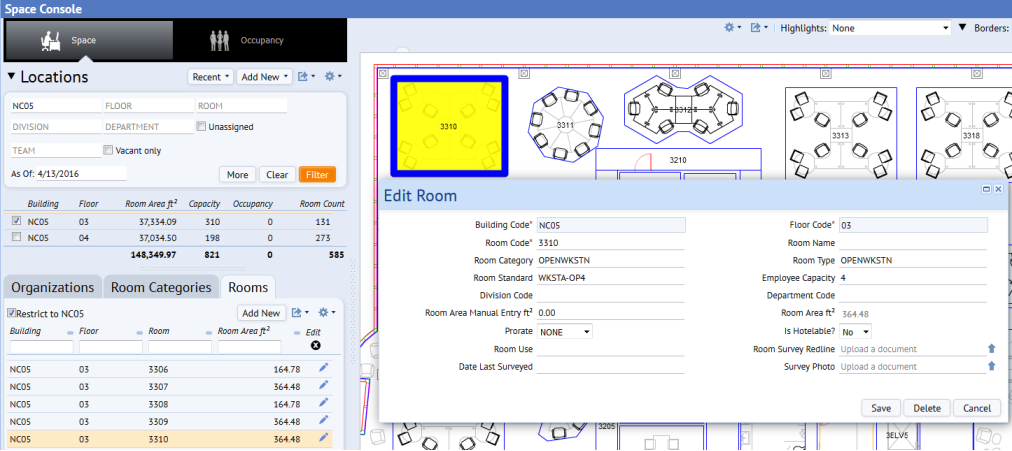
An open floor plan might also contain individual rooms. For example, NC05-03 has some cubicles tracked as individual rooms. In this case, the CAD specialist polylined the individual workstation. Note that Capacity is set to 1.
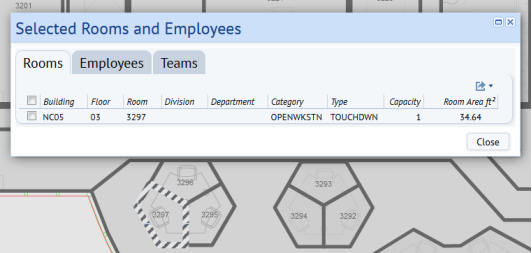
You can assign individual rooms to teams.
When developing rooms for team space, you can choose how you want to track divisions and departments.
Another strategy is to associate rooms are with divisions and departments for reporting purposes through their team association. By including an association, you can run the Divisions with Teams and Departments with Teams highlights. With these highlights, you can see rooms assigned to a division or department as well as rooms assigned to a team that is associated with a division or department
| Copyright © 1984-2016, ARCHIBUS, Inc. All rights reserved. |