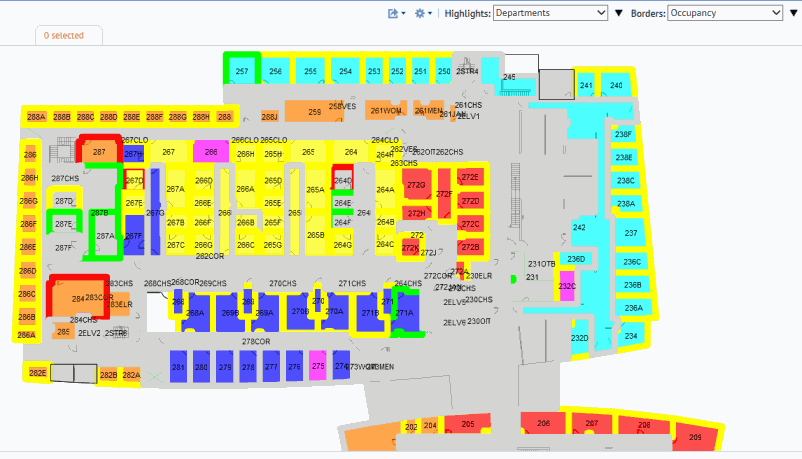
Sometimes you may need to see multiple properties on your floor plans at one time. For example, you may want to see each department's vacant rooms, In this case you can highlight by occupancy and by department. To do so, you set two highlights:
For example, the below image shows a floor plan highlighted by department and occupancy status. This lets you easily see availability for each department. Each room is solid-filled with a color associated with the department, and a second color (the border highlight) outlines the boundary of each room. For example, room 257 (top row on the left) is filled with aqua to indicate that it belongs to the Human Resources-Mid Atlantic department and its boundary is outlined in green to indicate that the room is currently vacant.
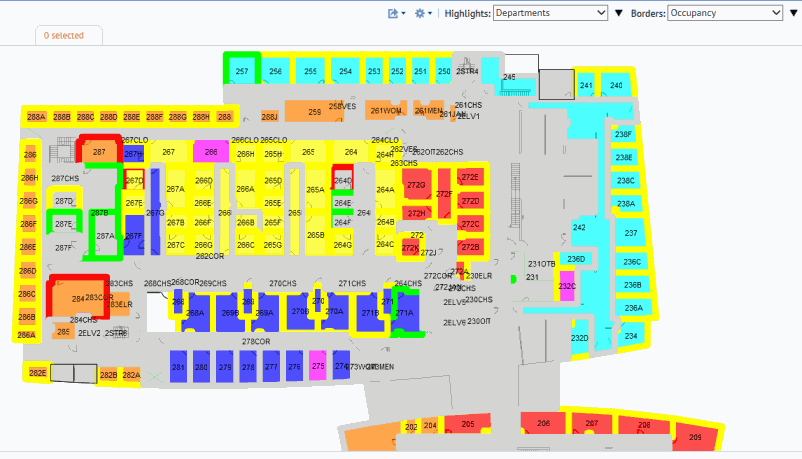
To determine the value that each color represents, click the triangles next to the Highlights and Borders options. The system displays a legend listing each value and its associated color. You can move this legend to anywhere on the screen.

| Copyright © 1984-2016, ARCHIBUS, Inc. All rights reserved. |