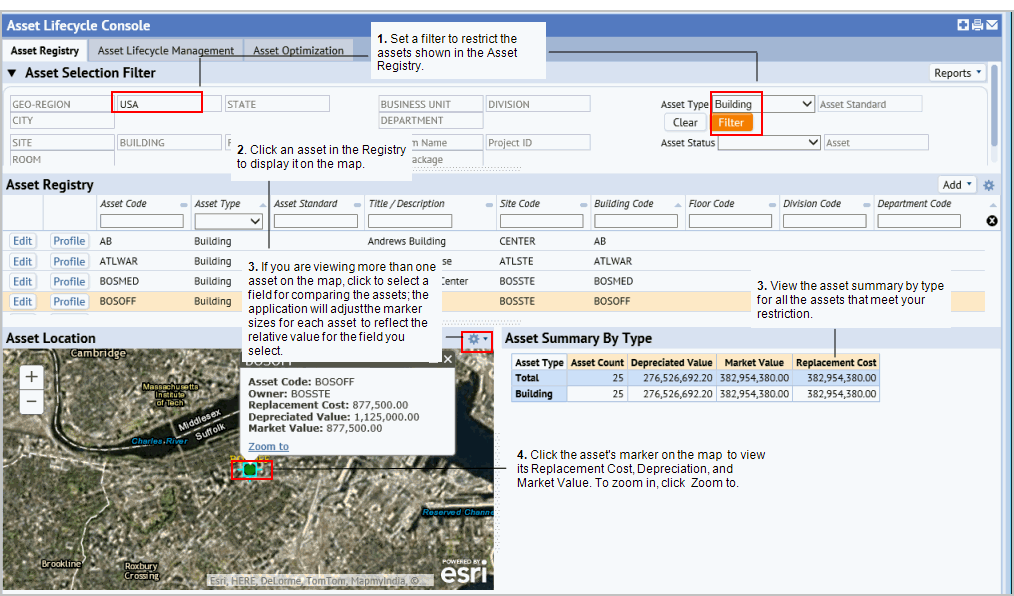Note: To view a building on the map, it must be geocoded, that is, it must have its latitude and longitude calculated based on its address. Your business process owner can geocode buildings when the buildings are entered. See Entering Locations (Step 2: Develop Buildings.)
When you select an asset, it is shown on the map with its Asset Status (Active, Inactive, Disposed. or Proposed.) Click the marker on the map for the asset to see its Replacement Cost, Depreciated Value, or Market Value. To see the location closer up, click Zoom to.
If you are viewing more than one asset on the map, click to select a field for comparing the assets; the application will adjust the marker sizes for each asset to reflect the relative value for the field you select.
See Reviewing financial data for assets for a description of the data shown.