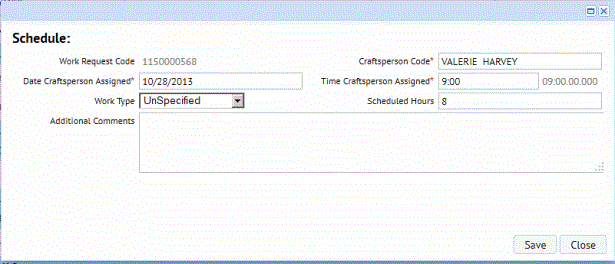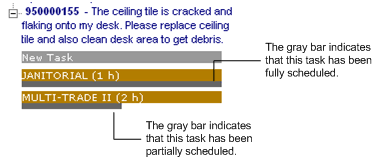The below image outlines the organization of the Planning Board.
- The left side of the Planning Board shows the Task Tree of problem types, work requests, and estimations of trades.
- The right side of the Planning Board shows a calendar of each craftsperson's work grouped by trade, and organized by the current day, work week, 7 day week, or month.
- Click down through work type and work request to see the estimated work you need to schedule.
- The gray bar under the trade estimations in the hierarchical tree indicates the percentage of work that has already been scheduled
-
To schedule work, you drag and drop a trade estimation from the hierarchical tree on the left onto a craftsperson's date cell on the planning board. For more information, see Scheduling Using the Planning Board.
- If you have not estimated the work, click on the work request number to expand the section. A New Task bar appears. You can click and drag this bar to schedule this task, or you can use this bar to schedule an additional task for work that has been estimated. It is not necessary that you first estimate your labor requirements before scheduling craftspersons. You can schedule a craftsperson for a work request without first estimating the labor by dragging and dropping the New Task bar onto a craftsperson's calendar and defining work details with the dialog that the system presents.
- Tasks on the planning board are colored according to their work request status:
- Approved
- Assigned to Work Order
- Issued
- Completed