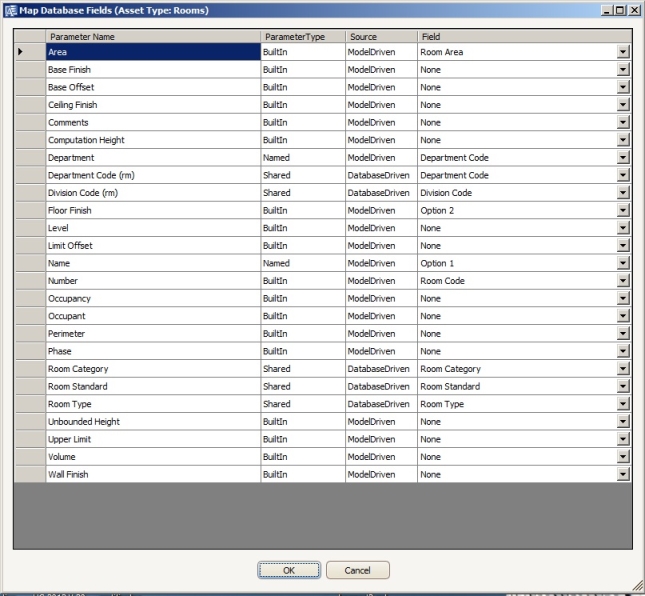
You can add a mapping to re-use data you have in Revit parameters for life cycle management in ARCHIBUS. To do so:
To add a new Revit parameter mapping:
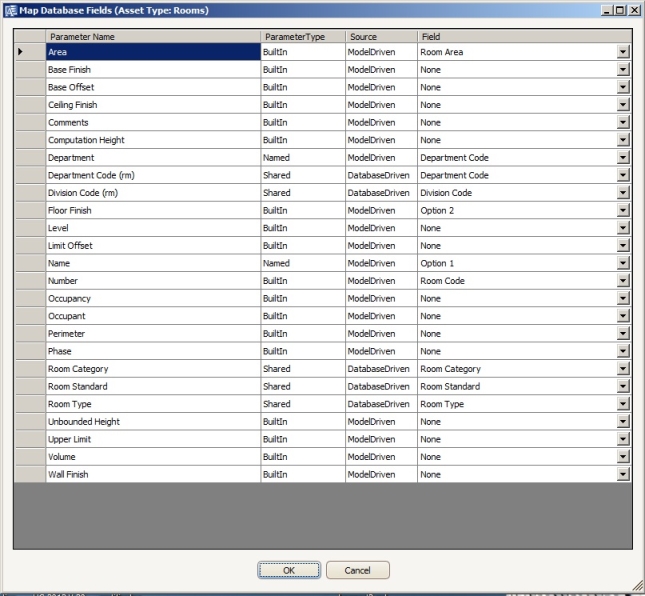
Multiple Parameters. You can have multiple parameters mapped to the same ARCHIBUS field so long as you do so "by name". For instance, if one architectural firm submits models with the parameter “Department”, and another submits models with the parameter “Organization”, you can map both to the “Option 2” field. As long as the same model does not have two parameters with the same name, there is no issue with this usage.
Localized Parameters. The shared-parameter names appear in the Properties dialog of the Revit interface, and in some cases, sites prefer to localize them. For instance, your English models may have a “Department” parameter and your French models may have an “L'organisation” parameter. As in the case above, you can simply map both to the same field, for example,“Option 2.”
Non-validated Fields. You may wish to map Revit parameters only to non-validated fields for new models, so that you can catalog your Revit data freely to ARCHIBUS. If you need to correct your data and move it to validated fields, follow the procedure outlined for the BIM Modeler. For more information, search the ARCHIBUS User Help for the topic "Adding Existing BIM Parameter Data to ARCHIBUS."
| Copyright © 1984-2019, ARCHIBUS, Inc. All rights reserved. |