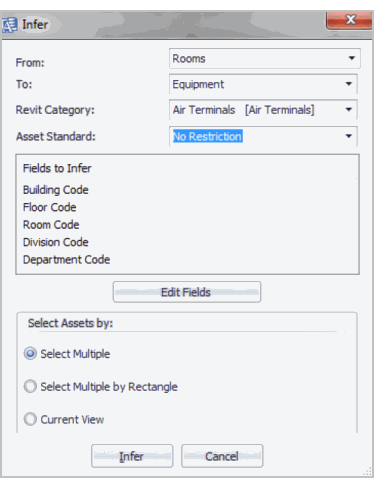
- Select the specific Revit Category to infer to.
- Select the specific Asset Standard to infer to.
- Select the selection scope as Select Multiple, Select Rectangle, or Current View
The Infer command applies data from a selected area asset symbol to all visible asset symbols located within its boundary. Use this command to update assets when the information of surrounding area asset symbols has changed. The command can operate on a selection of multiple area asset symbols of different asset types. For example, under the default schema, if a room asset symbol includes division and department information and houses an equipment item, inferring completes the equipment's organization and location information with the information from the room area asset symbol.
In AutoCAD, the only way to associate Rooms in the AutoCAD drawing is to run the Infer command. However, in Revit, all Extension commands already automatically infer the room the asset belongs to. In Revit, use the Infer command to infer other database specific values, such as Division and Department.
The Infer command supports element filtering for the following: elements. You select these elements from the Infer form.
To run the infer command:
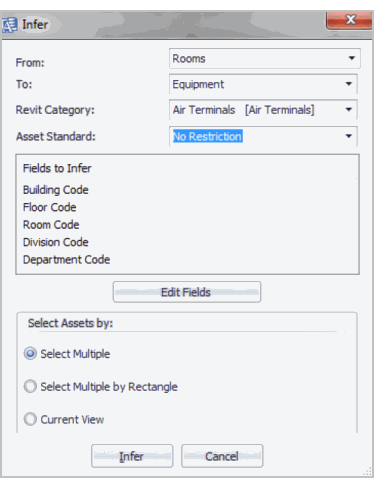
| Copyright © 1984-2019, ARCHIBUS, Inc. All rights reserved. |