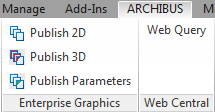
The Publish Parameters command publishes all Revit parameters to the BIM Parameter Values (bim_param_vals) table in the ARCHIBUS database. The data is published in a form that can be viewed and processed using Web and database facilities. The command publishes all selected data – including wall finishes, dimensions, COBie data, OmniClass data, and so on.
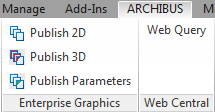
Lifecycle values associated with BIM models – such as division or department assignments, equipment numbers, equipment standards, etc. – are mapped to ARCHIBUS data elements using the ARCHIBUS BIM Parameters (afm_bim_params) table. This ensures that these values are managed and updated throughout the asset lifecycle as elements are commissioned, reassigned, changed, renovated, or replaced.
However, there is often a large amount of parameter data that is in BIM models and that is not actively managed. For instance, an organization may not have a process for updating the wall finish color, yet may wish to look it up before going on site to paint a particular room of a facility. In this case, the model data may be the best available information.
With the Publish Parameters command, you can all or part of the Revit Parameter information so that it is available to all. Once this data is recorded in the ARCHIBUS database, users can search, sort, and summarize it using the standard ARCHIBUS features, such as the ARCHIBUS View Analysis command. Users can also view the data by creating an ad hoc view of the BIM Parameter Values (bim_param_vals) table from the Views tab of the Smart Client.
For example, you can review the BIM Parameter Values table in Smart Client:
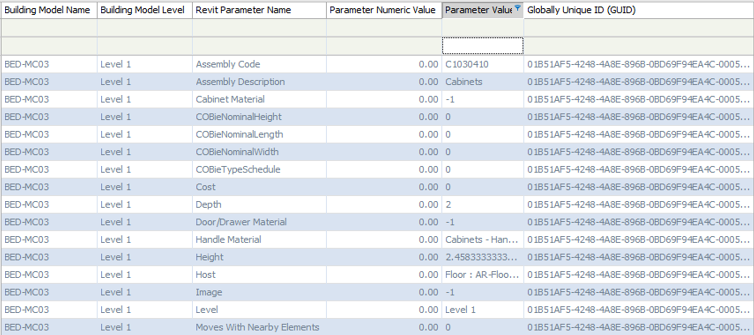
Note: Currently, neither Smart Client or Web Central provides views that utilizes the parameter data. However, many users wish to access the parameter data from the ARCHIBUS database for their own use and analysis, and can do so with the below procedure.
Note: You can also publish parameters using the Publish 3D command, which publishes drawings and all associated BIM Parameter data to files in \ARCHIBUS\projects\projectName\enterprise-graphics.
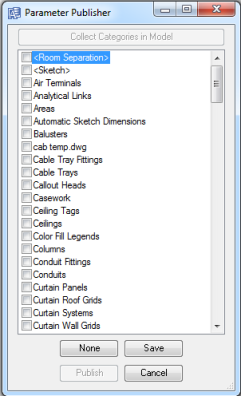
Note: The first time that you load the command for a model, it generates the list of categories. In then uses this list for future executions of the command. If you have added new categories since you last used the command, you can click Collect Categories in Model to have the command regenerate the list.
bim_param_vals) table.Tip: When choosing what to publish, keep in mind that Revit parameters can generate a significant amount of data. For instance, take a 20,000 element BIM model with 20 parameters per element. This results in 400,000 elements at approximately 400 bytes per element, or 1.6 MB of data.
The BIM Parameter Values table has a 4-part primary key composed of the following fields:
model_name
The Bim Parameter Values (bim_param_vals) table includes these fields:
| Field Name | Field Title | Description | Example |
|---|---|---|---|
|
model_name |
Building Model Name | The name of the model that the parameter comes from | srl.rvt |
| guid | Globally Unique ID | The unique GUID identifying this object. | d0f4b005-0128-4579-9cc5-f17040cef08c |
| model_level | Building Model Level | The level of the model holding this item. | Level 01 |
| category_id | Category | The Revit Category for this element. | lighting fixtures |
| parameter_name | Revit Parameter Name | The name of the parameter. | Model Number |
| parameter_value | Parameter Value | The value for this parameter as a string. Often holds units as a suffix. | EJQ-450324, 23.1 sqft |
| parameter_value_num | Parameter Numeric Value | The numeric value for this parameter. Used for summing and averaging values. | 23.1 |
| Copyright © 1984-2019, ARCHIBUS, Inc. All rights reserved. |