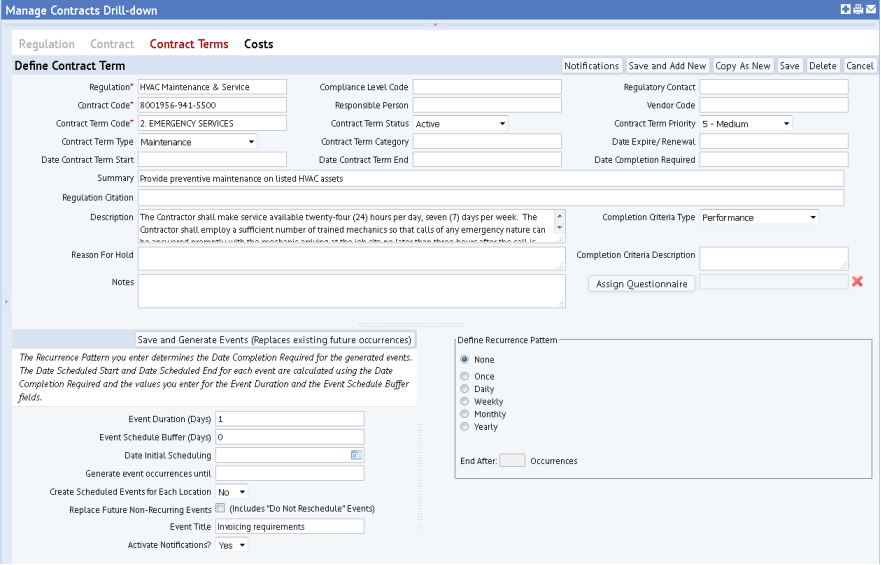
After entering a contract, you enter the specific terms of the contract, which are stored in the Requirements (regrequirement) table. For example, a contract for HVAC Maintenance could have a contract term that states that the HVAC provider must send a mechanic to the site within 90 minutes of notification of an emergency situation. Similarly, a contract for elevator maintenance could include a term that inspections must be completed at least 5 days prior to the inspection's expiration date.
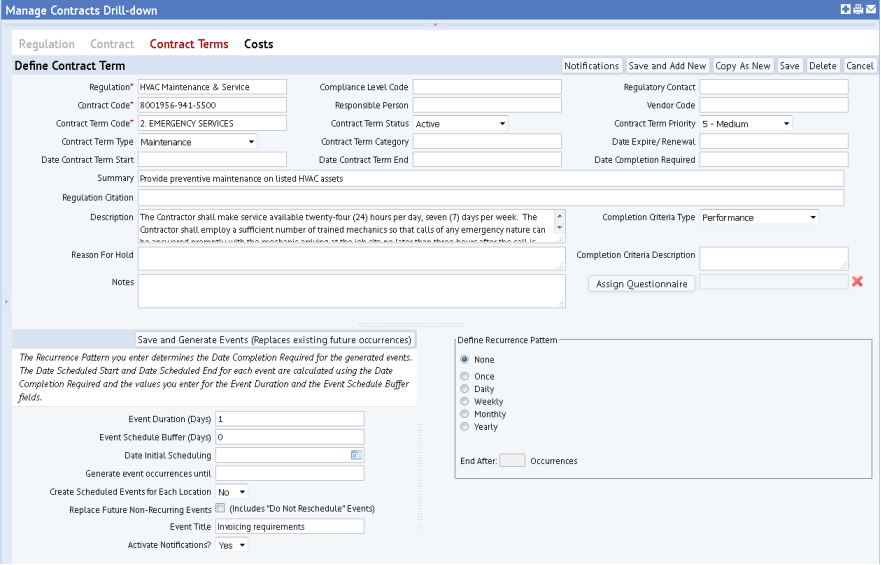
You will want to analyze each contract term and determine if you need to model it in the Requirements table. You may find that you want to enter only the terms for which you want notification or for which you want to assign a questionnaire. In these cases, you can always view the entire contract and all of its terms by viewing the contract document stored in the Document field of the Compliance Programs and Contracts table. Or, practices at your site may call for entering each contract term in its own record.
The contracts in the sample HQ database provide examples of various levels of modeling contract terms.
To add contract terms:
regrequirement) table:
| Regulation Code | The form completes this with the Regulation you selected. |
| Contract Code | The form completes this with the Contract Code you selected. |
| Contract Term Code | Enter a value that when combined with the Regulation and Contract will be unique and clearly identify this contract term. |
| Contract Term Category | Select the broad description of the contract term. Categories enable you to locate and report on contract terms by their category. Define categories using the Business Process Owner - Compliance / Define Requirement Categories task. |
|
Select the description for the degree of compliance this contract term has achieved. You can generate multiple reports filtered or grouped by the compliance level to target the requirements that put you at the greatest risk of noncompliance. It is good practice to update the Compliance Level field of program requirements and contract terms after performing inspections or reviewing your work status. |
|
| Contract Term Status | The current state of this contract term, such as Active, On Hold, Completed, Completed - Verified, or Closed. If the contract term has a status of On Hold, you can enter the reason for the suspension in the Reason for Hold field. |
| Contract Term Priority | Select the priority this contract term has for your organization. By default, Requirement Priority is set to "1-Critical/Highest," but you should change this to reflect your actual assessment. |
| Regulatory Contact | Select your contact at the regulatory agency for this contract term. |
| Responsible Person |
Select the employee responsible for this contract term. When a user log in to their tasks, they see only the contract terms and events for which they are entered as the Responsible Person. When you select a contract, if the Responsible Person has been entered for the contract, the system copies it to the contract term record when you add a new record. You can change this if needed. When managing events, you can search by the Responsible Person to locate events assigned to that employee. You can also generate reports to show requirements or events for a selected Responsible Person. |
| Vendor Code | If applicable, select the vendor who is providing services to complete this contract term. |
| Date Expire/Renewal | Date when this contract term (for example, license, permit, or certificate) expires and/or needs renewal. The Date Expire/Renewal must be after the Date Contract Term Start . |
| Date Contract Term Start / End |
Dates when contract term activity begins and ends; that is, no events are scheduled before the Date Contract Term Start, and no more events are scheduled after the Date Contract Term End. If entered, these dates are used when the application generates events. The Date Contract Term Start is the overall start date for the requirement; it might be the same as the date of the first event, or it might be prior to it. Example: For a monitoring program that consists of collecting samples each month for five years, from 2011 to 2016, the Date Start might be 1/1/11 and the Date End 12/31/16. These dates define the permit effective period. If a contract term is ongoing and therefore does not have a definite end date, you can leave the Date End field blank, and control the number of occurrences using another field, such as the 'Generate event occurrences until' field. See Controlling the Number of Generated Events. |
| Date Completion Required | Date when all requirement activity, such as events, must be completed to avoid non-compliance. For example, this could be the date that a permit expires and must be renewed. |
| Summary | Enter a brief summary of this requirement. |
| Regulation Citation | The specific section, chapter, page number, etc. of the law that applies to this requirement. |
| Description | A description of this requirement to further clarify its scope or the actions it requires. For example, enter ‘Monthly inspection of the three storage tanks as required by PA regulation’ to describe a requirement for storage tank inspection. |
| Reason for Hold | If the Requirement Status is set to On Hold, enter the reason for the suspension in this field. |
| Notes | Any further description of this contract term. |
| Completion Criteria Type |
The way to determine if the contract term has been completed. For example, select a specified event if this contract term is completed upon the occurrence of a scheduled event. |
| Completion Criteria Description | A full description of the completion criteria, such as specific dates or performance criteria that must be met. For example, enter "Signed and Dated inspection form" to describe what is required to document completion of the contract term for yearly elevator inspection. |
| Copyright © 1984-2019, ARCHIBUS, Inc. All rights reserved. |