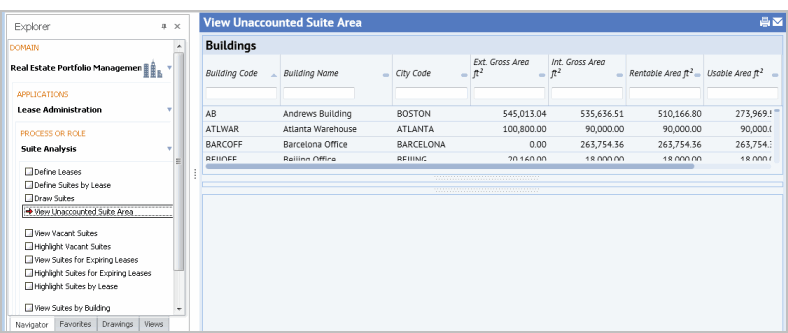
For each application, the Process Navigator lists all of the tasks required to achieve a specific business result, such as developing a lease abstract report. With security in effect, your Process Navigator will display only tasks and processes relevant to your role within the organization.
To work through an application on the Process Navigator, you select its tasks. The tasks instruct the program to present in the workspace portion of the application window items such as:
The displayed items are known as a view into the ARCHIBUS data repository. For example, the below image shows the results of choosing the "View Unaccounted Suite Area" task in Smart Client; this task loads a Web view that presents two tables from the database and also calculates data. This same task is available in the Web Central Process Navigator.
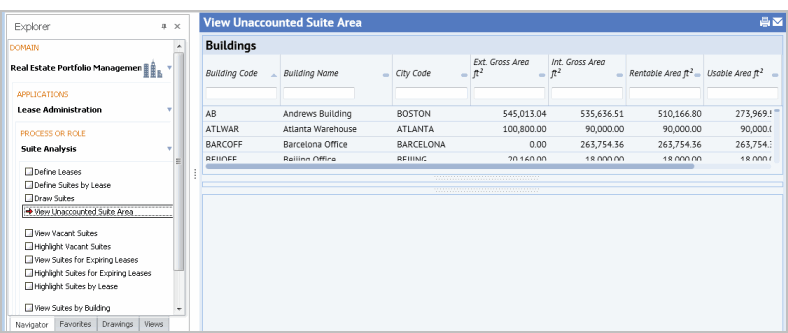
As you select new tasks, the system closes the current information and displays a new set of information corresponding to the selected task.
As you work through a Process Navigator, the system indicates your current task with an arrow icon. When you select a new task, the system adds a check mark icon to the previously selected task to indicate that you have already run this task.
To run a task
Note: In Web Central, you can also load tasks (views) from a home page.
In Smart Client, the Process Navigator includes tasks that load Web views (such as pictured above), which can also be accessed in Web Central. The Smart Client Process Navigator includes Web views that you might find handy when working in Smart Client. These views load in an embedded browser window.
The Smart Client Process Navigator also presents grid views, which present data in a form convenient for viewing many records at a time and for bulk editing.

Within Smart Client, the Process Navigator may include tasks for CAD Specialists. These tasks present the Drawing List so that you can choose a drawing to work with. Once you select a drawing from the list, ARCHIBUS launches the Smart Client Extension for AutoCAD, opens the selected drawing, and activates the layers appropriate for the current task.
If these drawing tools are already open and you select a CAD tasks from the Process Navigator, these drawing tool applications become the active application and display the appropriate layers for the task at hand.
Within Smart Client, you can view previous and next tasks.
| Copyright © 1984-2019, ARCHIBUS, Inc. All rights reserved. |