
Use the filter, located at the top of the PM Planner, to restrict the list of PM Schedules that the PM Planner displays. Since you can have many PM schedules in the system, you will often need to set a filter. A typical filter might be filtering by work team and site so that you can check if a particular work team is over-scheduled for the upcoming week.
Use the More button to display the complete set of filter options. The Recent button offers the most recent filters that you have made so that you don't need to respecify the options.

Note that the Contract, Vendor, In-House Only, Outsourced Only display if you have a license for the ARCHIBUS Compliance Management application. They are applicable only if you have developed compliance service contracts and associated them with an underlying SLA.
The PM Date Status option is handy for finding PM Schedules based on the status of their scheduled dates in the visible time frame of the PM Planner. This is useful for isolating just the recently missed schedules, or those that are due in the next week. For example, you may want to see only PM Schedules that have work coming up. You can filter on Scheduled, and you see only the PM Schedules that have date schedules in the visible time frame. This reduced the data you are viewing and is handy if you care only about upcoming work.
Although this option isolates those PM Schedules that contain one or more dates with the selected status, all the PM Schedule Dates for these PM schedules still display in the visible weeks section of the PM Planner. If you advance the calendar or choose a new date, the PM Planner reruns this filter option (similar to the operation of the Labor Scheduler when you filter on Site or Building).
PM Date Status has the following options:
Tip: You can also find missed PM jobs by scanning the PM Planner and looking for the red icons.
It is useful to quickly find overdue PM schedules. Overdue PM schedules are those that have not been completed since their interval lapsed, such as in the past month for monthly schedules. Use the filter's PM Schedule Status option to find overdue schedules.
PM Schedule Status has the following options:
A PM Schedule is overdue if the difference between the system date and the Date of Last PM is greater than the maintenance interval. The PM Planner determines the overdue date of each PM Schedule using the PMScheduleDateLatestOnTime scheduled workflow rule, and stores the result in the Date Latest On Time (pms.date_latest_on_time ) field. The PM Planner then compares the Date of Last PM to this stored Date Latest On Time to determine the PM Schedules that are overdue.
A PM Schedule is not be considered overdue if it is suppressed by another schedule that has been completed since the time of the schedule interval. For example, suppose that an equipment item has both a Quarterly PM and Yearly PM, and it has been four months since the quarterly PM has run. However, suppose the yearly PM was run one month ago. In this case, the yearly schedule suppresses the quarterly schedule, so the quarterly schedule is not overdue.
You can choose to exclude open and cancelled work orders; with this option, you presume that any open work orders are going to be completed on time, so you don’t need to take any additional action to resolve the Overdue PM Schedule.
You may want to isolate PM Schedules that belong to a selected equipment system so that you can see all PM Schedules and dates that make up the chosen system tree or component tree. You can then schedule work for the system together, in order to minimize downtime of equipment or take advantage of planned outages.
The PM Planner's filter includes the Equipment System field. Click this field's Select Values button (ellipses button), and it opens a pop-up menu of the Equipment System hierarchy tree. You can select any node in the tree; drill down through the tree to select a specific component, or select the equipment system.
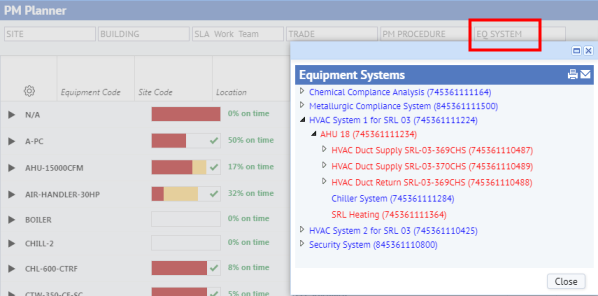
After you make a selection, the popup closes and the filter's Equipment System field shows the selected system node. The PM Planner restricts the grid of PM Schedules to those that belong to equipment of the chosen node, and its system dependents.
| Copyright © 1984-2019, ARCHIBUS, Inc. All rights reserved. |