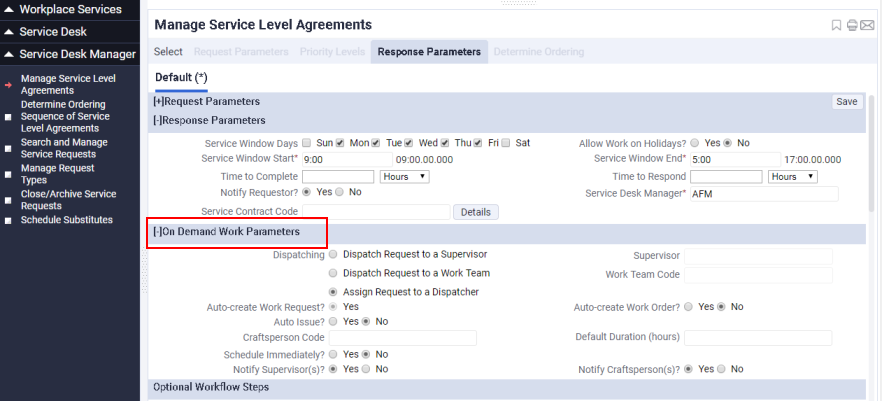
When you set
response parameters for an SLA whose Request Type is SERVICE
DESK-MAINTENANCE, the third panel will display parameters for specifying on demand work procedures. These enable you to generate work requests for your service requests.
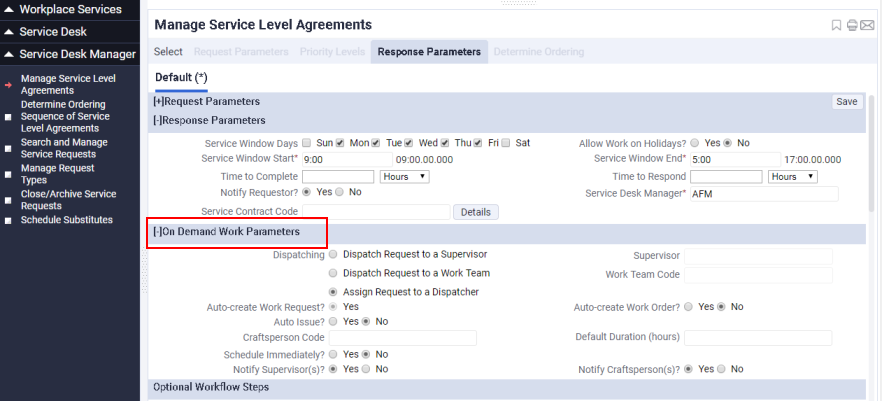
You can set up dispatching procedures and automatic request handling so that a work request can be automatically generated from the service request and work orders can be created automatically and even be issued.
Note: Instead of setting on demand options with this tab, you can use the SLA Console (ab-bldgops-sla.axvw) available in from Building Operations / On Demand / Service Desk Manager / Manage Service Level Agreements.
Note: If you have not purchased the On Demand application, you should not define SLAs for the SERVICE DESK-MAINTENANCE request type. Without the On Demand application, you will not have the program features necessary for creating and managing work requests generated from SERVICE
DESK-MAINTENANCE service requests.
Note: Both the Preventive Maintenance application and the On Demand application work with the SERVICE
DESK-MAINTENANCE request type, but preventive maintenance SLAs have the additional value of Preventive Maint as their Problem Type. Although both types of maintenance SLAs are listed in the tasks of the On Demand application, you should not edit preventive maintenance SLAs from the tasks of the On Demand application.
Note: The Clean Building application supports the use of service requests for managing hazmat issues. SLAs for hazmat issues must have a request type of SERVICE DESK – MAINTENANCE.
Note: There is no need to create a catch-all default SLA to prevent orphaned requests, because the application ships with default SLAs as part of the Schema database. The default SLA has a request type of SERVICE DESK – MAINTENANCE and an ordering sequence of 1. If no other SLAs are defined, or if a work request does not match with any other SLA, the system matches the work request to this SLA. You can edit these default SLAs, but you should not delete them.
Note: Because the Building Operations Console and SLA Console reference work requests and work orders only, new SLA steps were created that are defined from work request statuses, in addition to the existing steps that are defined from service request statuses. These new steps include a Dispatch step and a Survey step. If you are using the existing SLA interface, you may notice new step buttons: a Dispatch button from Work Request Status Approved and a Survey button from Work Request Status Completed. However, do not use these steps. Instead, use the existing Dispatch button from Service Request Status Approve and the existing Survey button from Service Request Status Completed. The new step buttons are for the new SLA interface only.
Note: When working from the legacy views, you can assign an optional step to a service desk role. When working from the SLA Console, you can assign either an AFM role or a service desk role to an optional step. See Using AFM or Service Desk Roles to Perform Optional Steps for SLAs.
Every maintenance request must be handled by a supervisor eventually. Depending on the type of service request, you can choose the appropriate dispatch method to direct this request to a supervisor. You can:
Dispatch to a Supervisor
From the validated list of users classified as supervisors, select a Supervisor to whom to route Service Request.
This option is appropriate if, from the definition of the problem, you know the particular supervisor to handle this issue. For example, suppose there is only one supervisor who handles issues involving door locks and keys; for an SLA defining a key problem, you can choose to dispatch to this particular supervisor.
The names that appear in the list of supervisors are craftspersons who are designated as supervisors through the Is Supervisor? field of the Craftspersons table.
For situations in which you do not know the specific supervisor to handle a request, but you do know the work team, you can route the request to the work team. Choose this option and then complete the Work Team Code field with the name of the work team.
When supervisors of this work team log on to the system, they will see this request in their queue. Any supervisor from that work team can log in and handle the request.
It is possible that when you define the SLA, you do not know the work team or supervisor in charge of handling a specific kind of request. In these cases, you can define that the service request will be routed to a dispatcher, who will decide the supervisor or work team to whom to route the request.
With this method, the decision of who will actually work on the request is not defined up-front; rather, it is delayed until a dispatcher makes the decision in-process.
Once you select this option, a pop-up window appears so that you can define the dispatcher. When you complete the pop-up window, the system will display your dispatch information in the Optional Workflow Steps portion of the form. When presenting the list of dispatchers that you can choose from, the system presents all Users whose Role Name is DISPATCH.
Sometimes, you wish to specify that a particular craftsperson handle a job. For example, an SLA for a particular equipment item should dictate the work always be handled by a craftsperson who has received specialized training for this item. In these cases, you can specify an exact craftsperson as part of the SLA and how long the task should take. If assigning work to a particular craftsperson is not important, you may wish to have the supervisor, dispatcher, or work team handle this assignment; in these cases, do not complete Craftsperson and Default Duration fields.
There is a situation in which a craftsperson and a default duration for the job must be specified: if you are going to auto-issue the work order (see below), you must specify the craftsperson who will do the work and how long the work will take (the Default Duration option). When the system generates work requests for this SLA, it assigns the specified craftsperson to this work request for the amount of time specified in Default Duration.
In cases in which the work request is automatically created but is not automatically issued, you can still enter a craftsperson as the one to be assigned the work and a default duration; however, this is not required.
You can define automatic handling:
Auto-create work request -- With this setting, you must specify a supervisor to whom to dispatch; no other dispatch setting is possible.
Note: The system will adapt the Manage Service Level Agreements form so that you cannot specify steps for the Work Request Approved and Work Request Assigned to Work Order statuses.
The Service Desk Manager may choose to notify by e-mail supervisors and craftspersons assigned to maintenance work for this SLA by choosing the Notify Supervisor? and Notify Craftsperson? options.
Note: The text of the email message is defined by the system integrator by using the Manage Messages task of the System Integrator role.
For maintenance service requests, the Optional Workflow Steps section includes additional steps not found for non-maintenance service requests. In addition to assigning steps for a service request's Requested and Approved statuses, for maintenance service requests you can assign steps for these statuses:
For these statuses you can add notification, verification, and approval steps as per service requests, and you can also specify steps specific to work requests: scheduling and cost estimating.
Your site may require that a work request estimated cost be calculated and approved before work commences. This helps to control costs and can spread out the cost of work throughout the year. Similarly, your site may require that all work be scheduled for execution and optionally that the schedule be approved. This helps to ensure that work is done in a timely, efficient manner.
To add estimating and scheduling steps to your SLA, choose the Add Estimation and Add Scheduling buttons for either the Work Request Approved status or the Work Request Assigned to Work Order status. The request will be routed to a supervisor for cost estimation and/or scheduling.
If you wish, you can add additional steps of approving the cost estimate and approving the schedule.
Note that you must enter the steps in the order in which the SLA should execute them. For example, if you want to estimate the cost, have the cost approved, schedule the work, and have the schedule approved, you would create the following steps in this order:
Note that the estimating, scheduling, and approving steps can occur for either the "Work Request -Approved" or the "Work Request -Assigned to Work Order" basic statuses. They are the same steps, and use the same forms.
Although in the “assigned to work order” status, a work request is assigned to a work order, the only form routed for these steps is the work request; the work order is not routed.
By offering the estimate and schedule steps for both statuses, the system provides for a flexible workflow. For example, a fairly common use case calls for work request to be estimated before the request is assigned to a work order. Then, when a work order is assigned or created, the work defined on the work request is scheduled.
Back to Setting Response Procedures for the SLA
| Copyright © 1984-2019, ARCHIBUS, Inc. All rights reserved. |