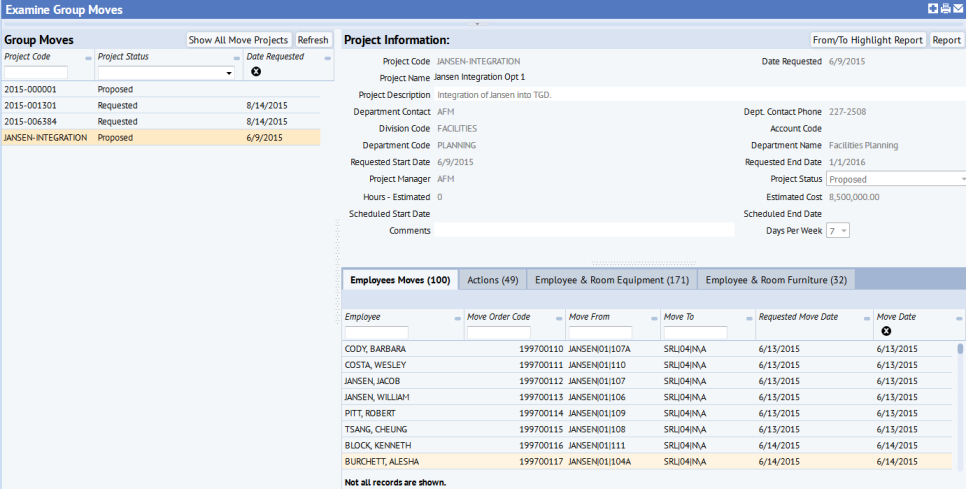
Ouvrir la rubrique avec les liens de navigation
You may want to periodically examine the move to review the status of its action items with these tasks:
You can review all moves regardless of their status; you can track requested moves, issued moves, closed moves, and so on.
These tasks are handy for seeing all the actions associated with moves and the status of the actions. For information on move actions, see Adding Actions to Moves.
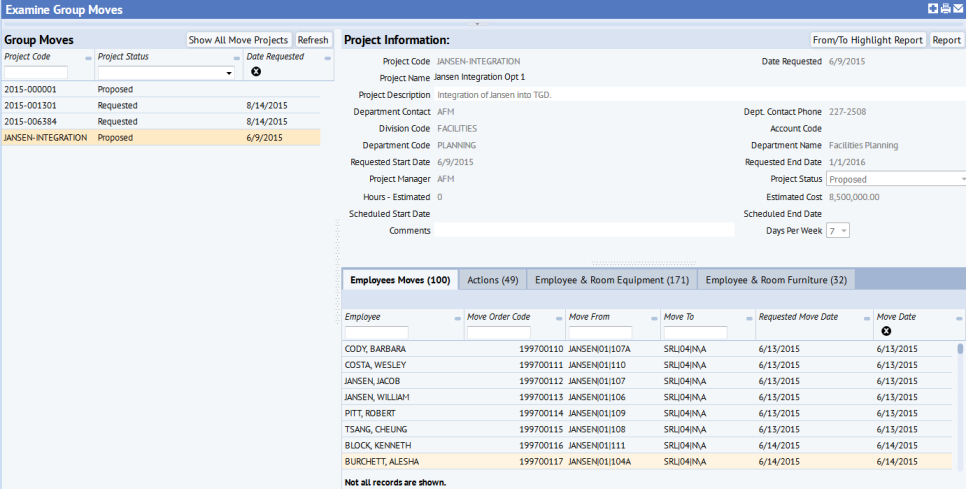
There may be many moves that are concurrently listed. To facilitate finding a particular move, you can use the filter. For group moves, you can use the Show My Move Projects button to show only the group move projects for which you are the project manager.
When examining group moves, you may wish to graphically see all of the rooms affected by the move project: rooms from which and to which employees are moving. This can help you understand the scope of the move and the effect it will have on the organization. With the From/To Highlight Report, you can highlight the source and destination rooms for employees, teams, or both.
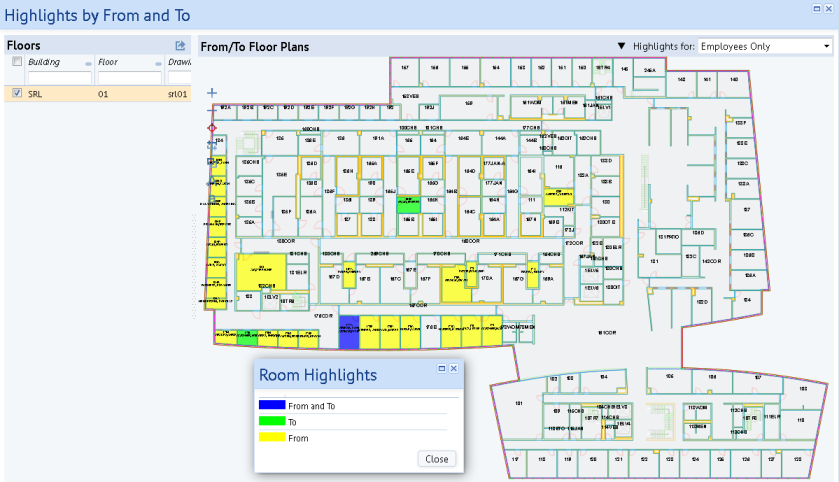
| Color | Meaning |
|---|---|
| green | Employees or teams are moving TO these rooms. |
| yellow | Employees or teams are moving FROM these rooms. |
| blue | Rooms have employees or teams moving both in and out. |
When including teams in the highlight, note that this report shows rooms affected by teams either acquiring the room or removing the room. This does not show a highlight of the rooms assigned to teams that are affected by employees joining or leaving the team. In other words, it's using the From and To locations of the Move Orders (mo) table, where to_team_id is NOT NULL.
| Copyright © 1984-2019, ARCHIBUS, Inc. Tous droits réservés. |