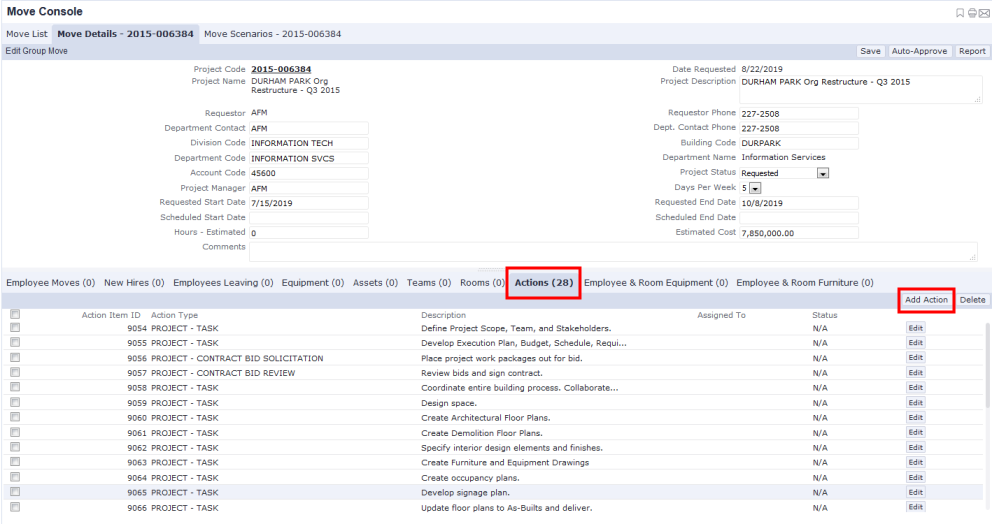
An action defines work that an employee or craftsperson will have to accomplish as part of a move. You can add actions for individual moves and group moves. You can add an action during the initial review of the move request. You can also add actions when you are issuing a move, as well as after a move has been issued.
You add actions by selecting the Actions tab from the following Space Planning & Management / Enterprise Move Management / Move Coordinator tasks:
For example, the below image shows the Actions tab accessed from the Move Console task. The tab lists an existing action, and includes the Add Action button so that you can create additional actions for this move. The above views have a similar Actions tab.
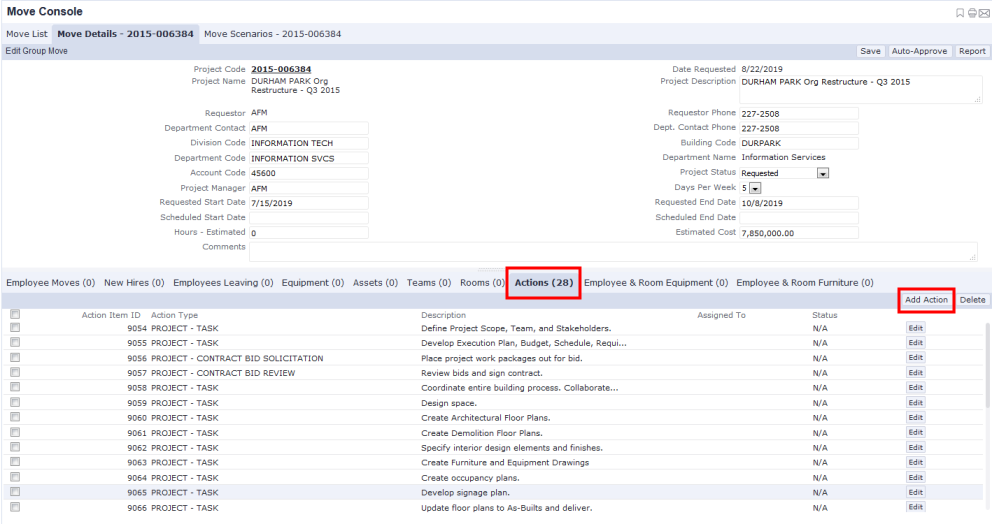
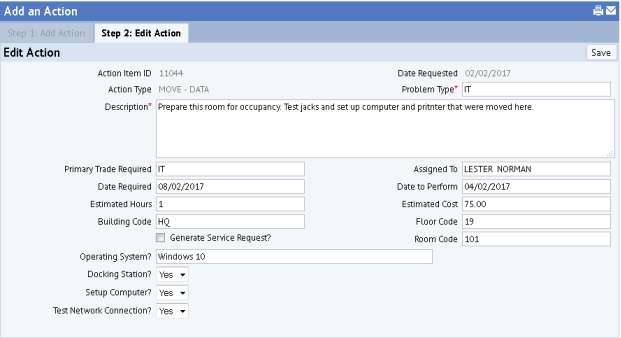
| Copyright © 1984-2019, ARCHIBUS, Inc. Tutti i diritti riservati. |